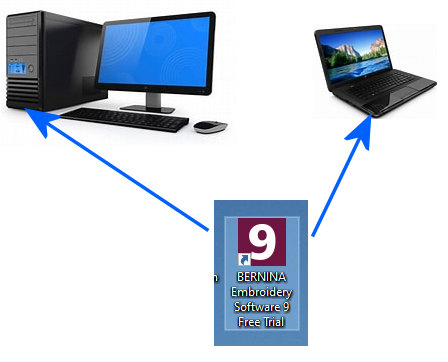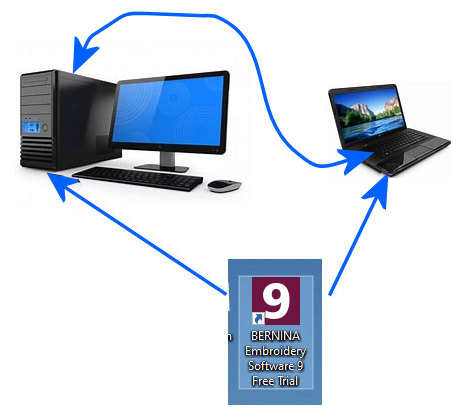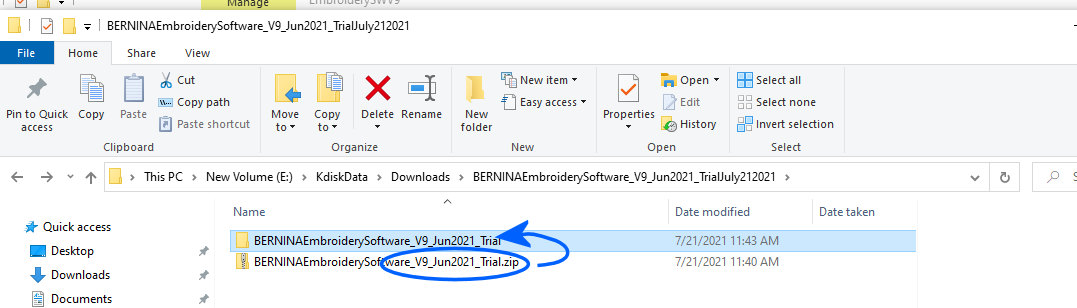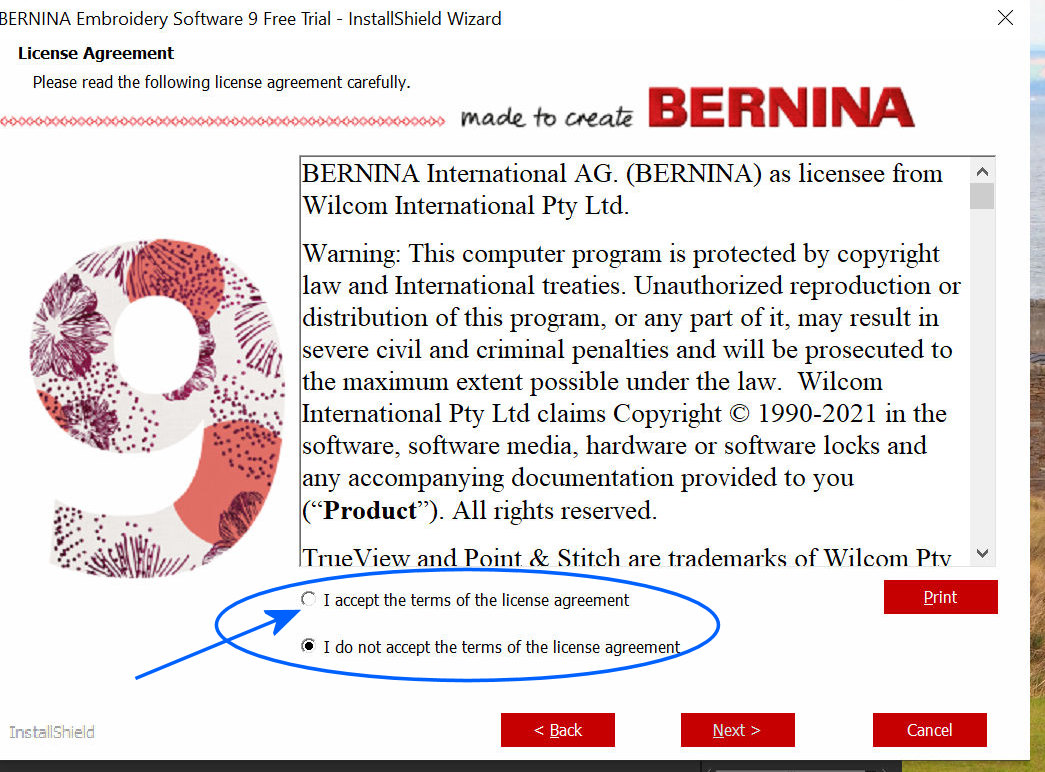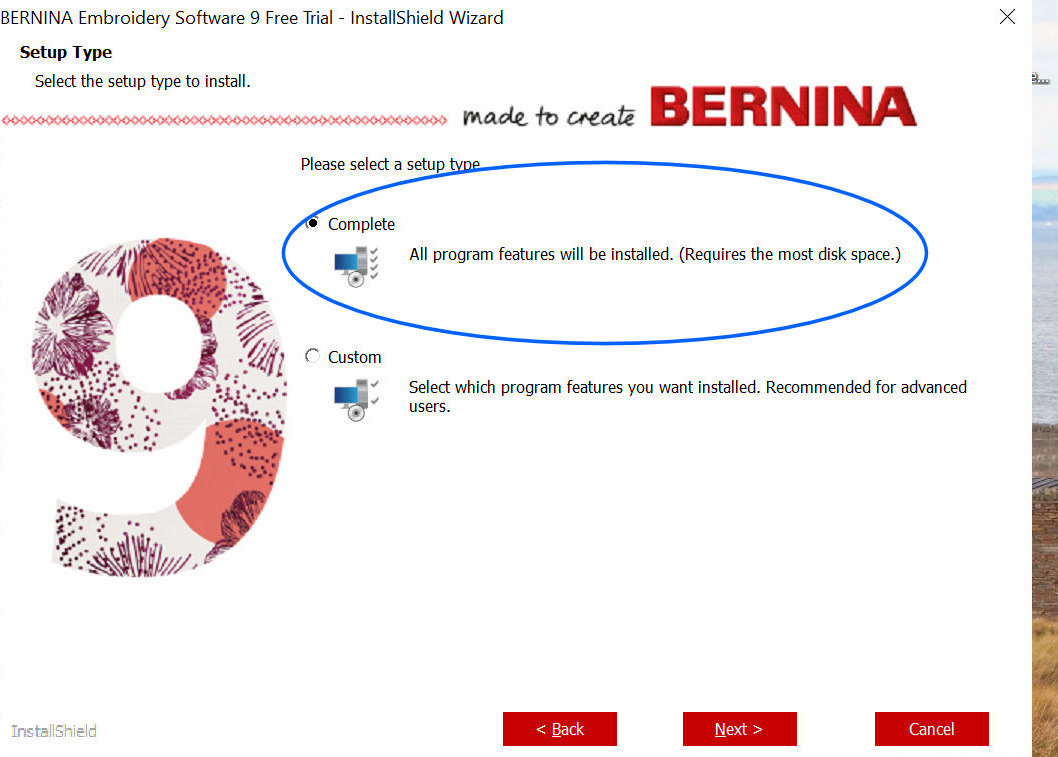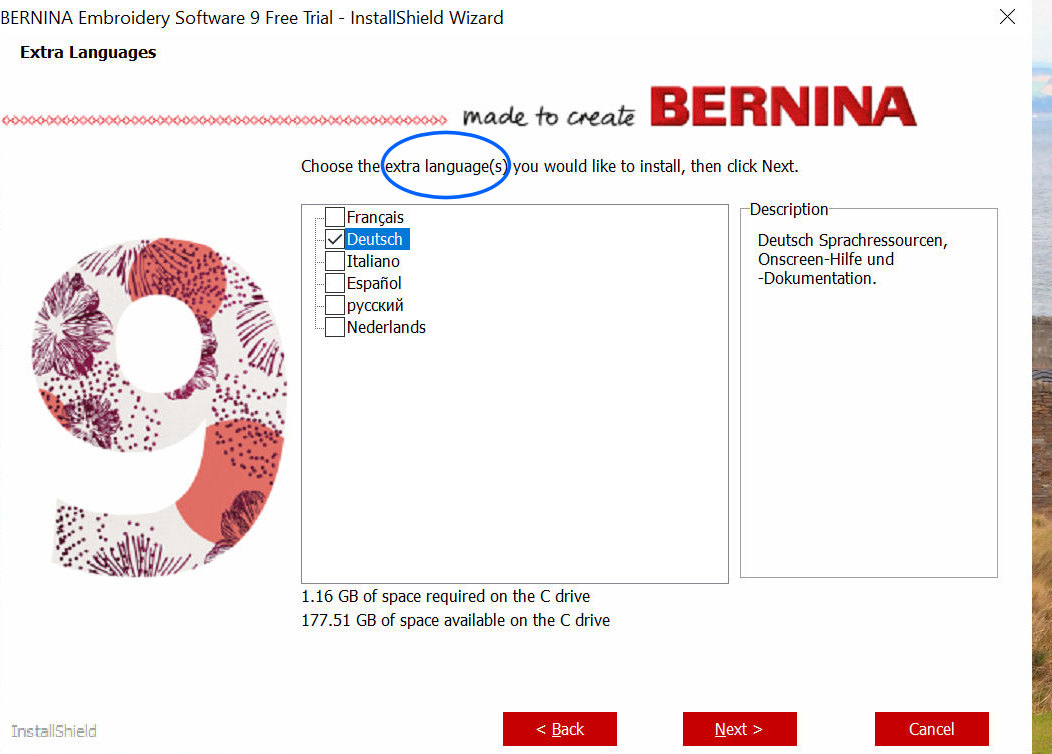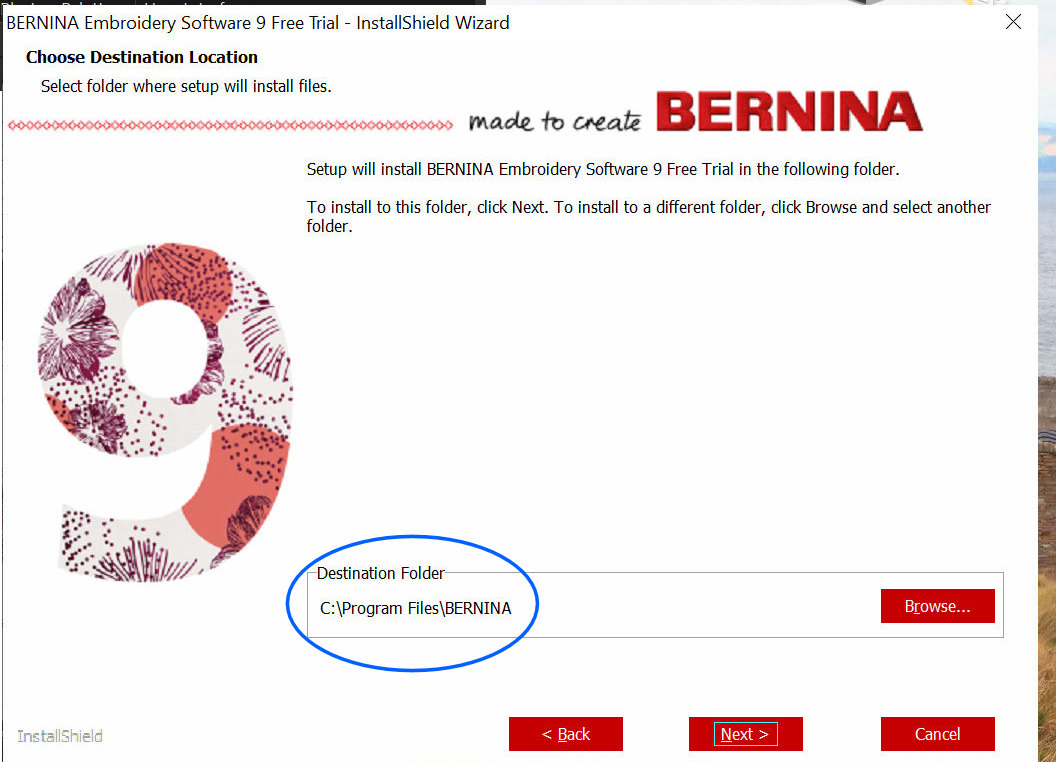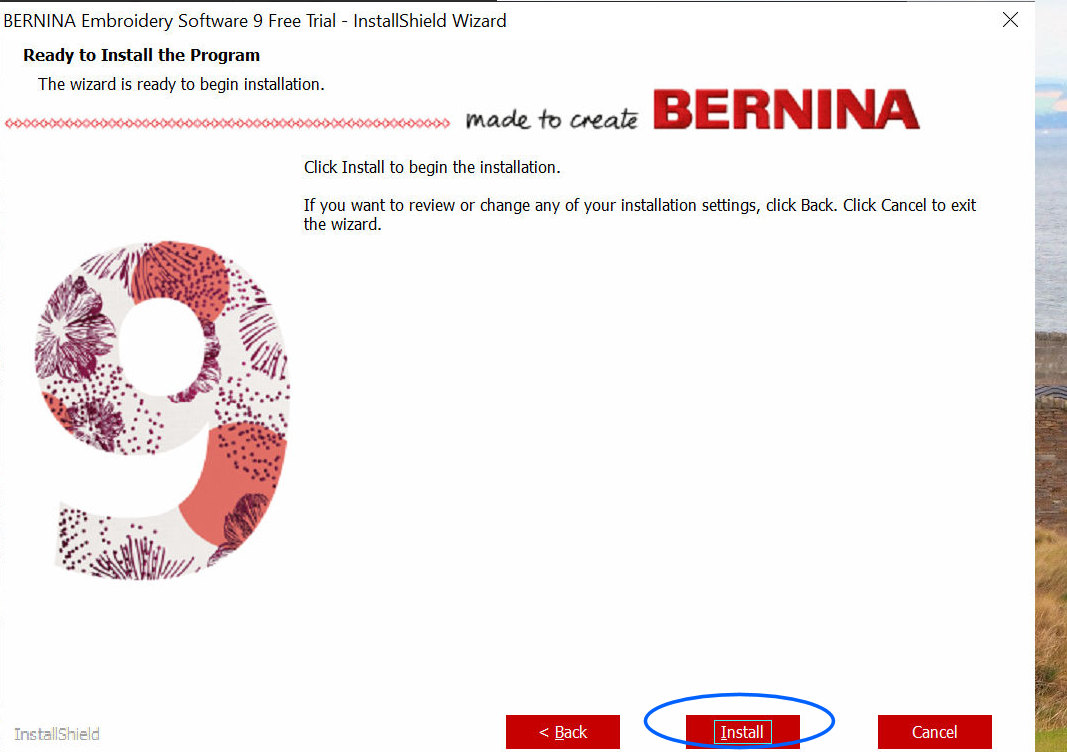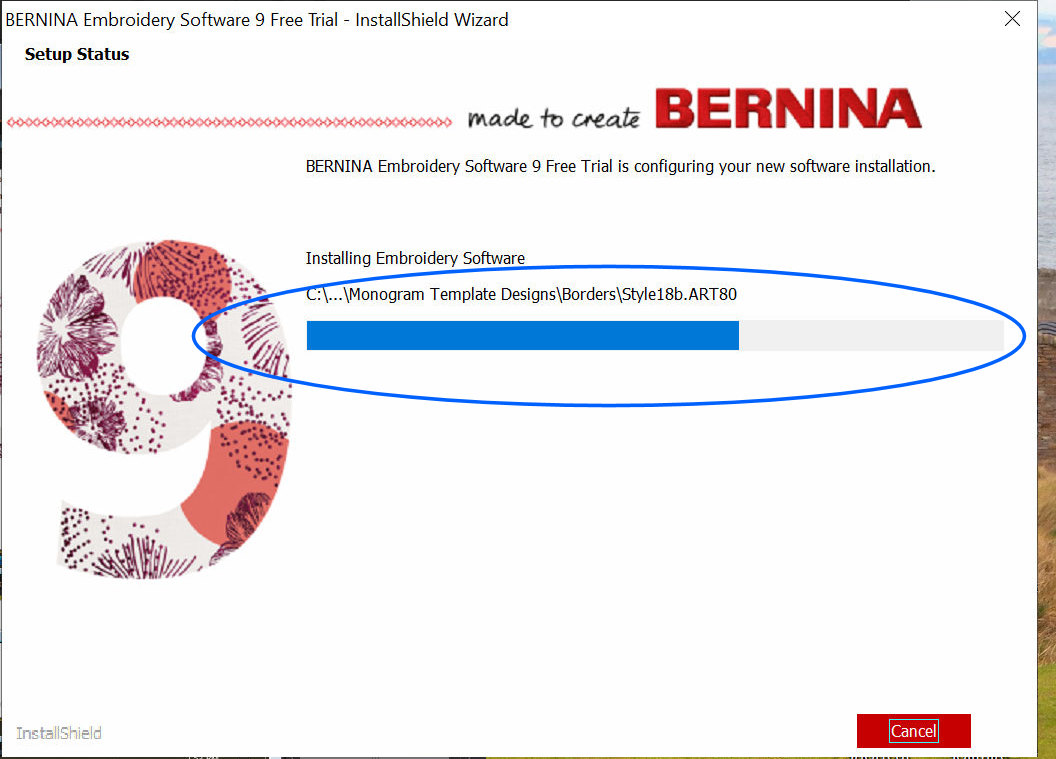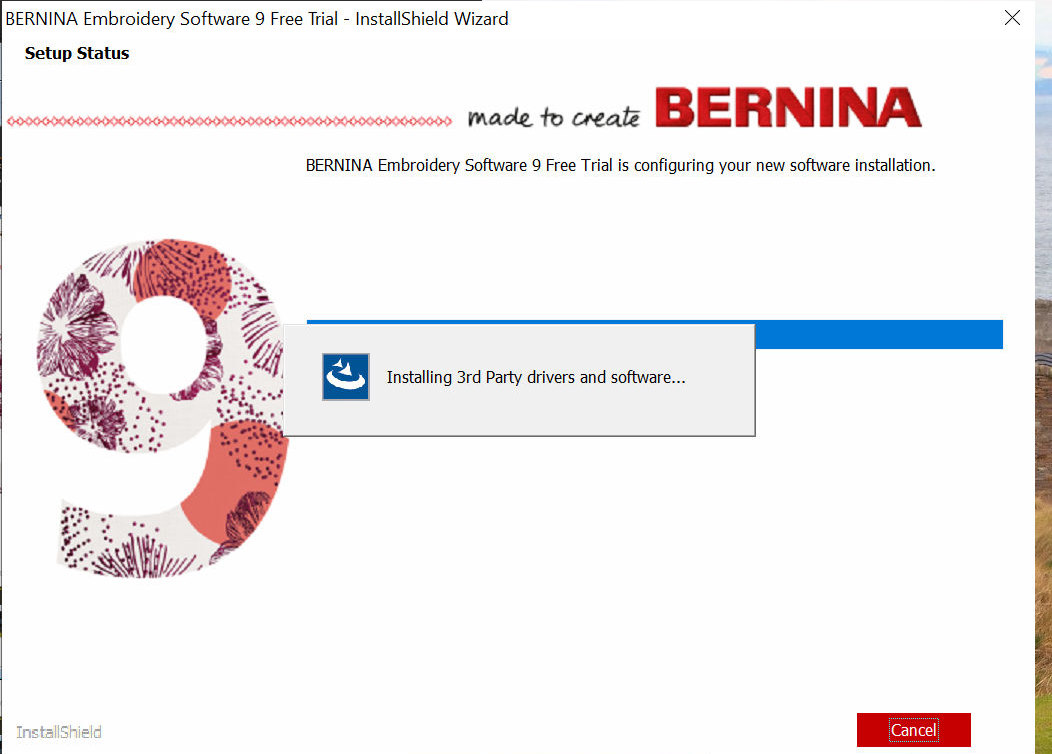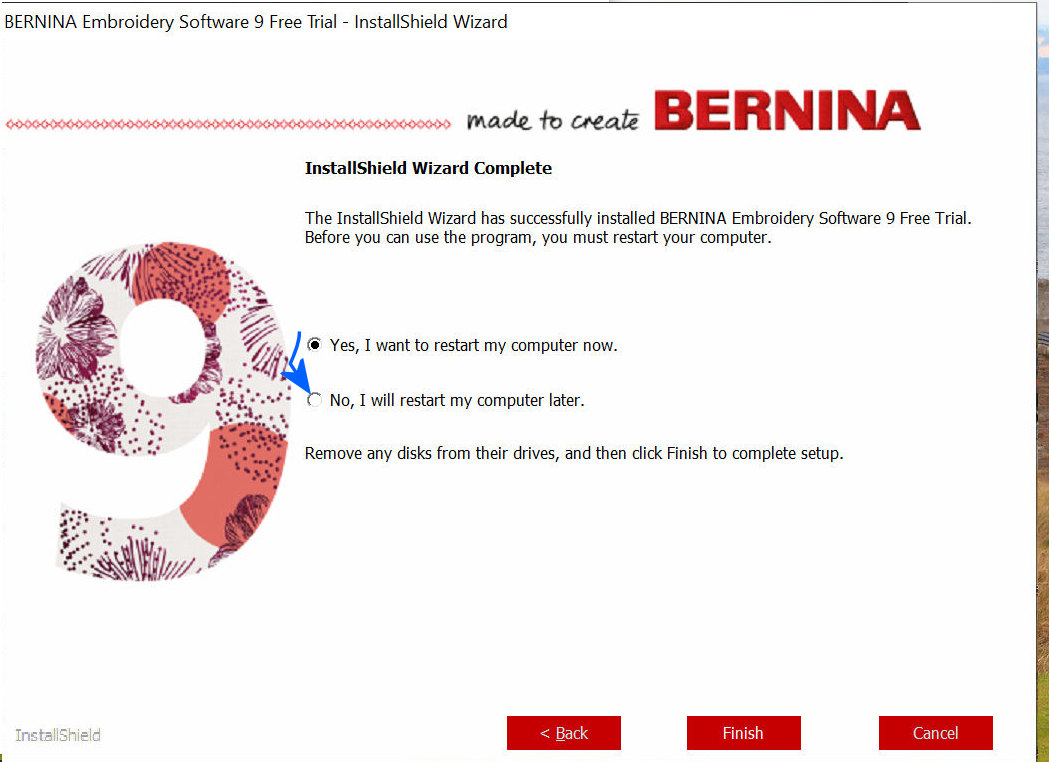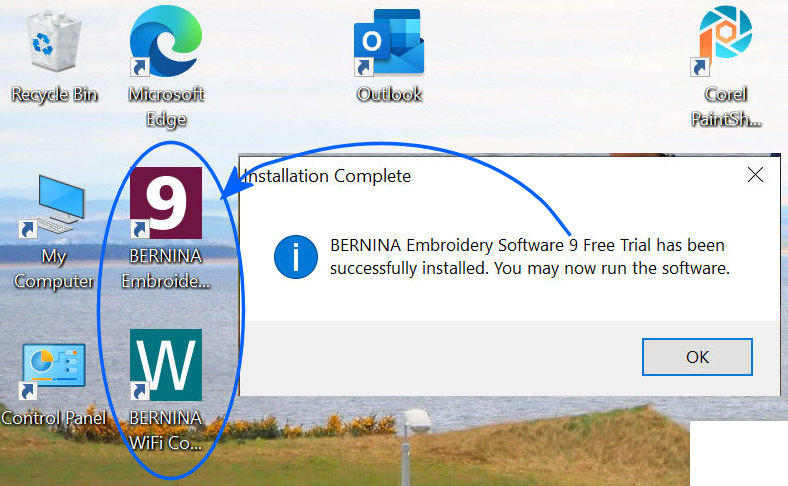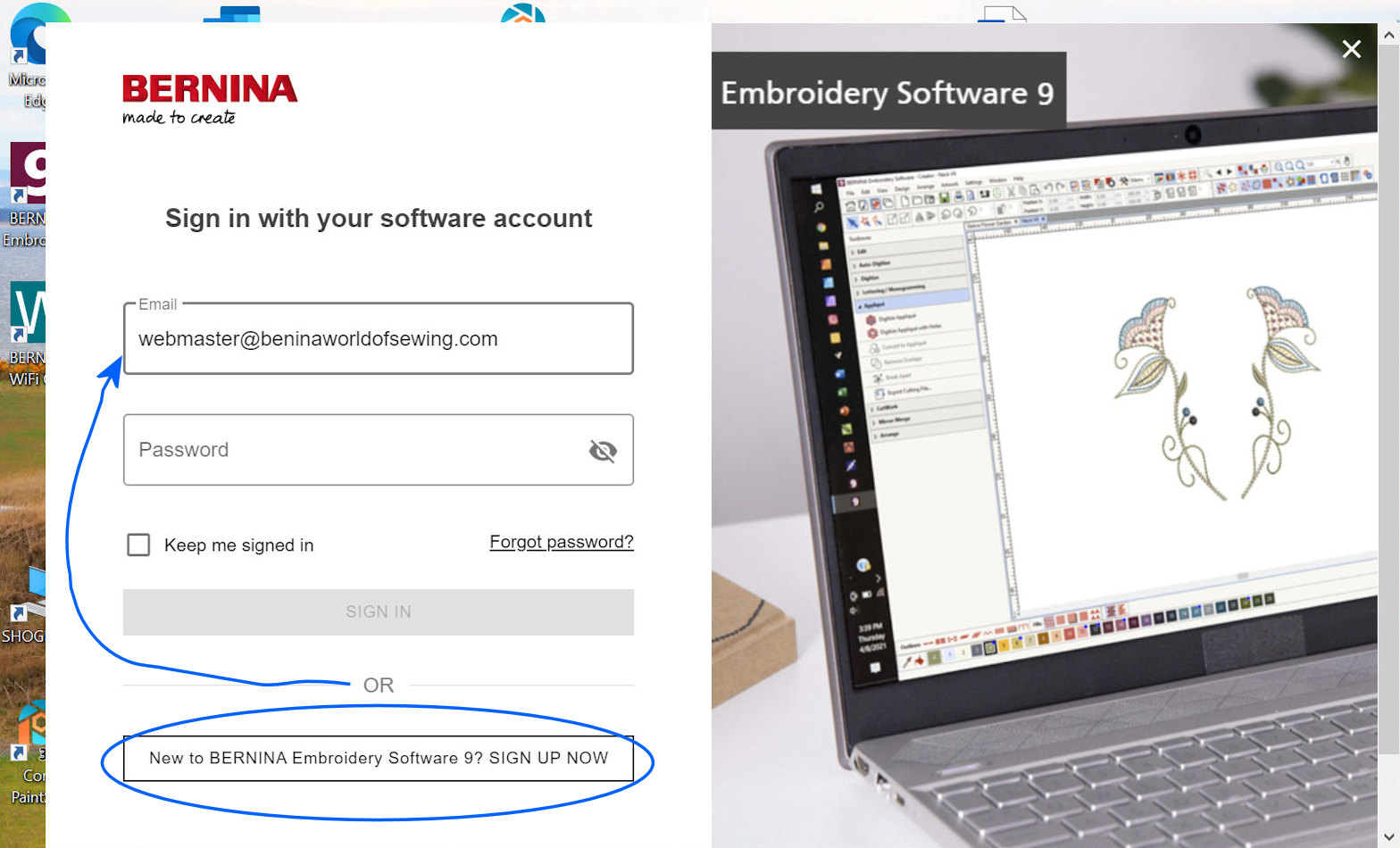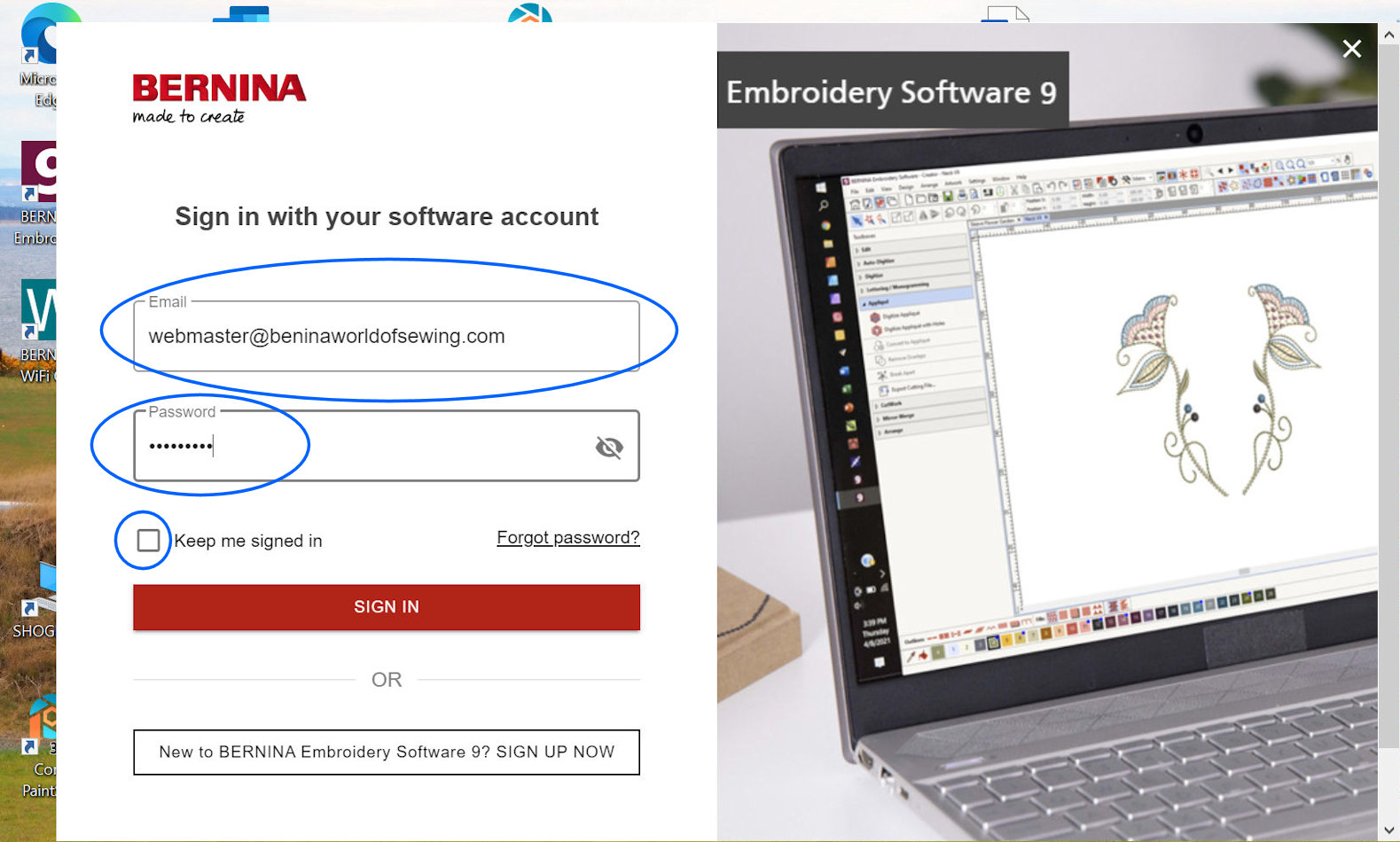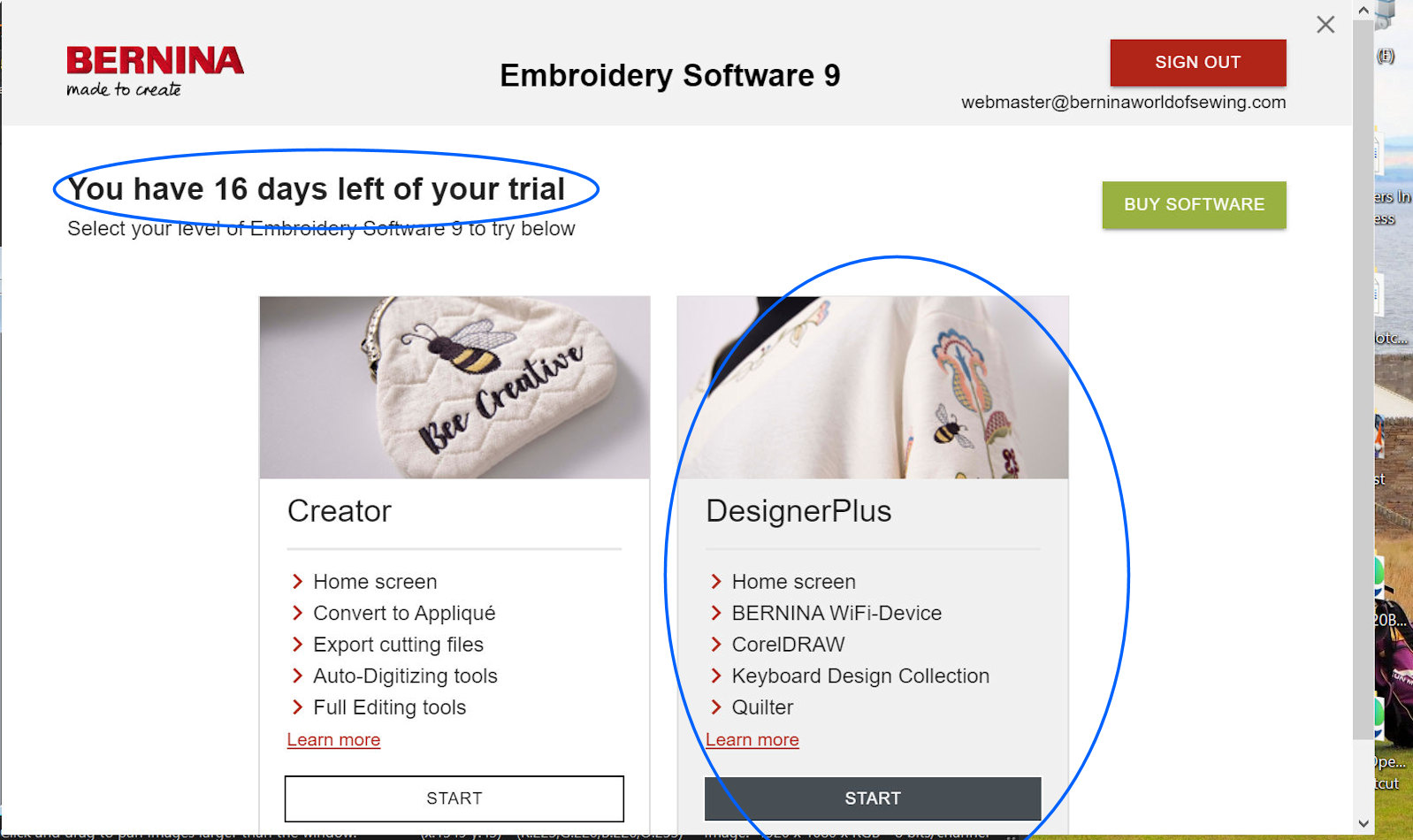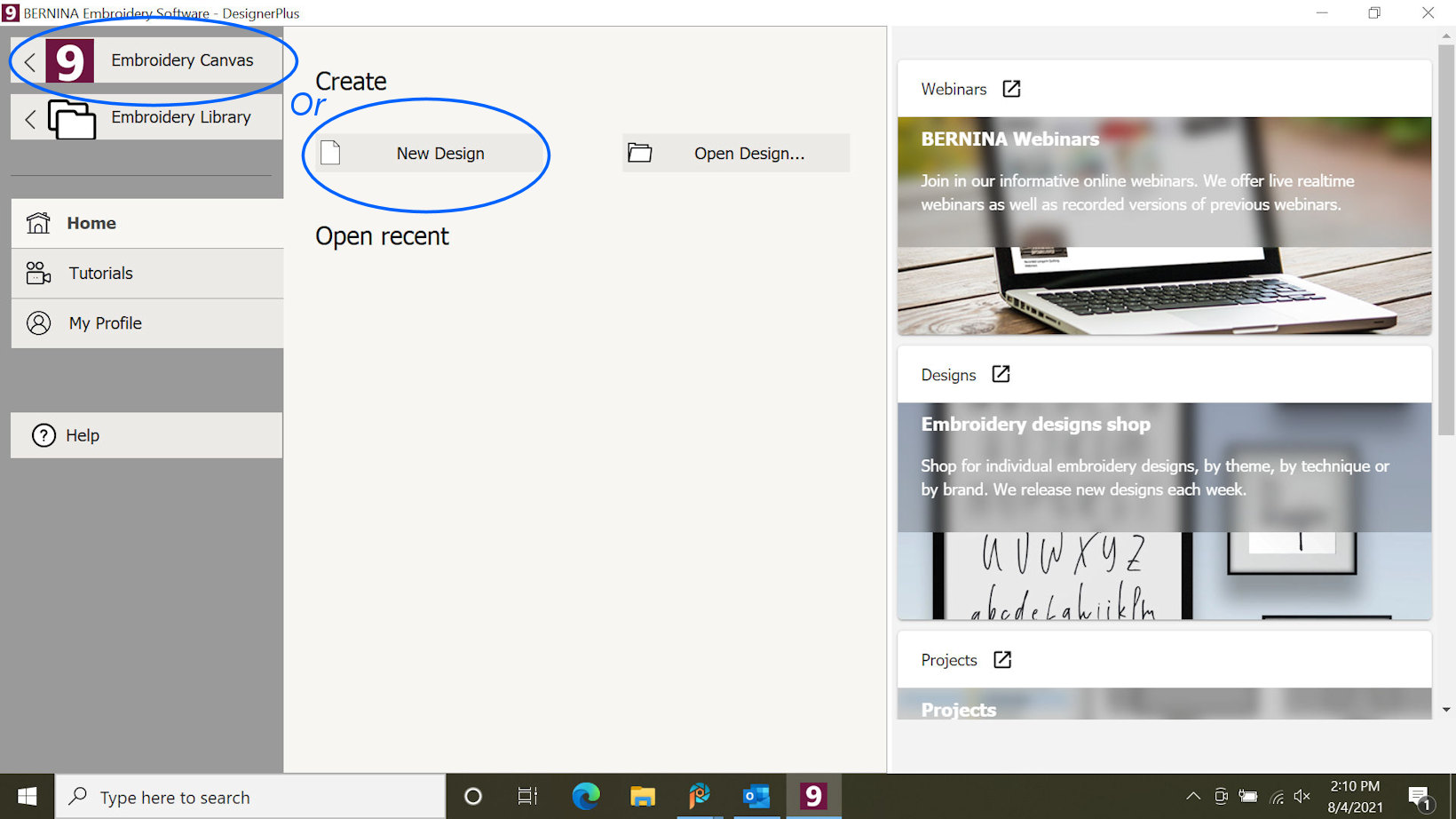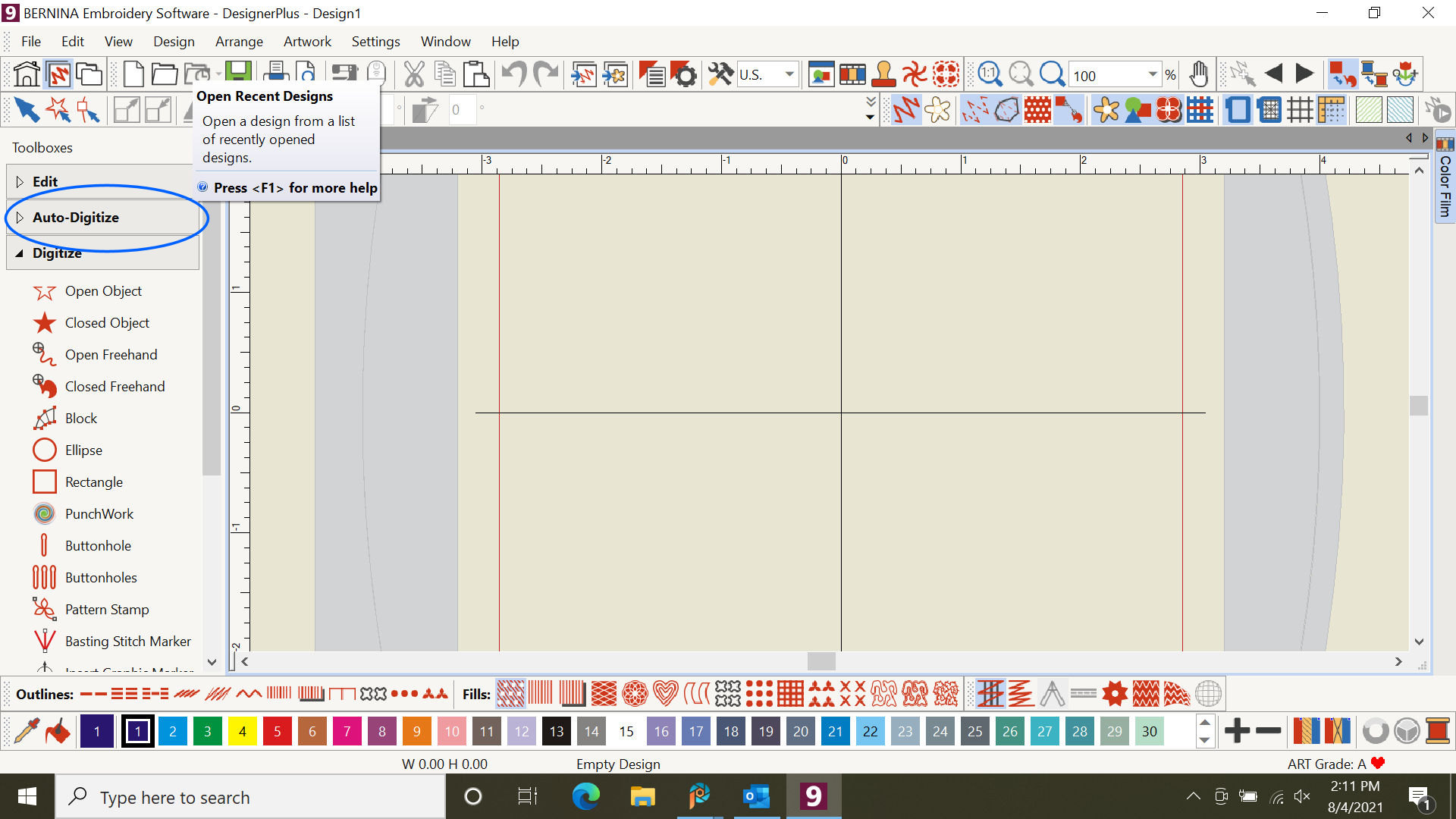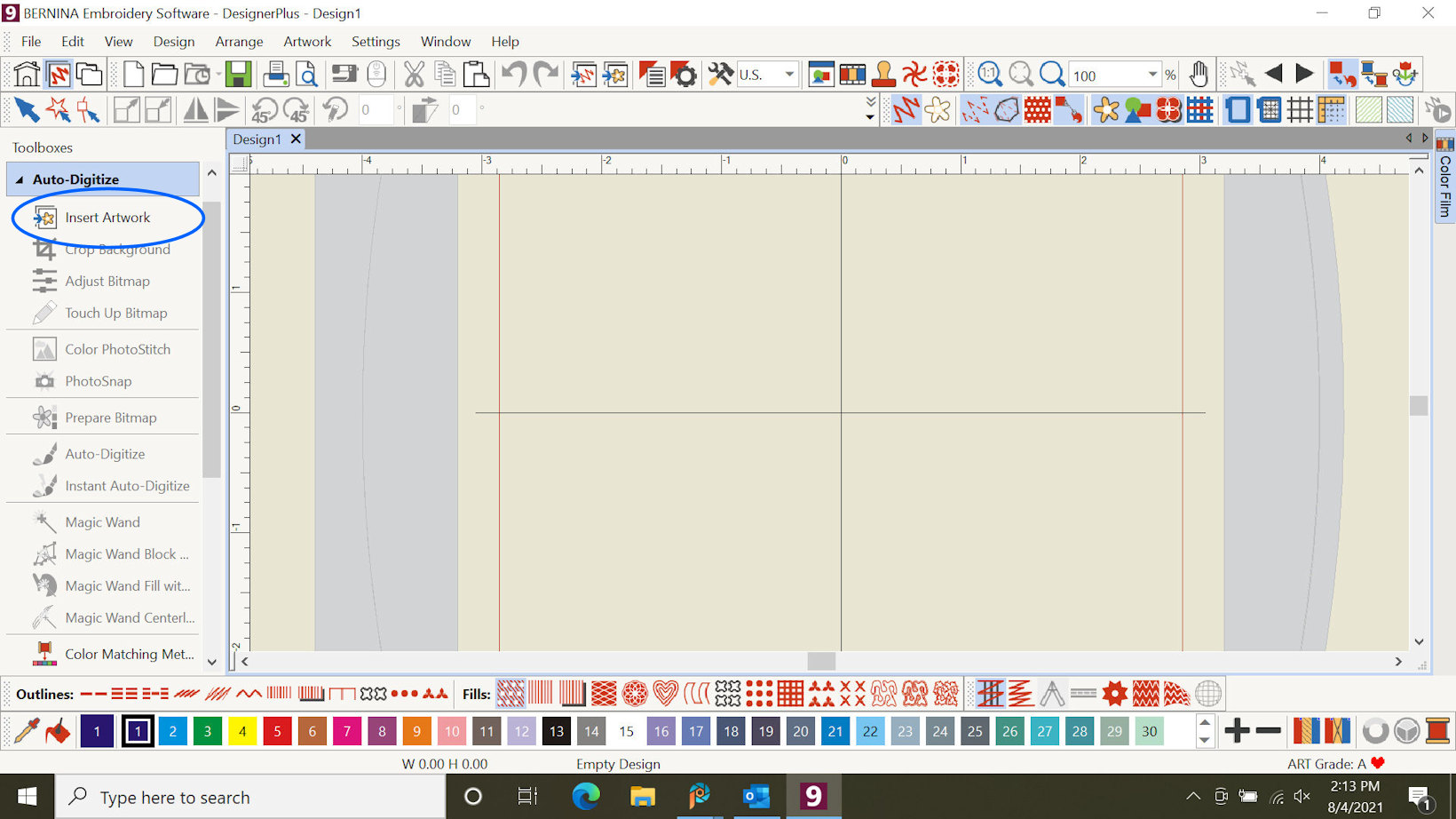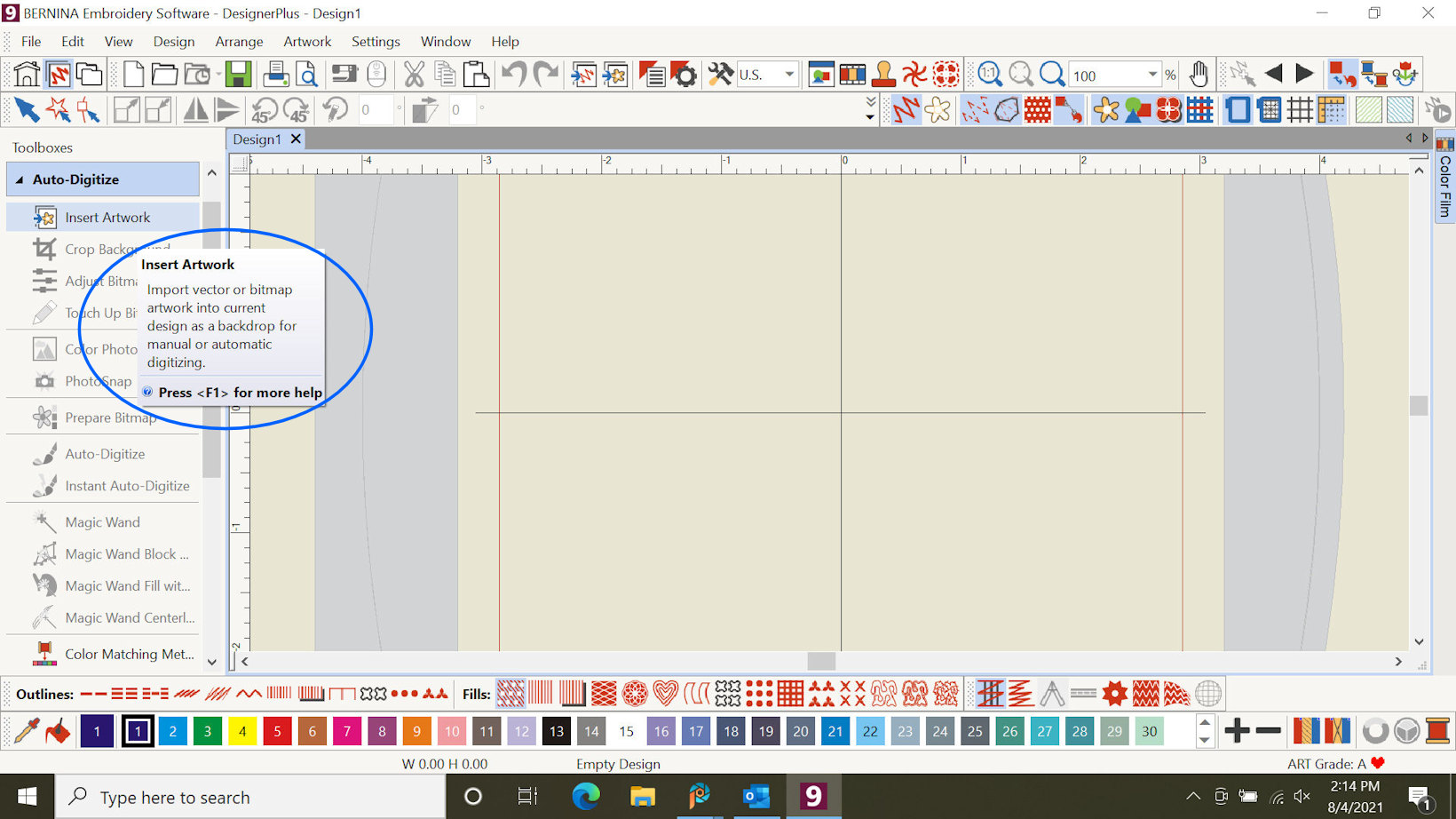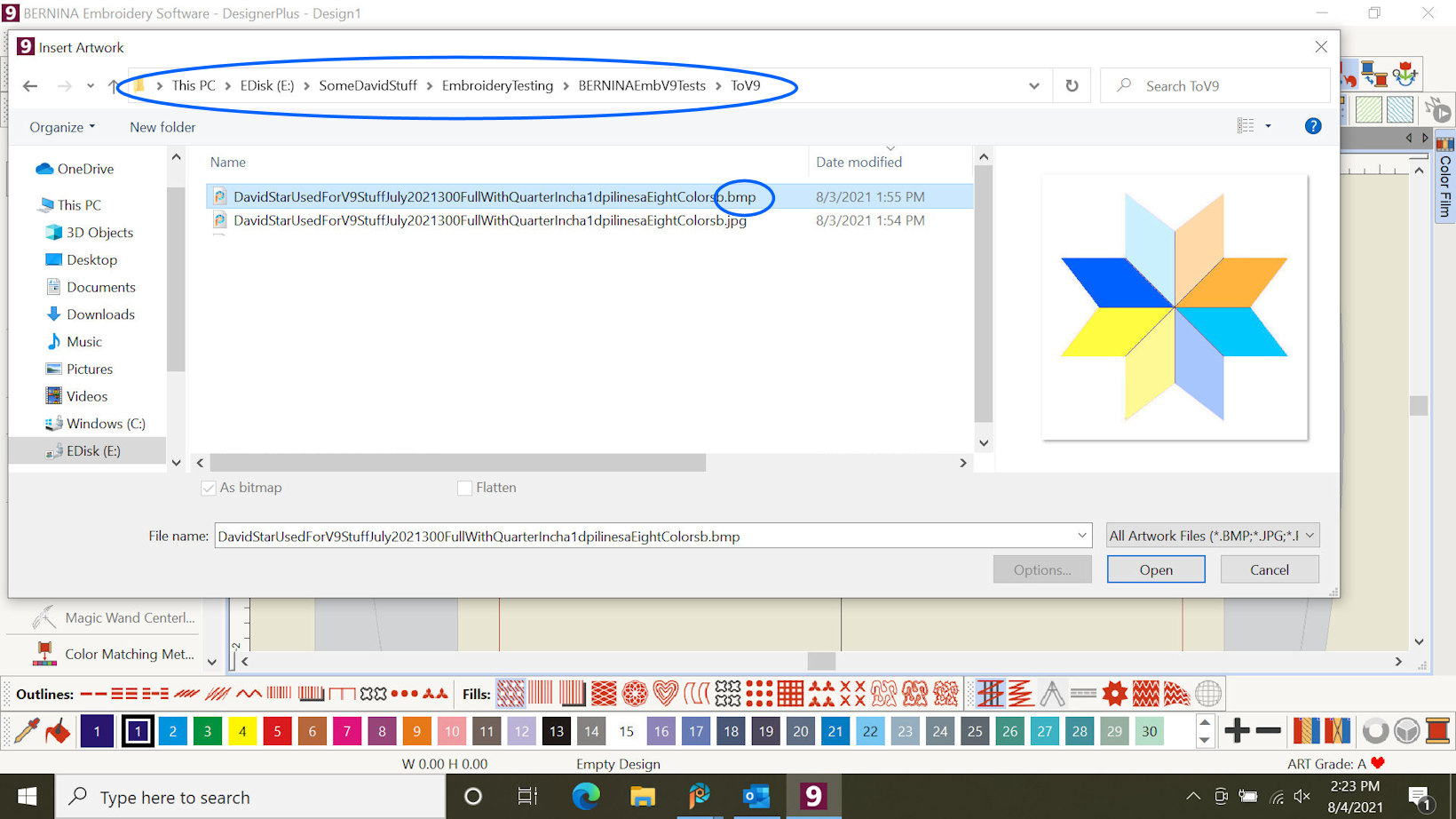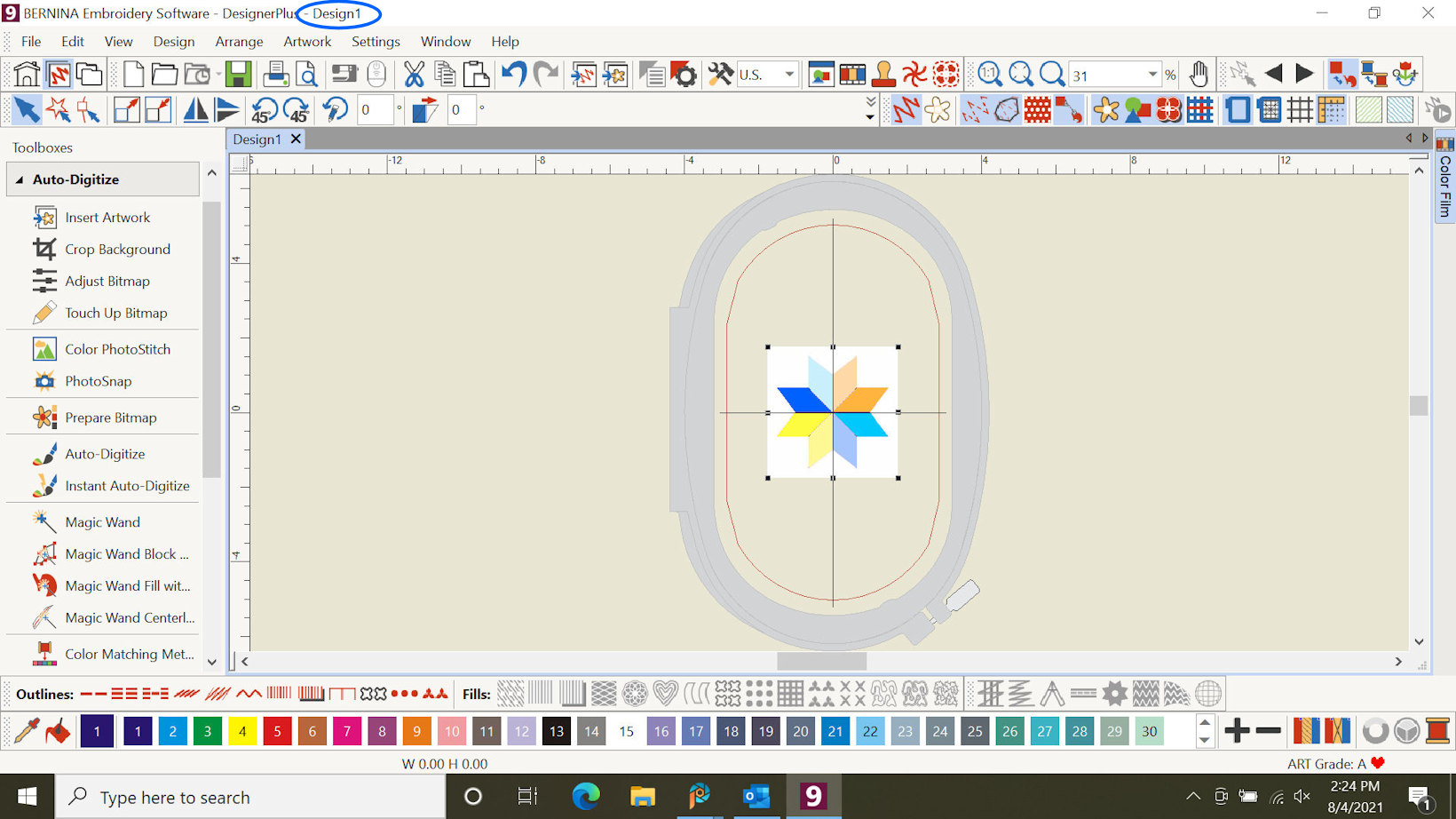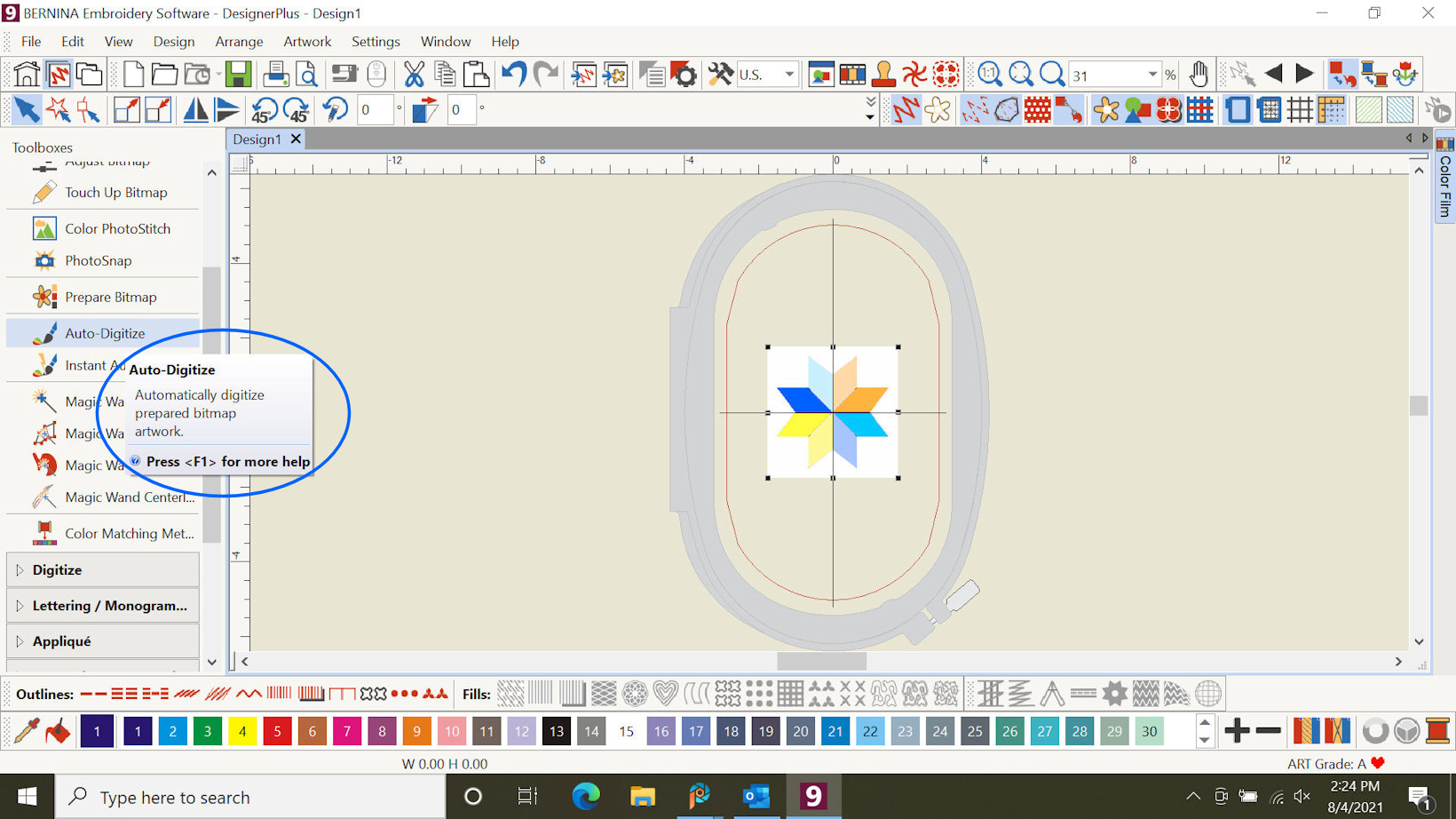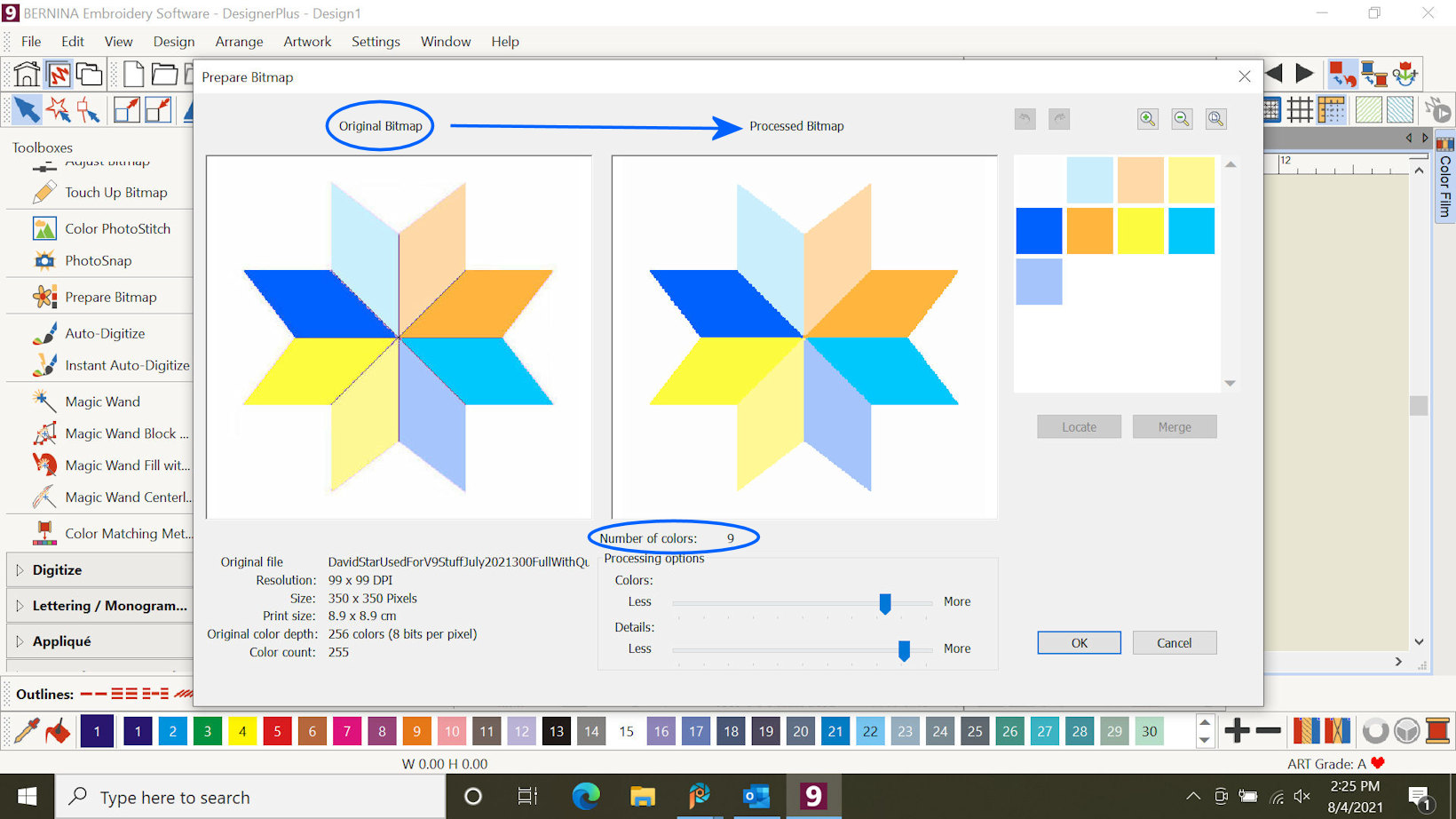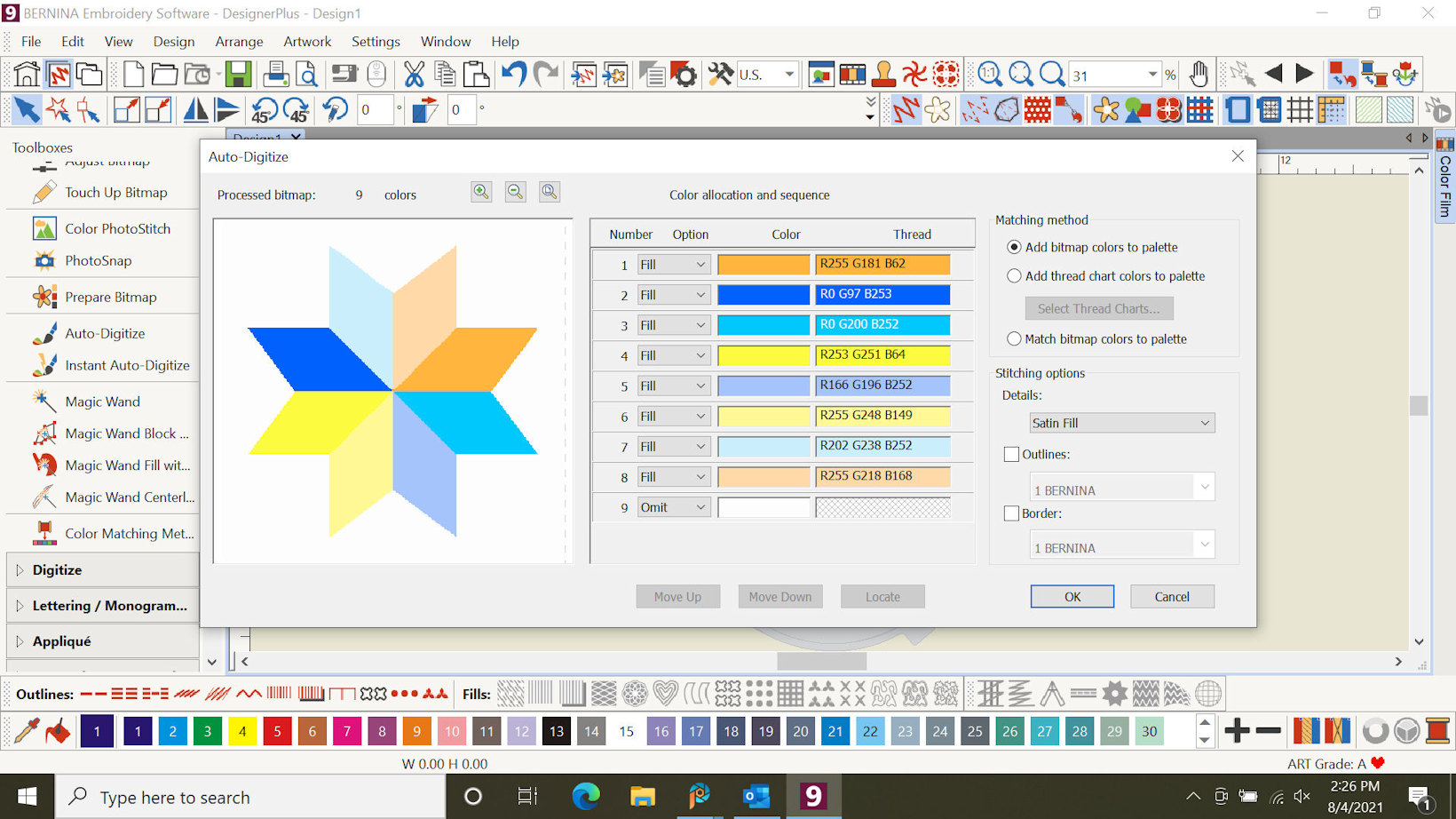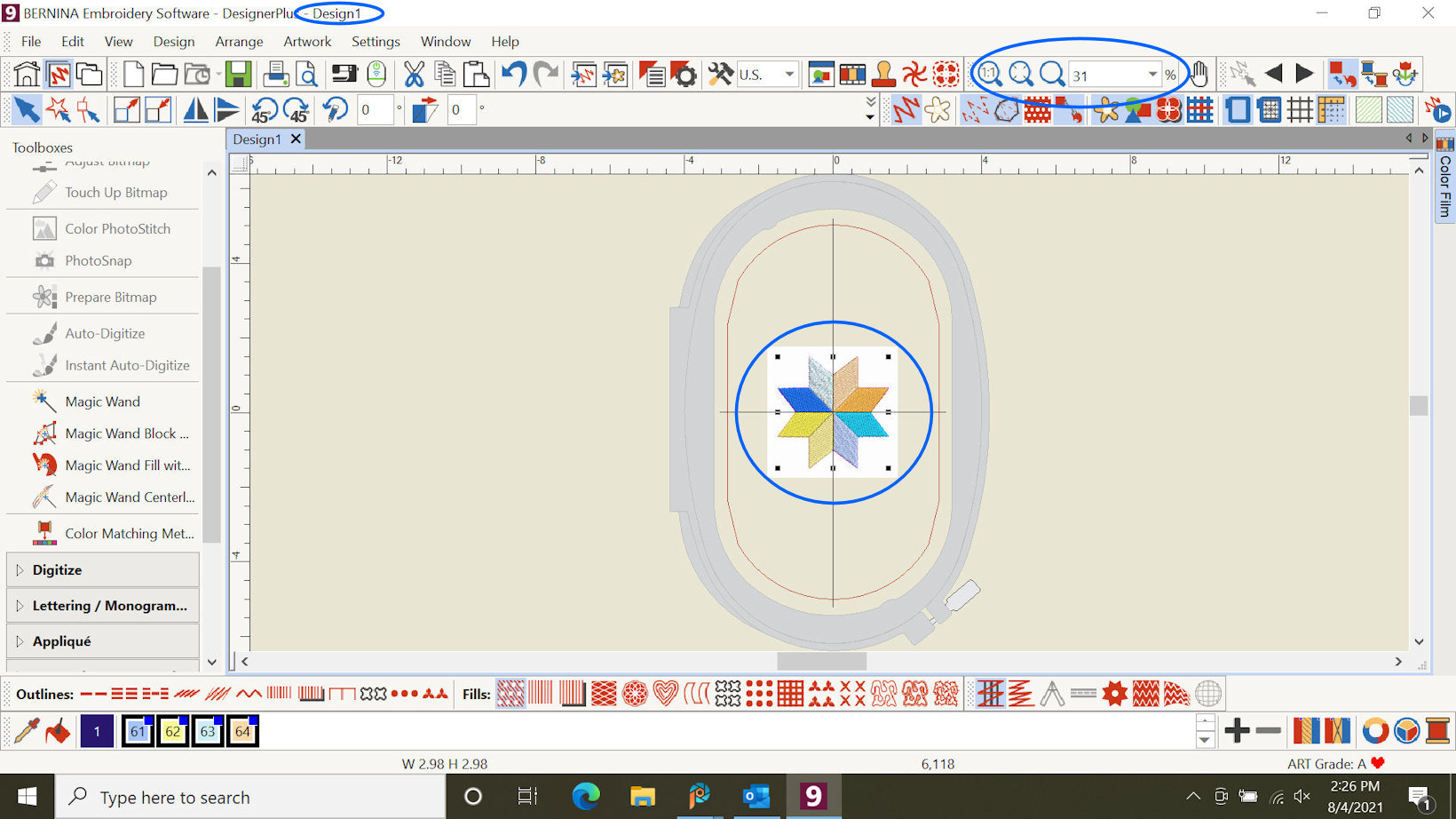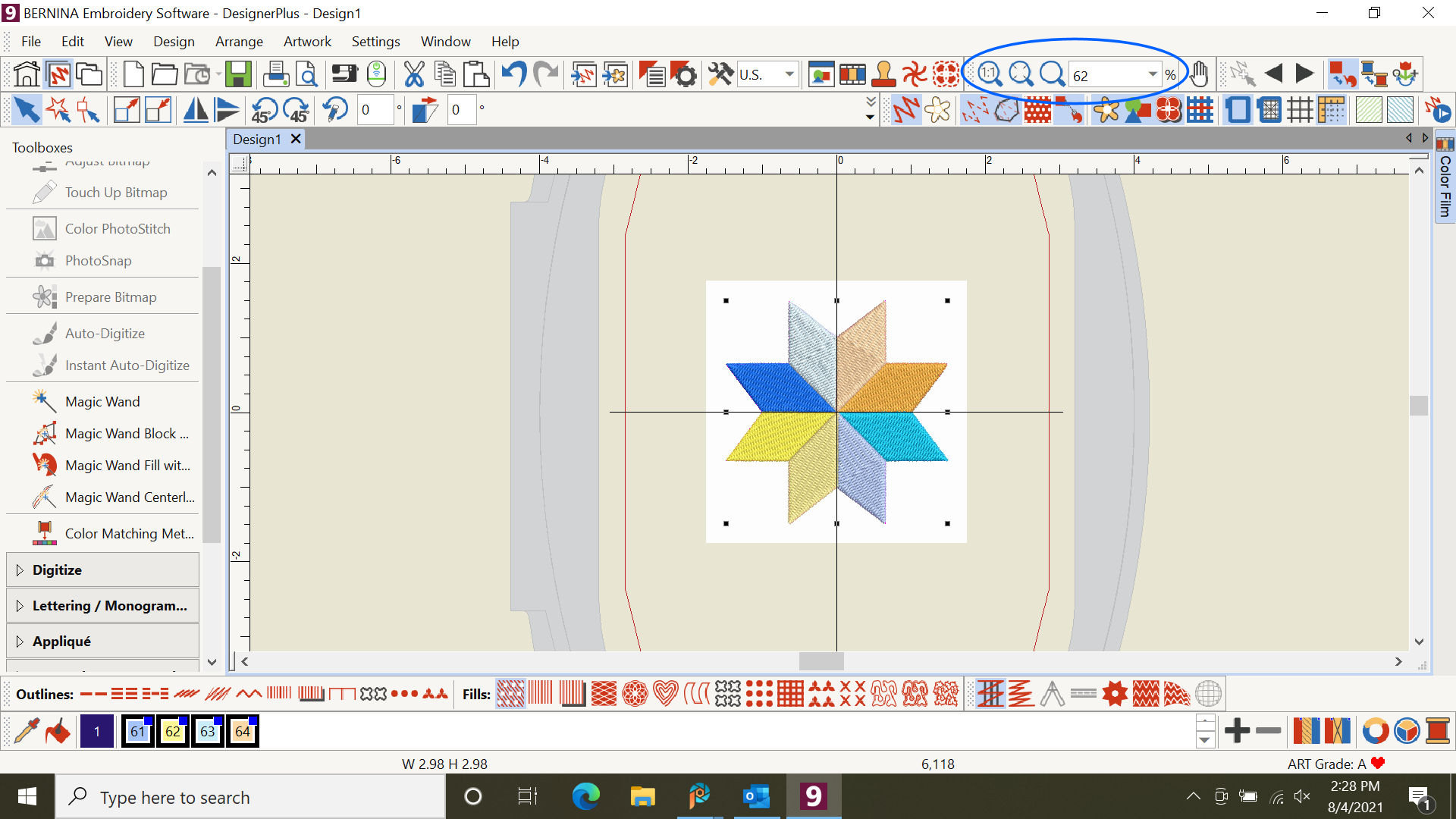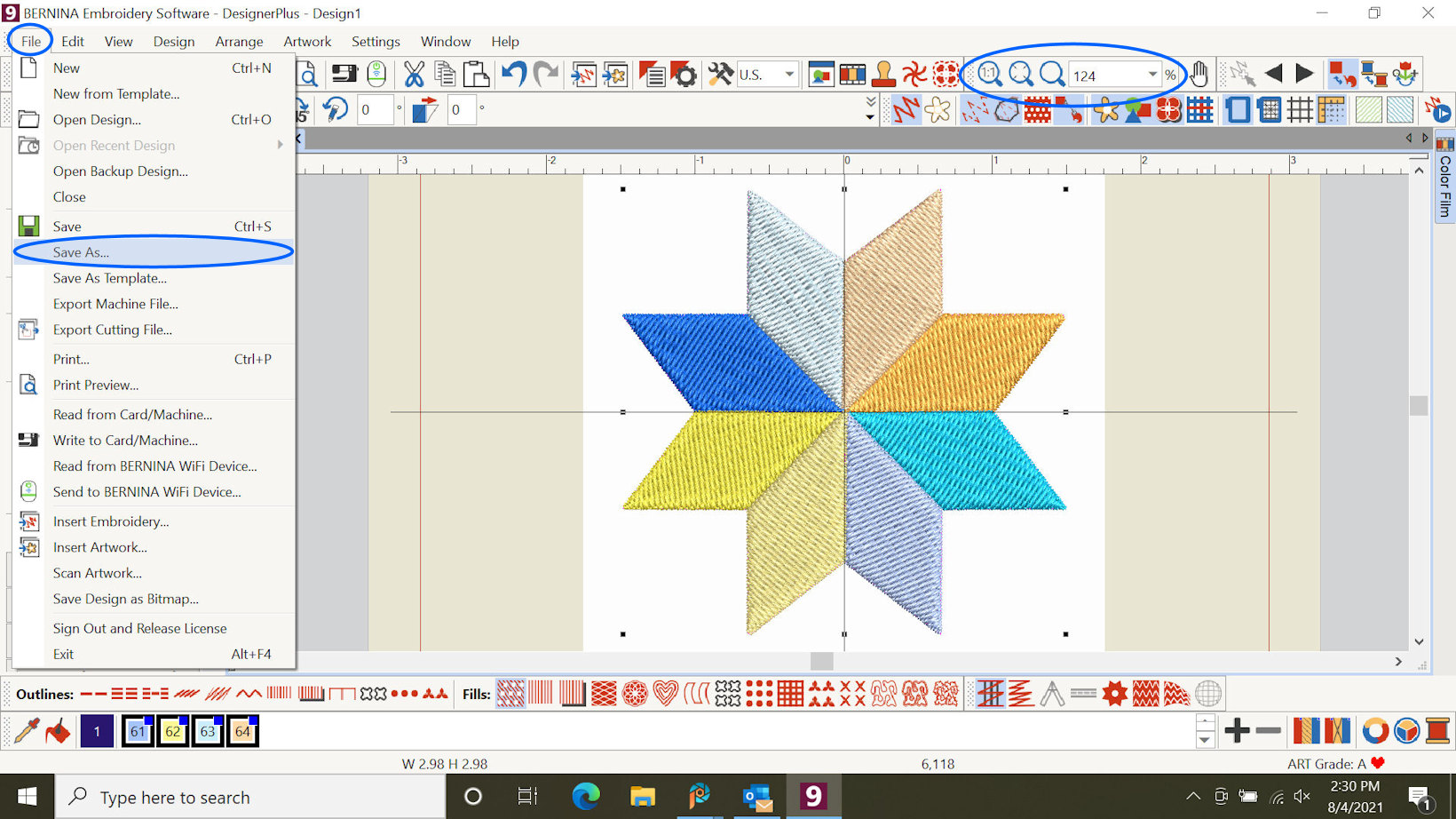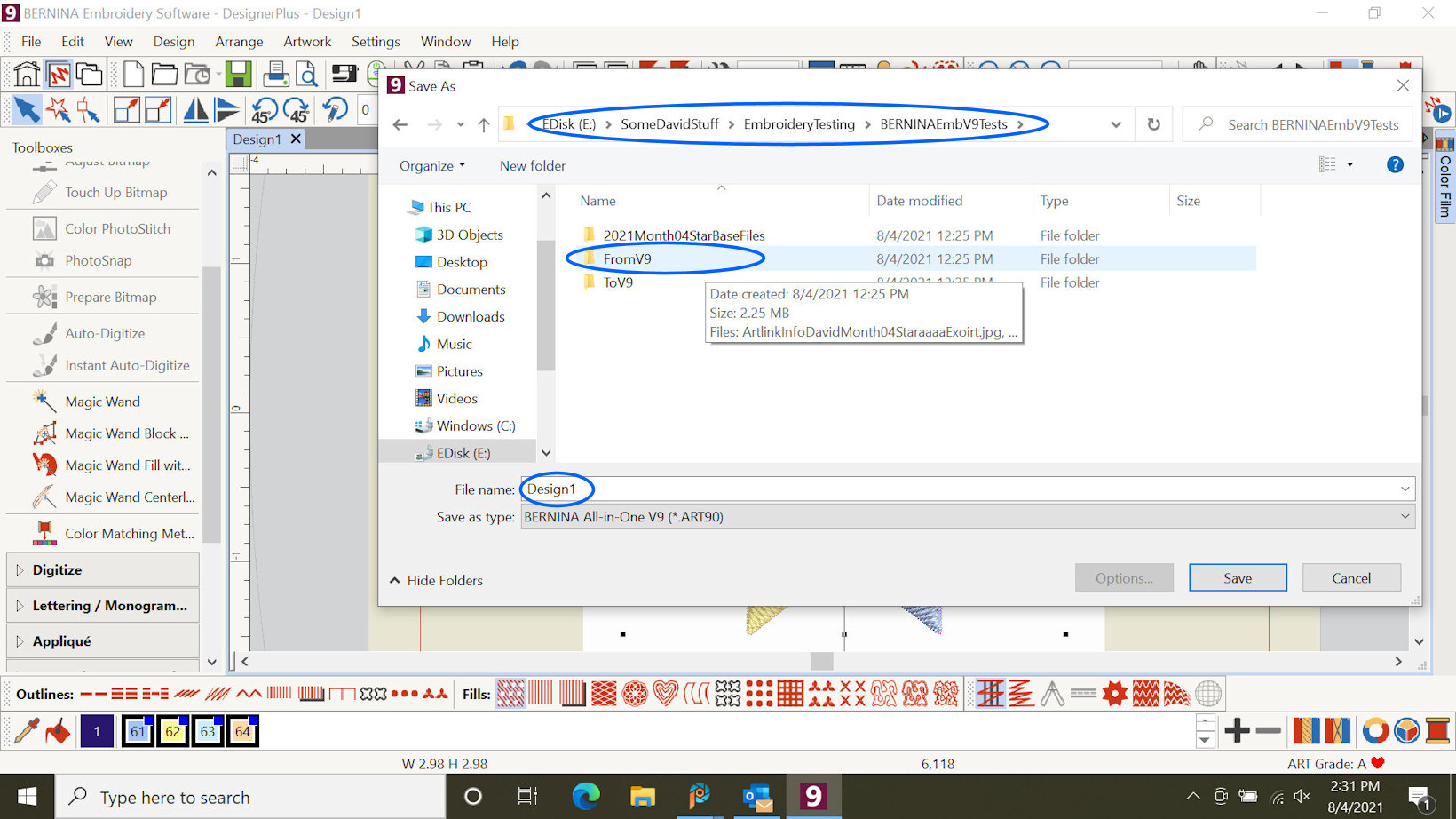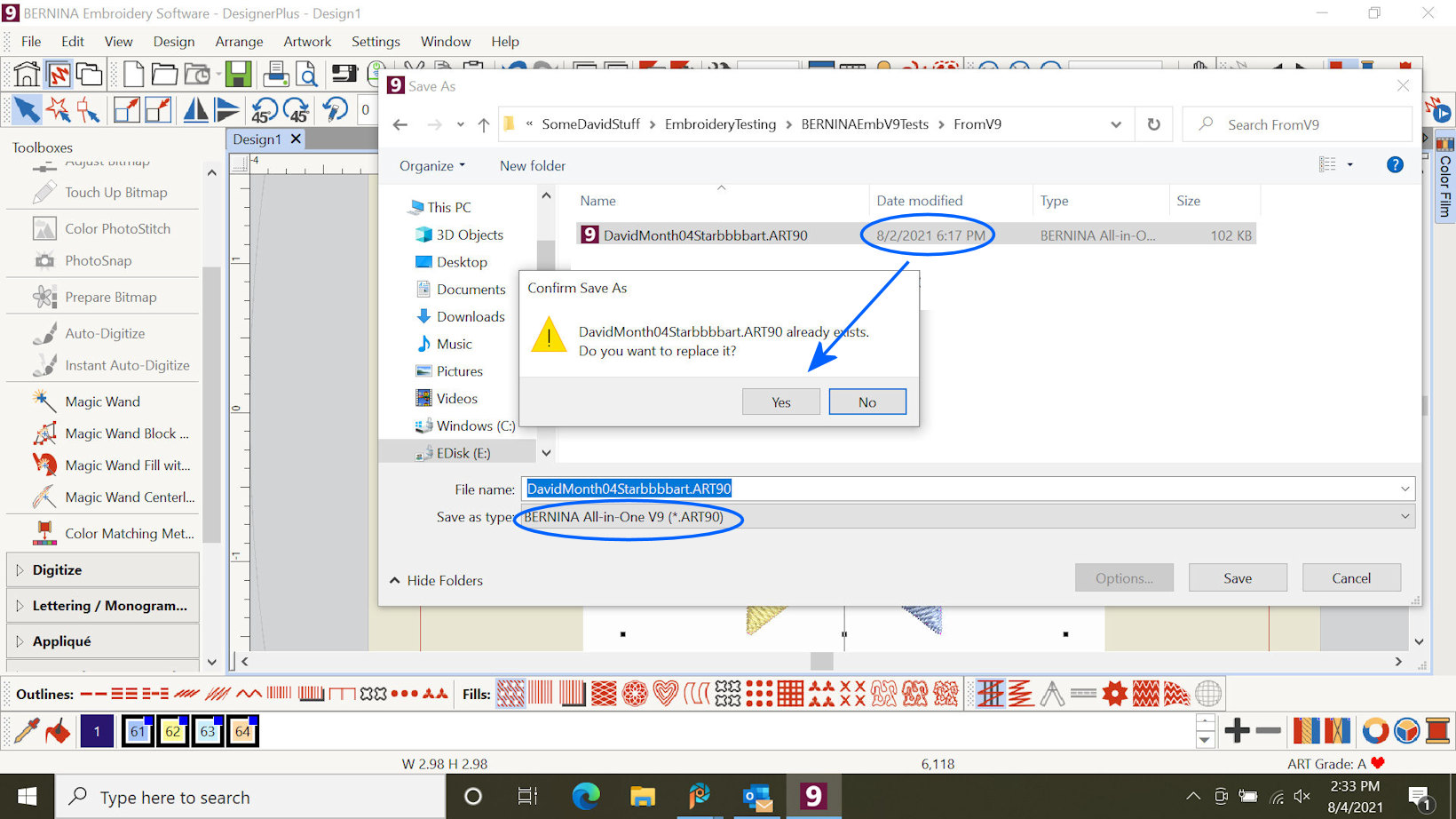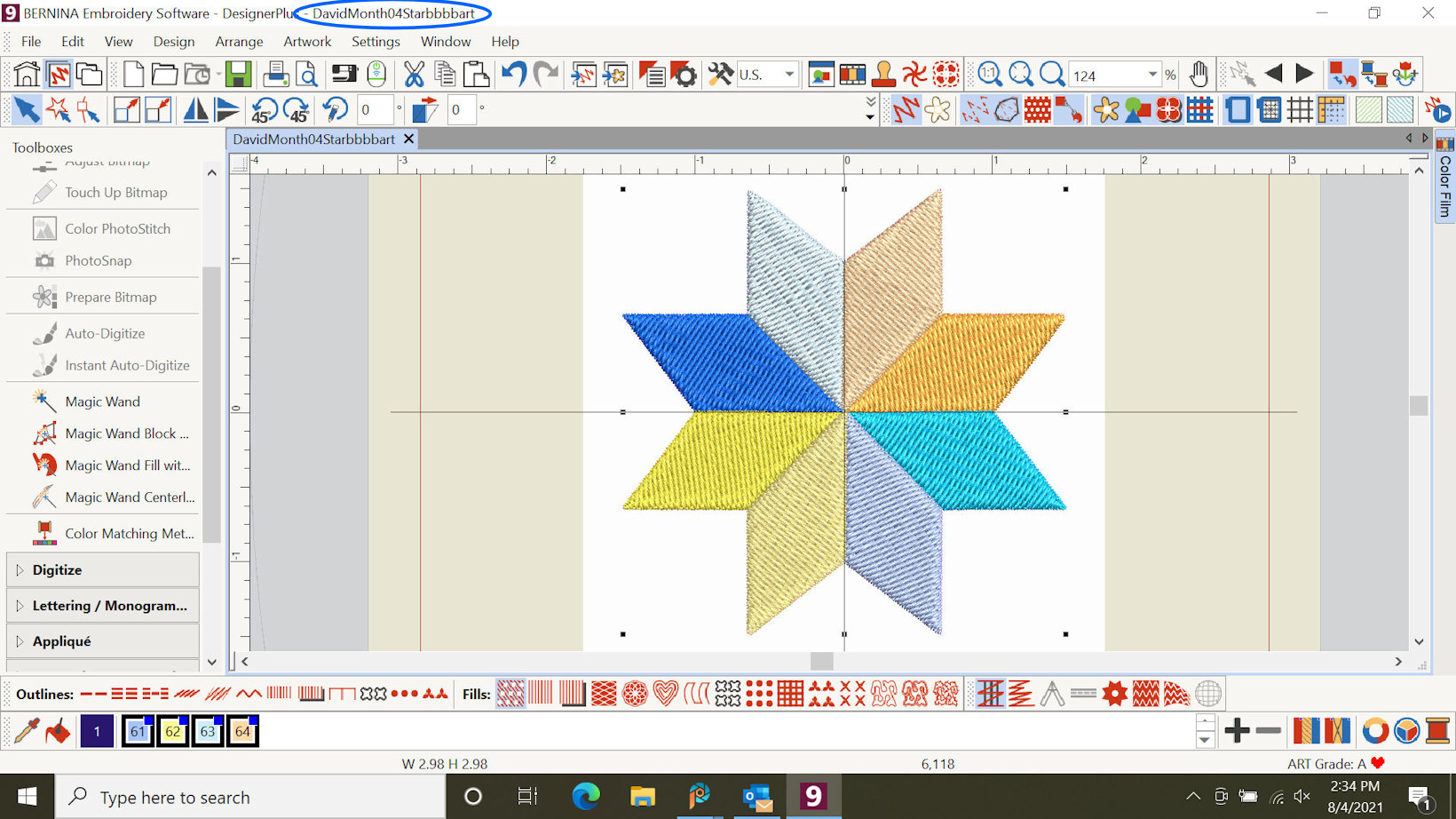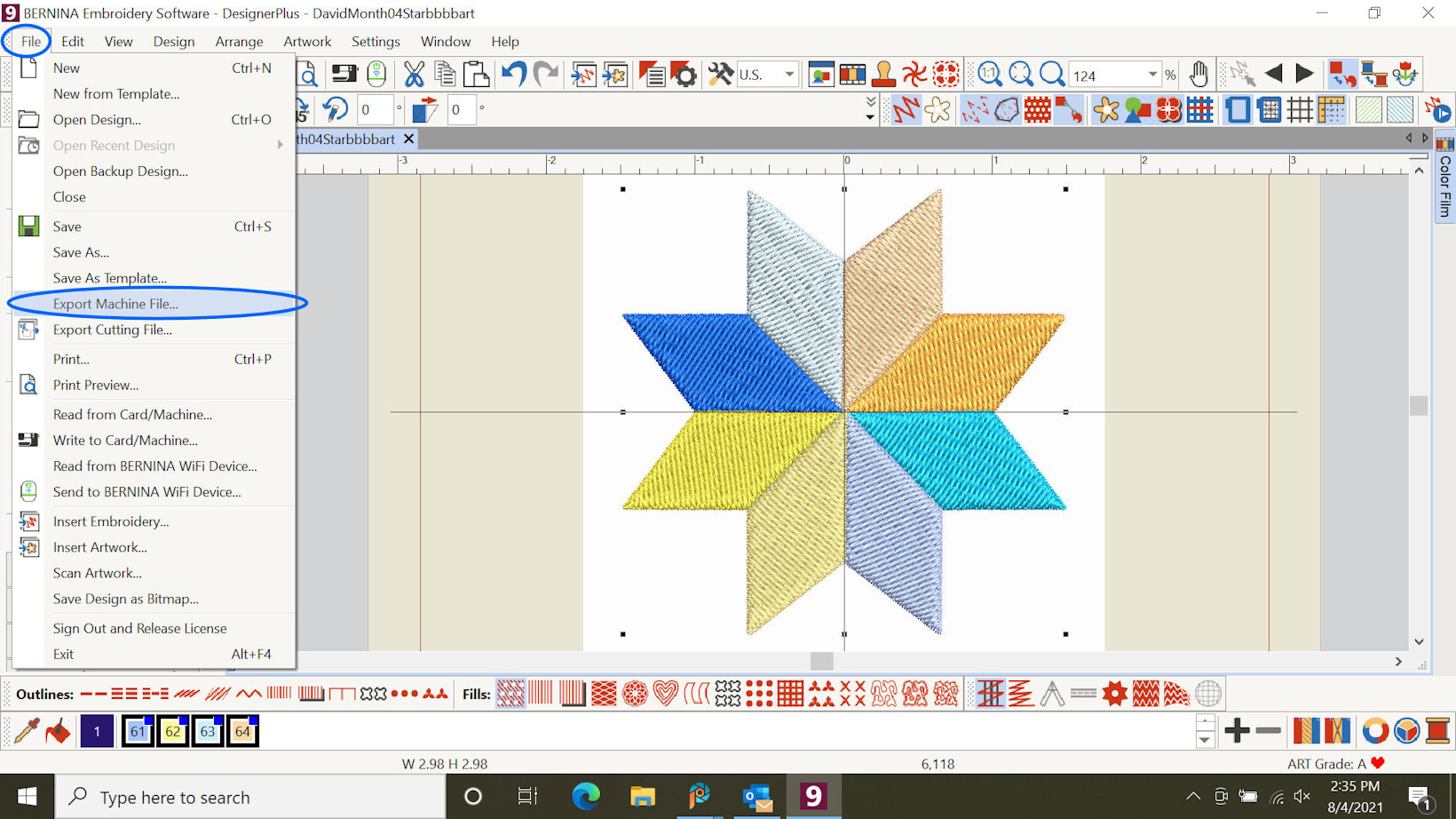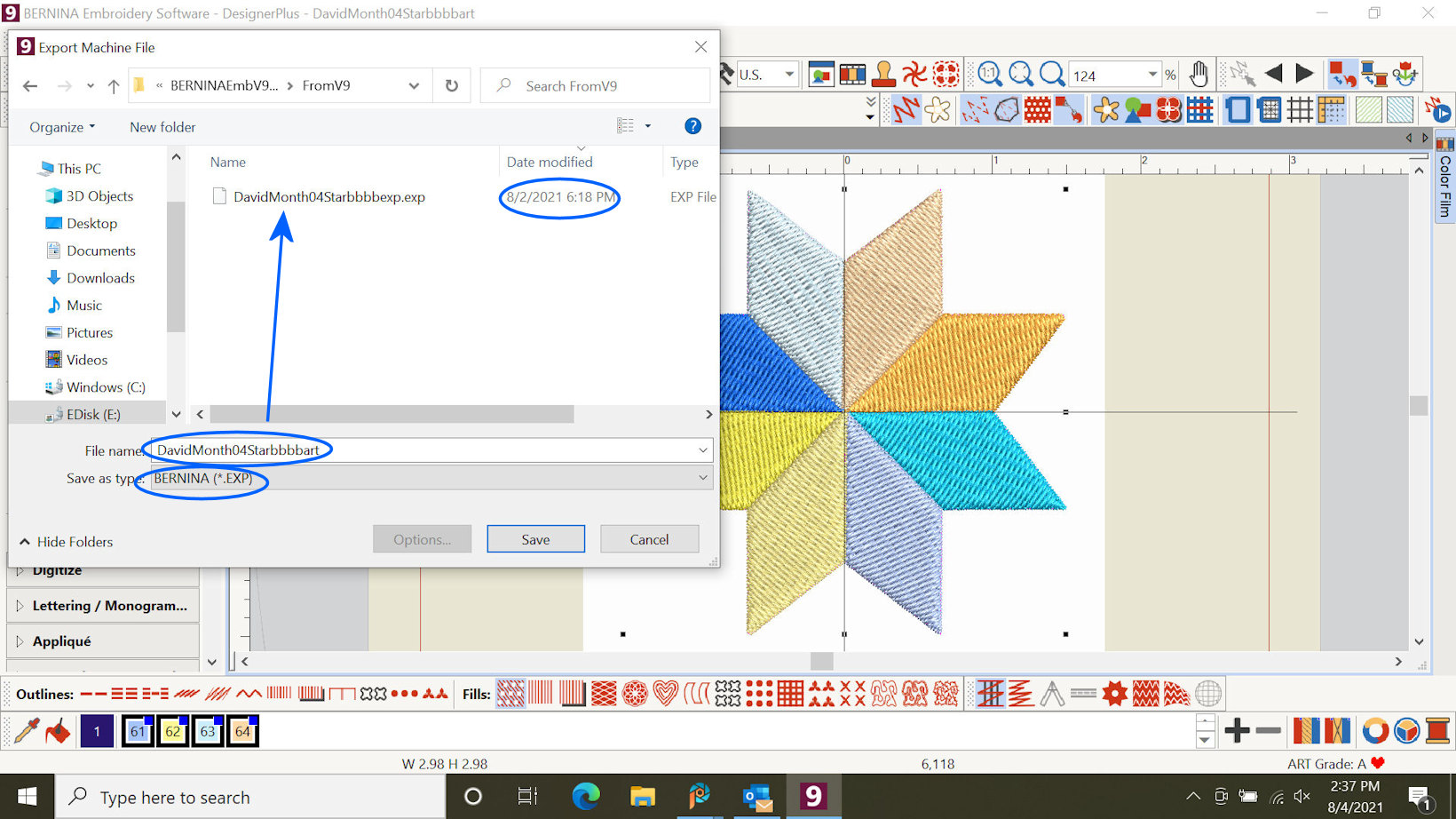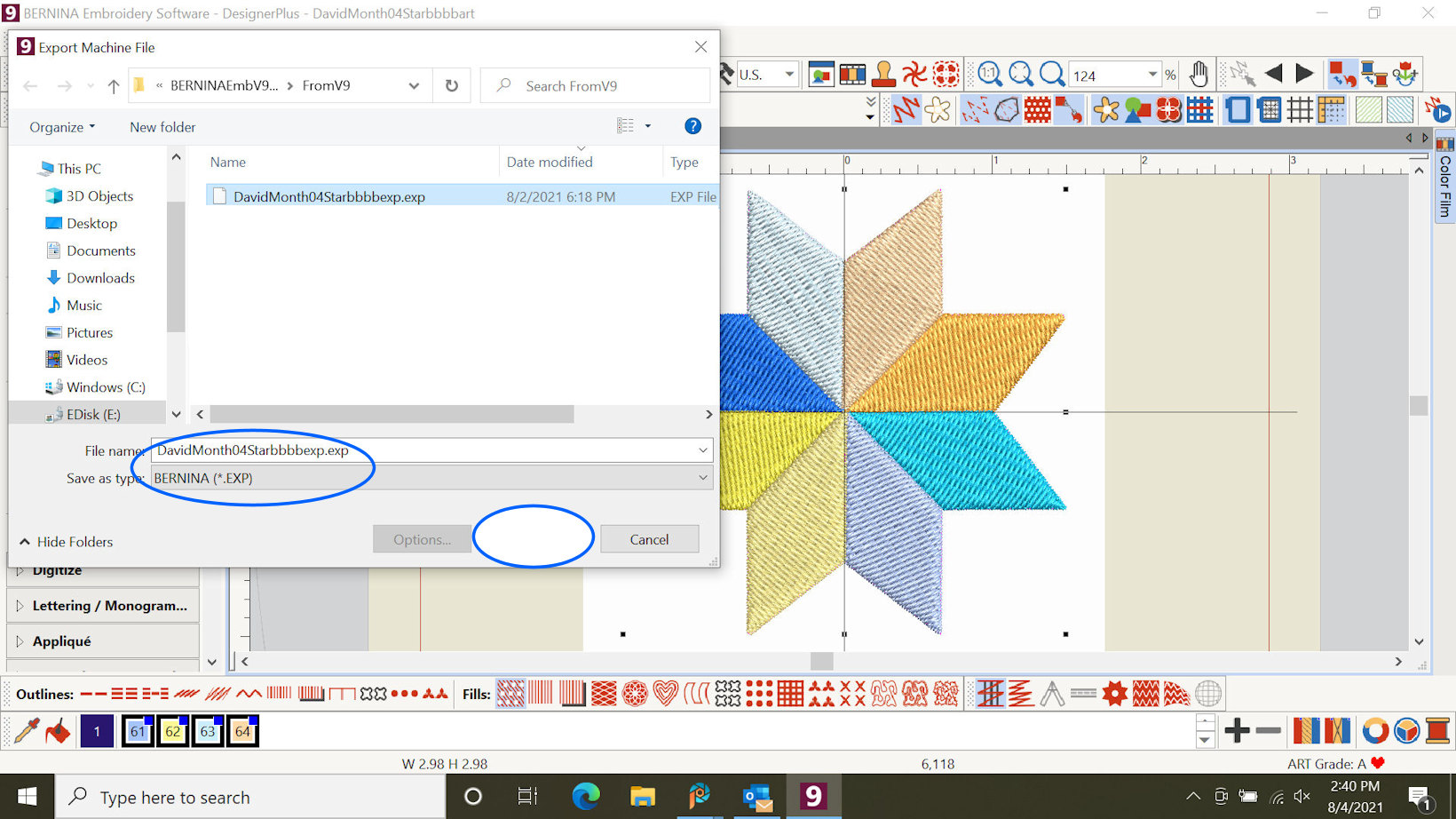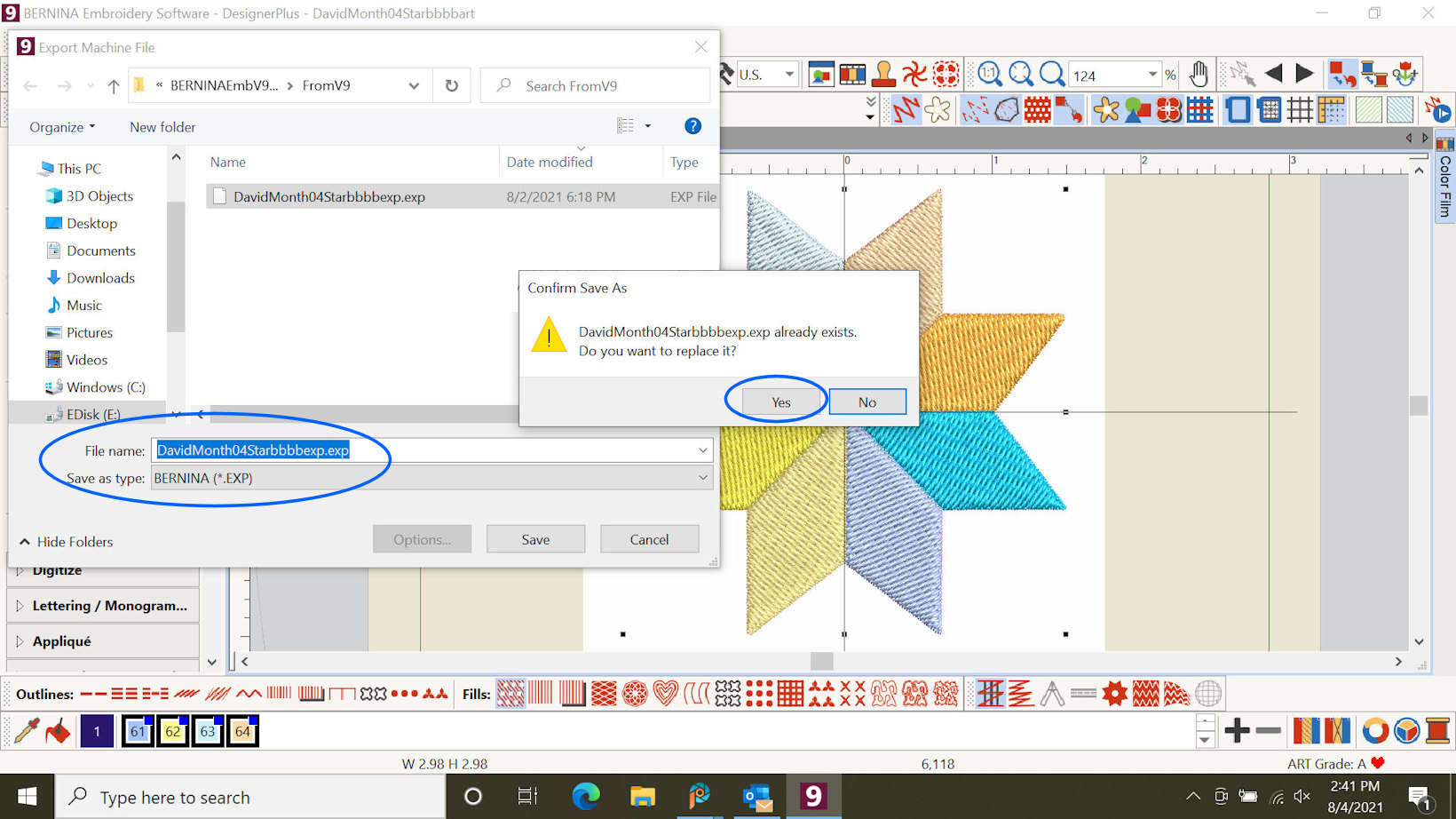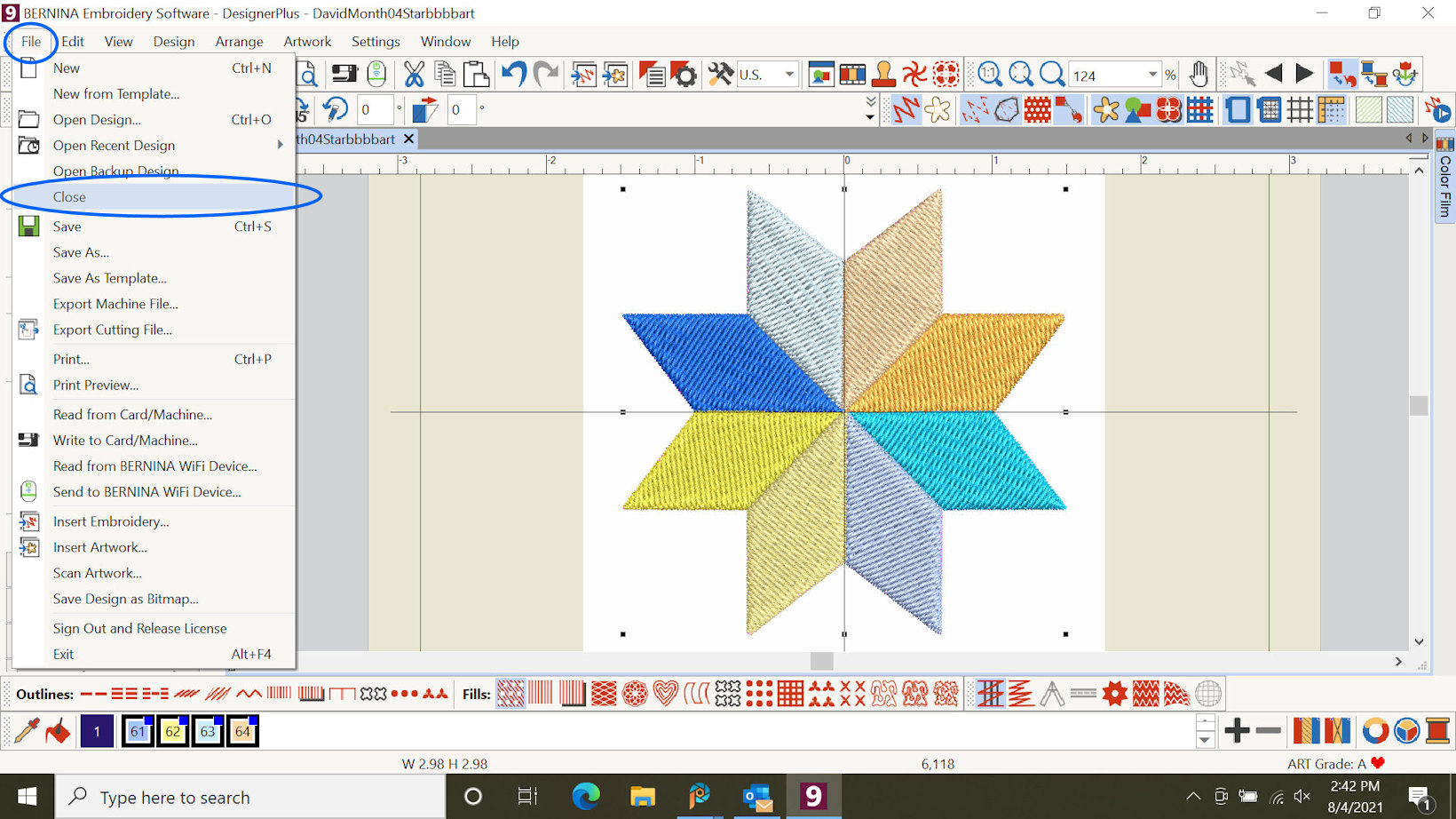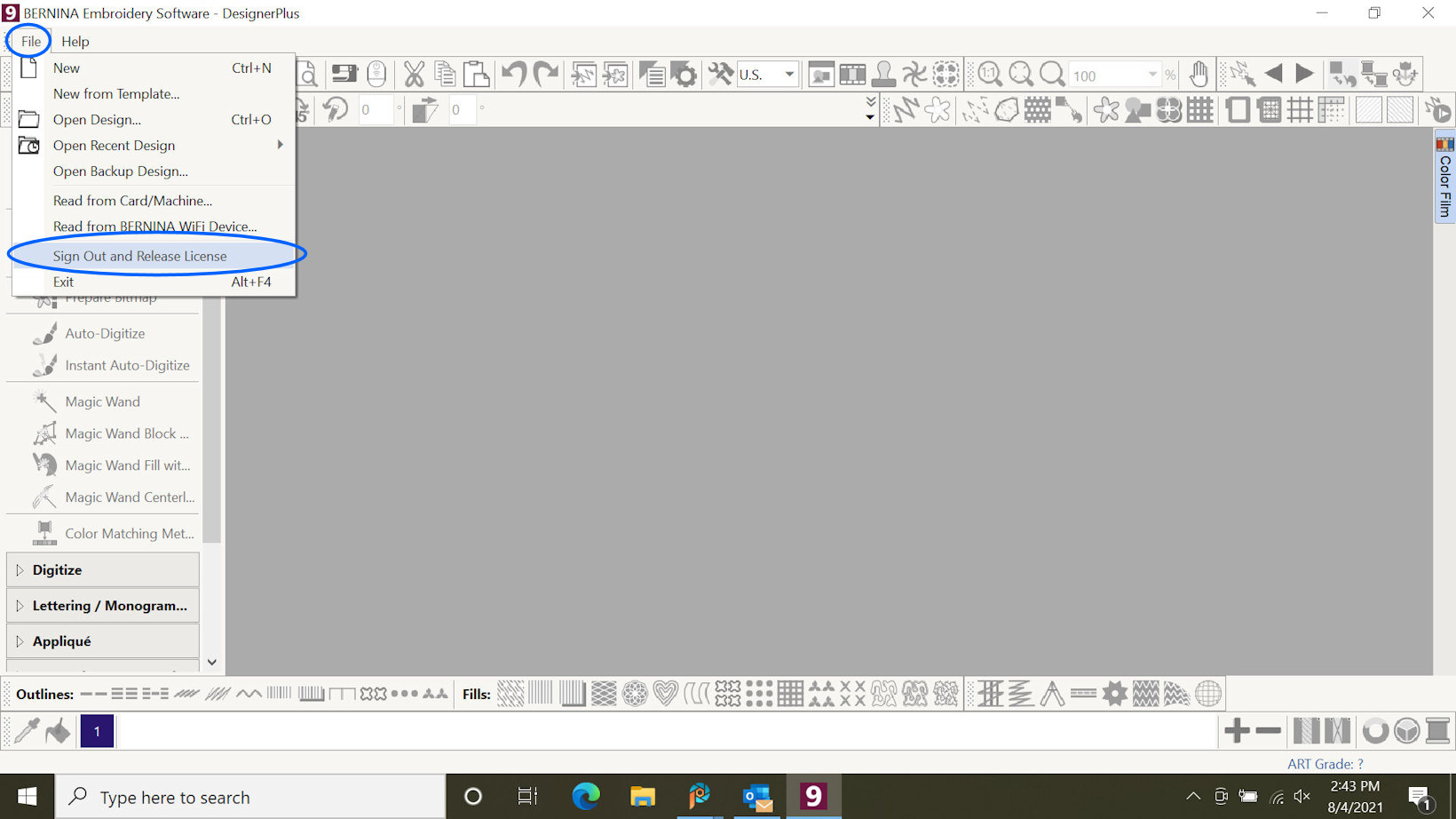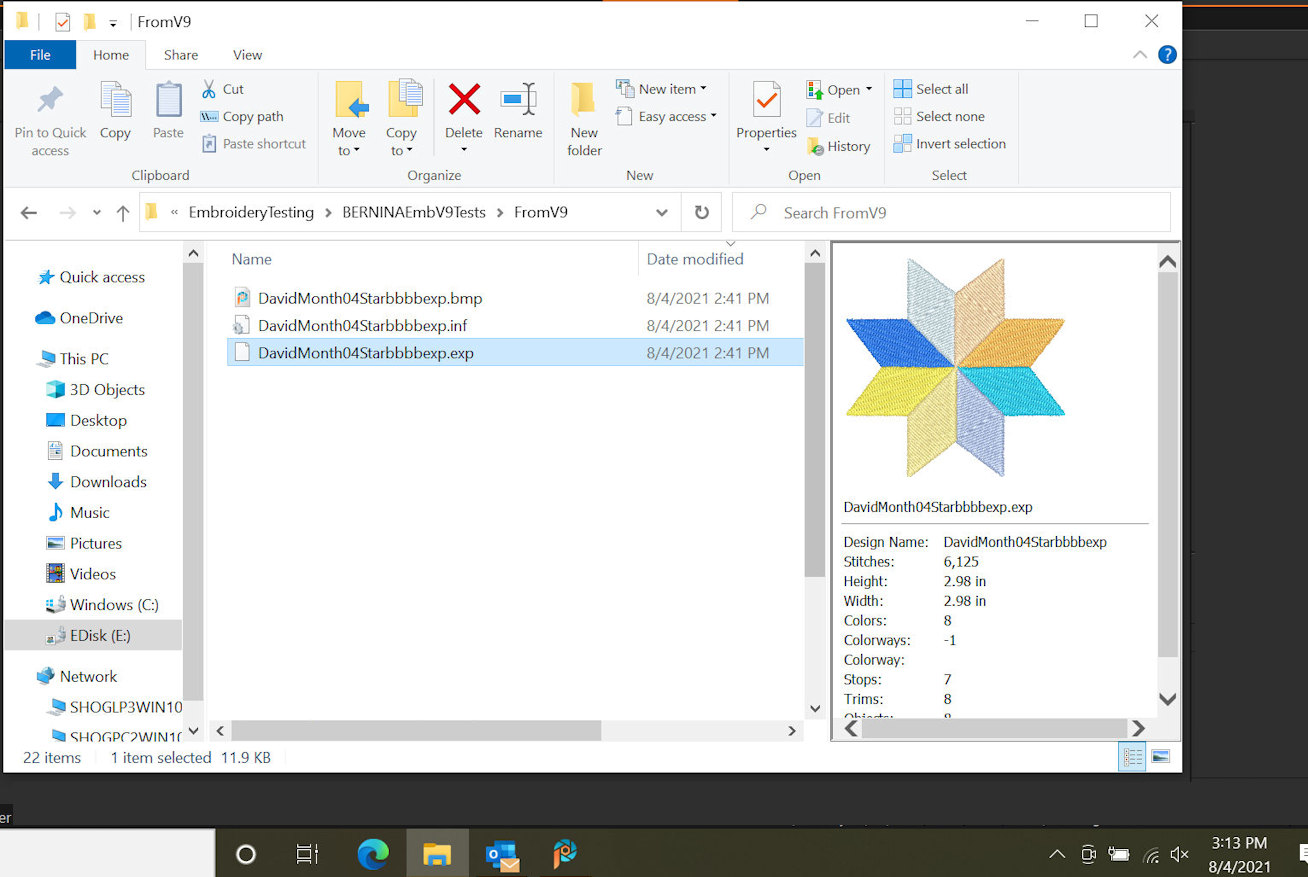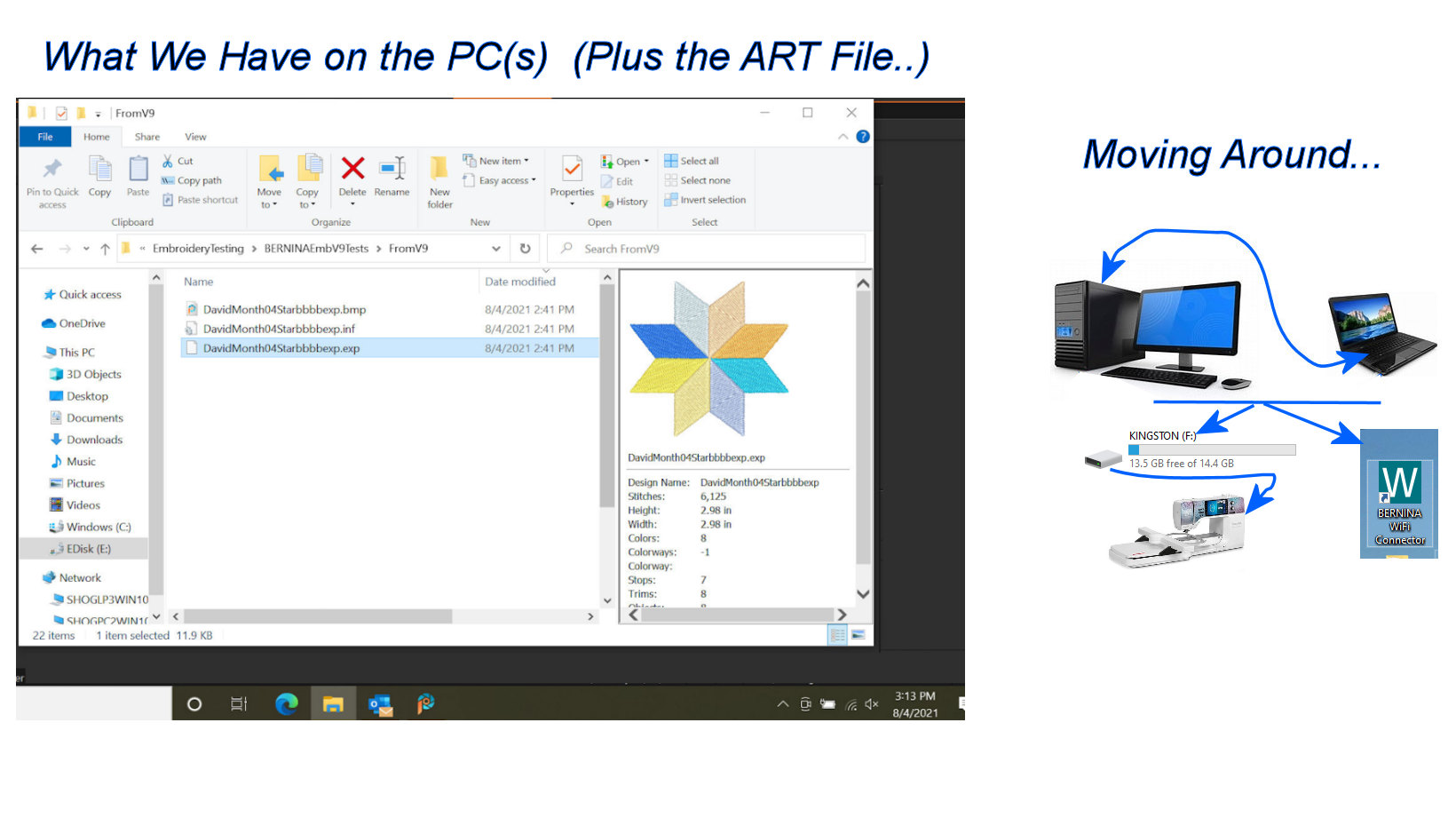| Installing
|
|
After downloading the BERNINA Embroidery Software Version 9 Trial Version (BEmbSWV9T) file from the BERNINA Website, "Un-ZIP" it.
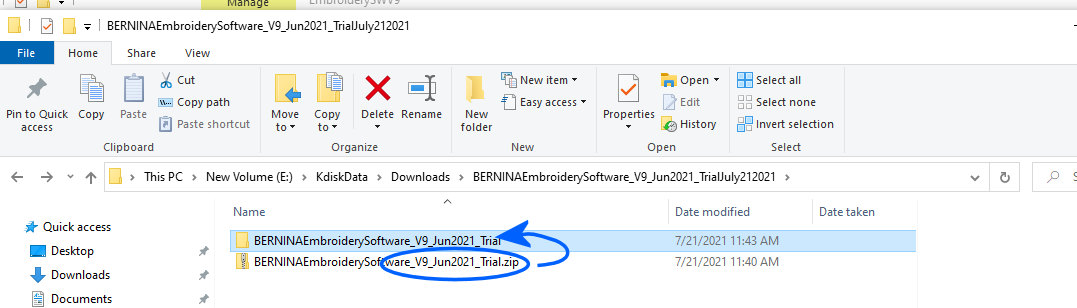
Find the EXE and run it.

|
Read the License Agreement and if you agree - Accept it.
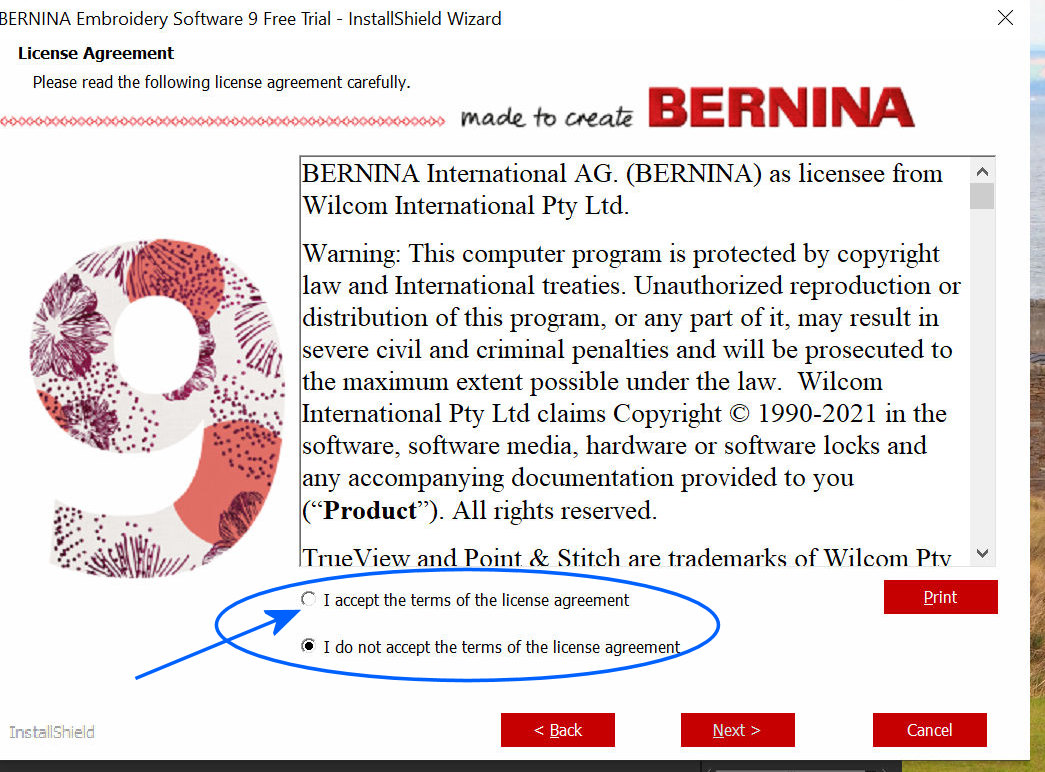
|
Install it all. Why not?....
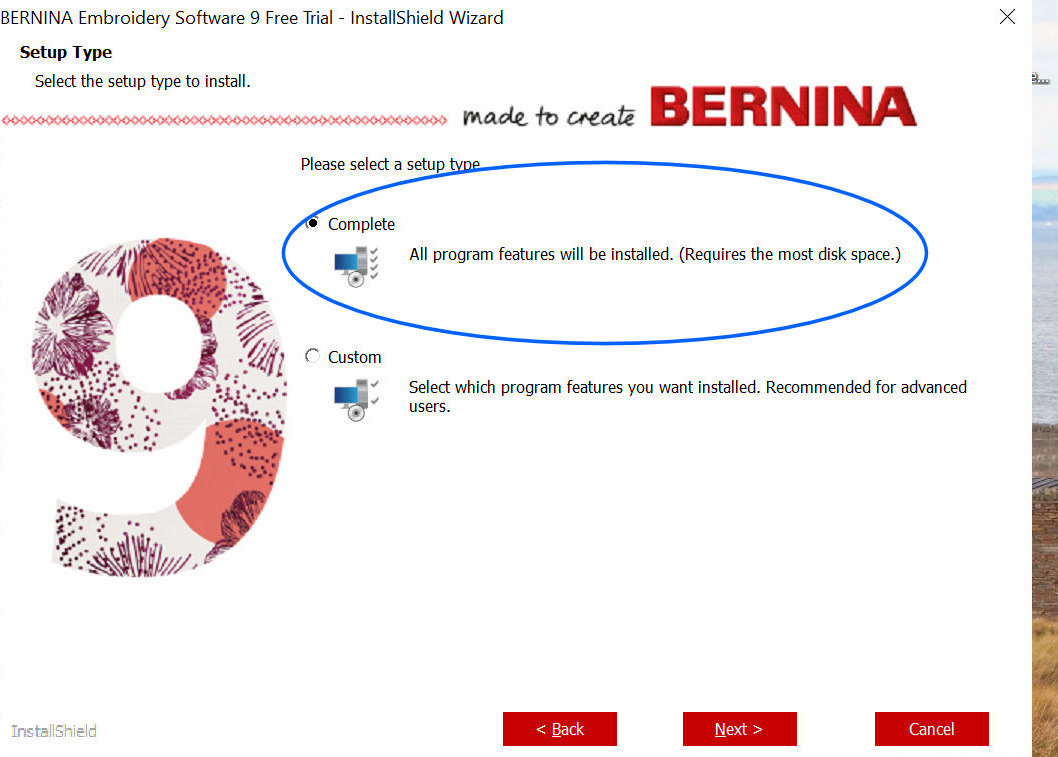
|
Maybe someone in your household who is going to use the online Help would benefit from use of another language than English. Give it a try. Why not?....
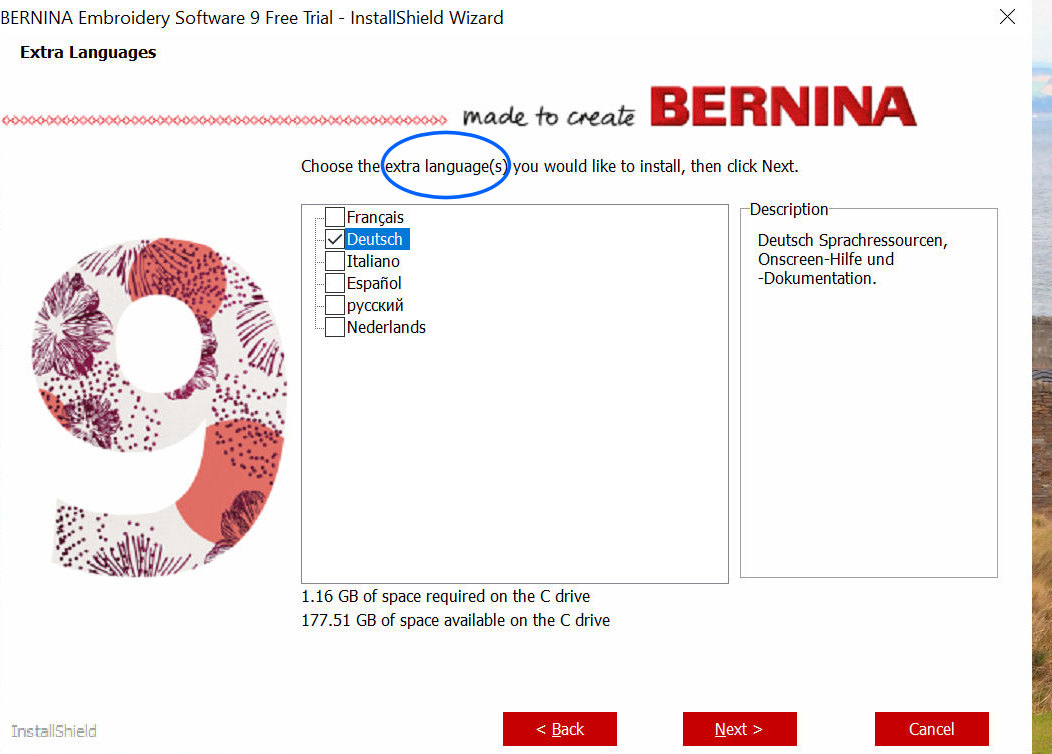
|
Use the Default folder. Why not?....
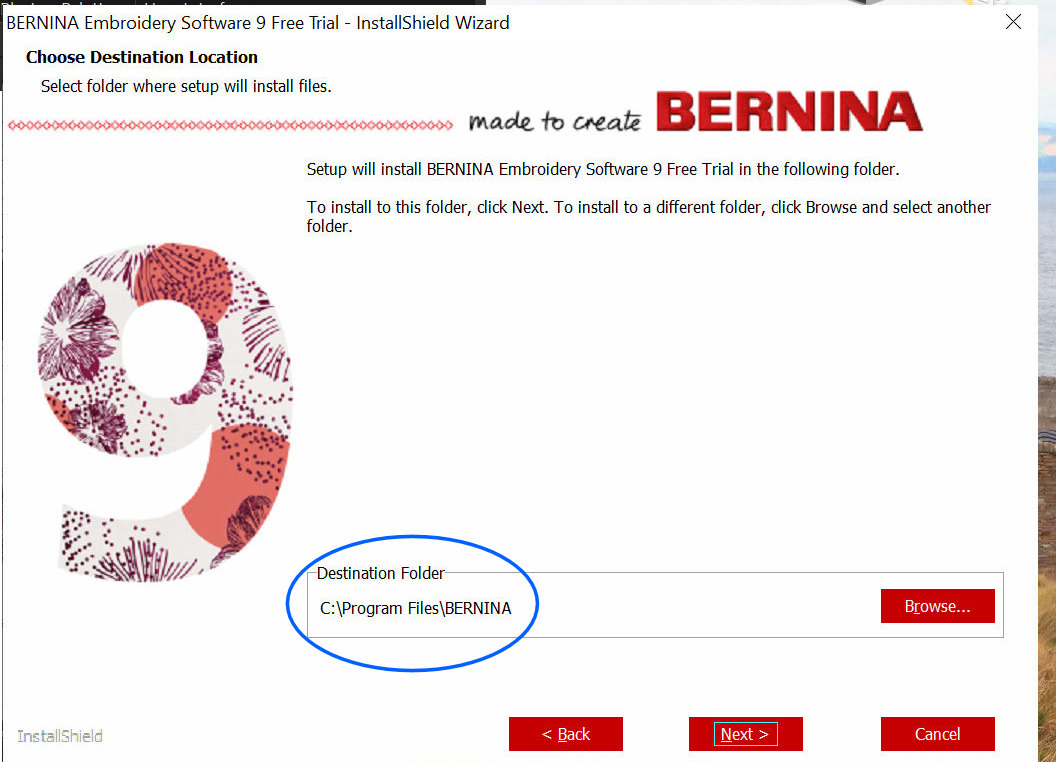
|
|
Start the Install of BEmbSWV9T
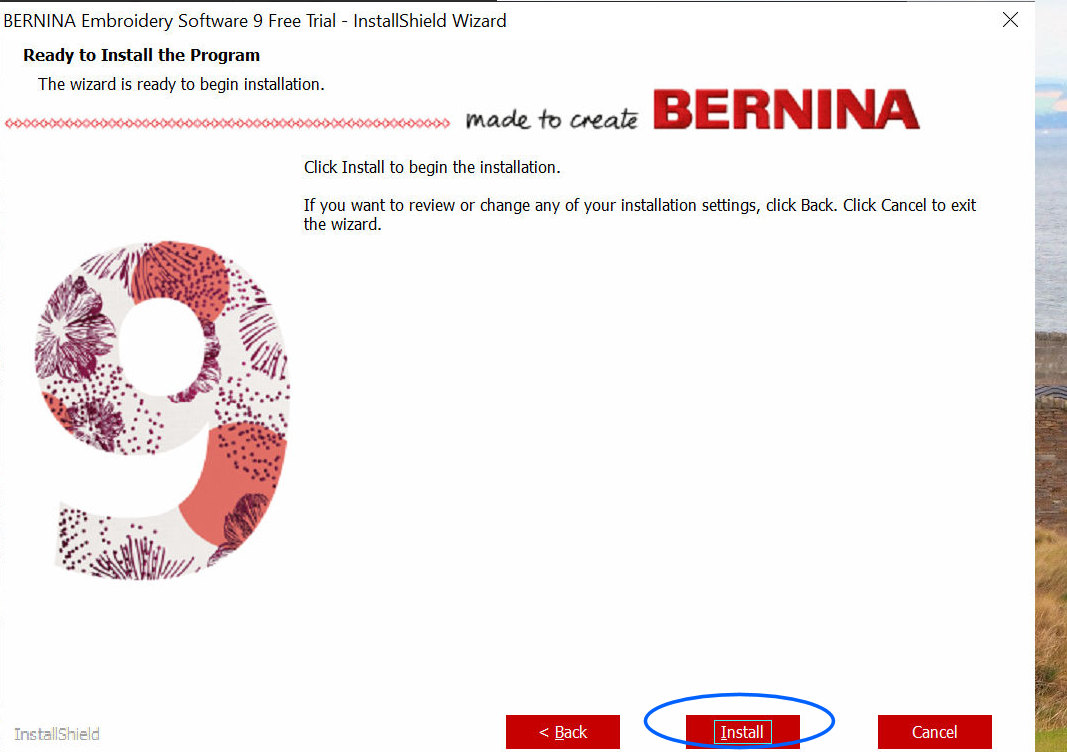
|
Install of BEmbSWV9T is continuing. Have patience.
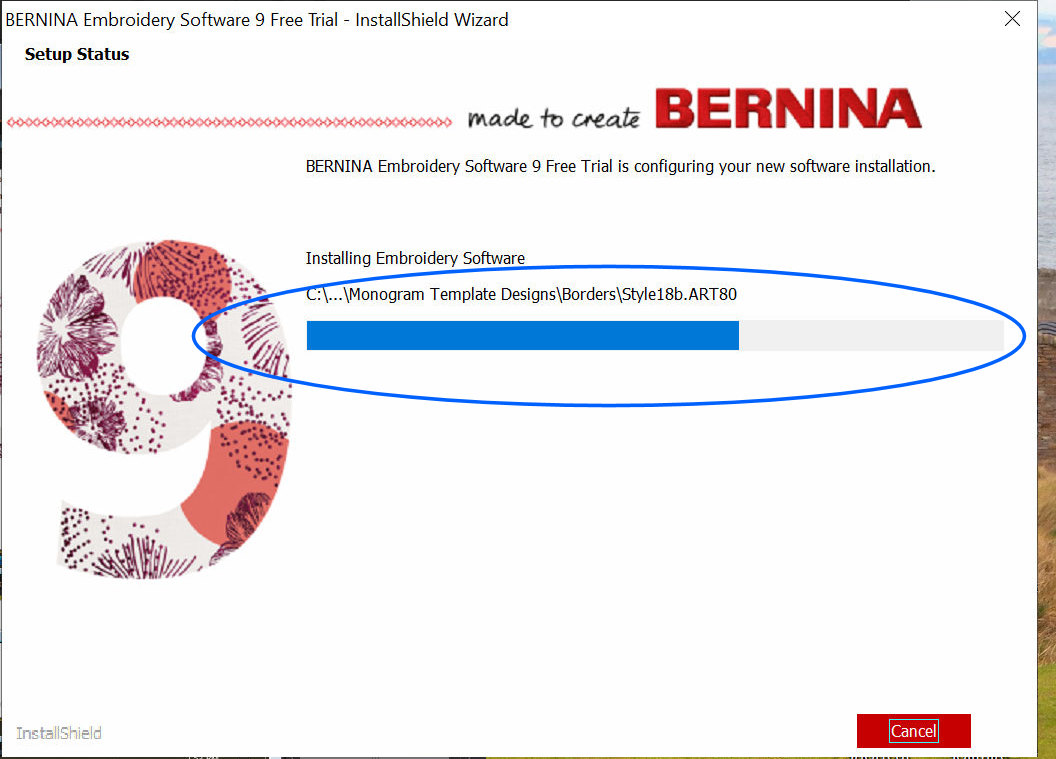
|
Install of BEmbSWV9T is continuing. Have patience...
Installation will include the WIFI connector Computer-to-a-Supported-Embroidery Module.
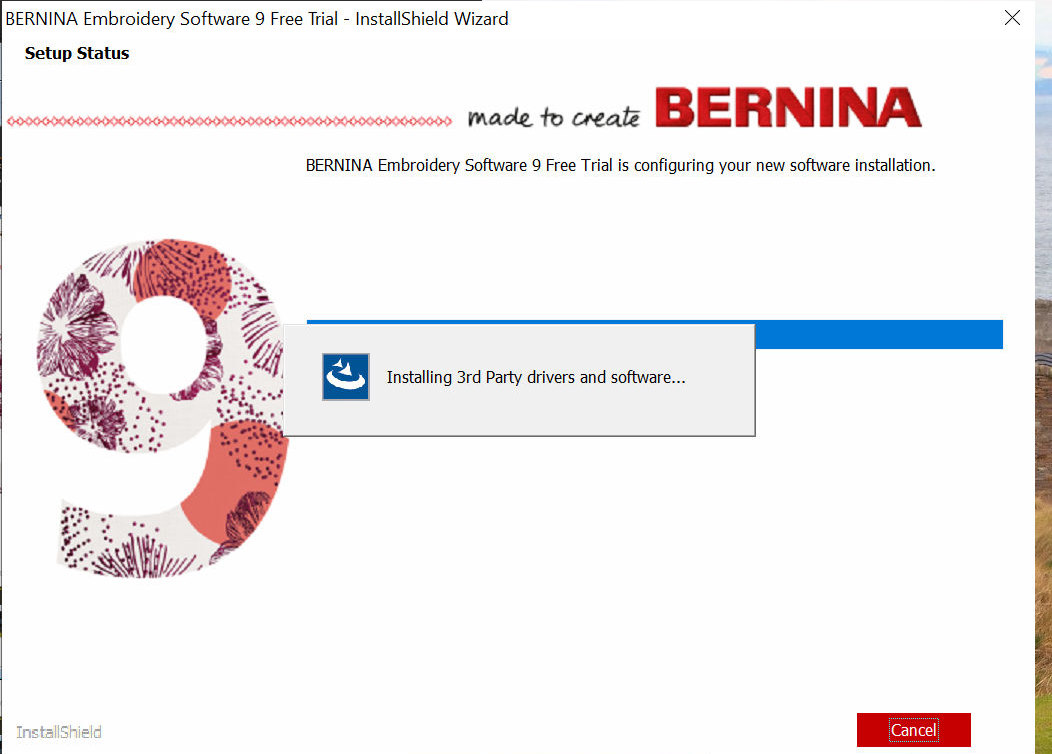
|
Decide about "restart". I generally opt to "restart later" (restart at my convenience). However, you WILL have to restart to complete the installation.
Click on "Finish" and, then, restart your computer at your convenience.
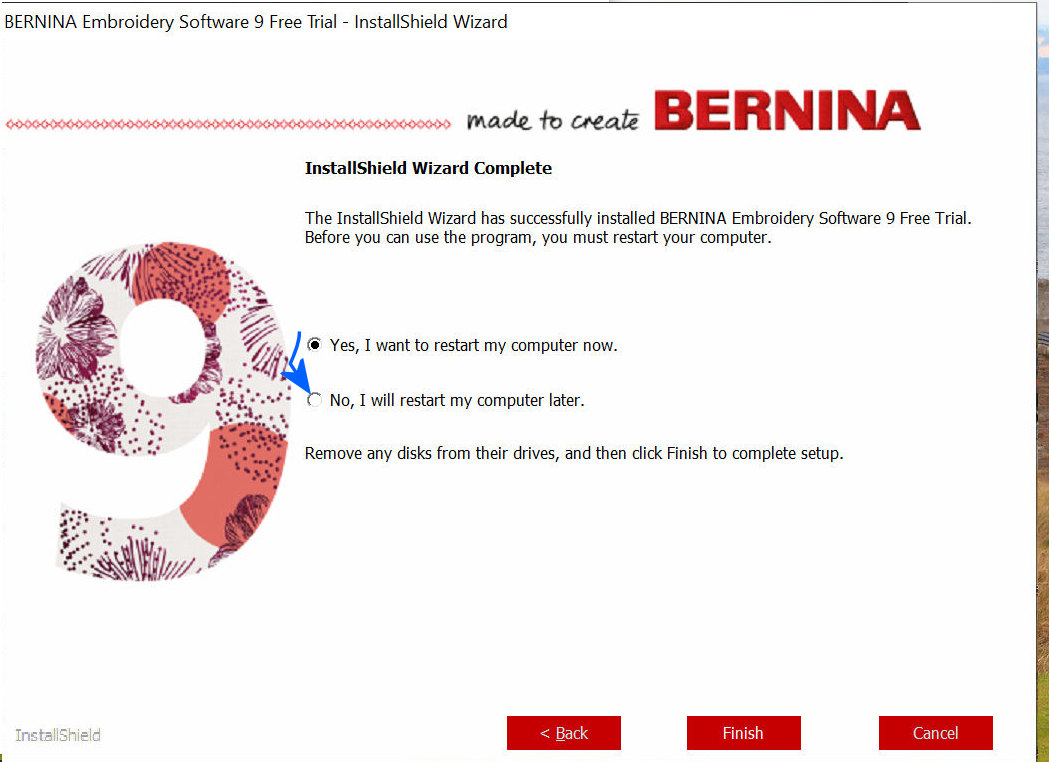
|
Installation of BERNINA Embroidery Software Version 9 Trial Version (BEmbSWV9T) and the WIFI connector Computer-to-a-Supported-Embroidery Module is complete.
Next, after we have done a computer-restart, we will bring the BEmbSWV9T software up and complete the Registration process for us to be able to use BEmbSWV9T.
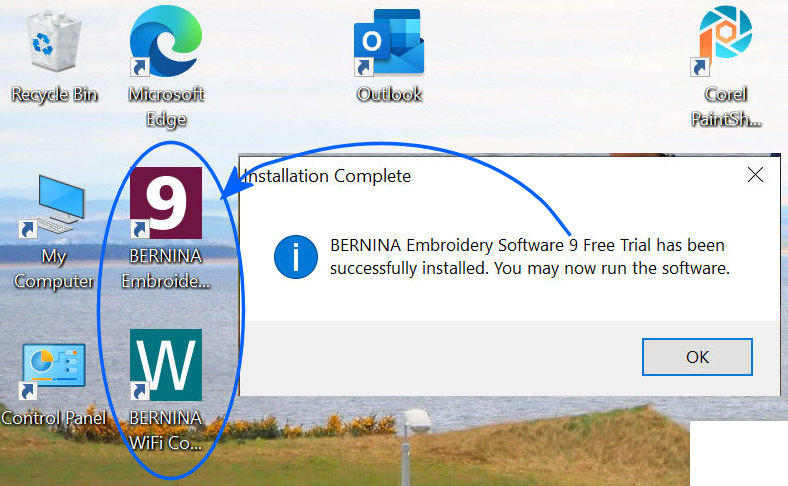
|
|
| Example-1
|
|
Ok - After computer-restart and clicking-on -- or, however you decide to start BERNINA Embroidery Software Version 9 Trial Version (BEmbSWV9T), we need to "Sign in" on this computer. (Note: We can sign in on more than one computer. In this example, I have two computers involved in my use of BEmbSWV9T - My "main" PC and a laptop. In fact, this immediate/following-shown example is the second "sign in" for the webmaster id - this use is on my laptop; I had previously signed in for this project's use of BEmbSWV9T on my main PC).
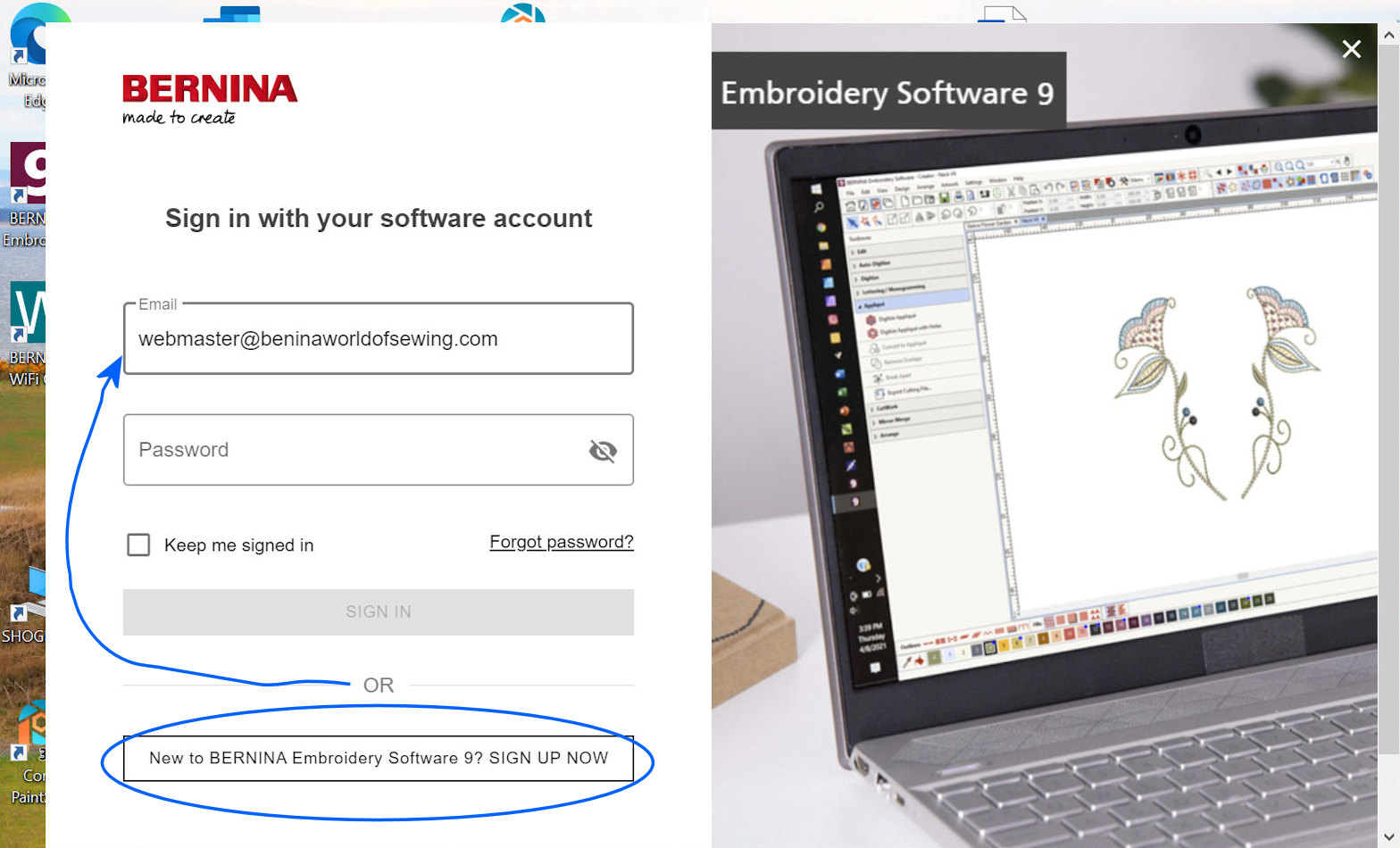
|
If you have not Signed-In previously (in this example, I had been signed-in/registered on my main PC; this-shown sign-in is new -- on my laptop -- computer).
"Remember" your password, of course. The Email and Password are what BERNINA uses to allow you to run BERNINA Embroidery Software Version 9 Trial Version (BEmbSWV9T) on multiple computers.
Also, decide if you want to have the software "remember" that you have previously signed in if you stop using BERNINA Embroidery Software Version 9 Trial Version (BEmbSWV9T) for awhile on the current computer. Personally, I do not use that option -- I don't mind signing-in each time I use BERNINA Embroidery Software Version 9 Trial Version (BEmbSWV9T) on a particular computer.
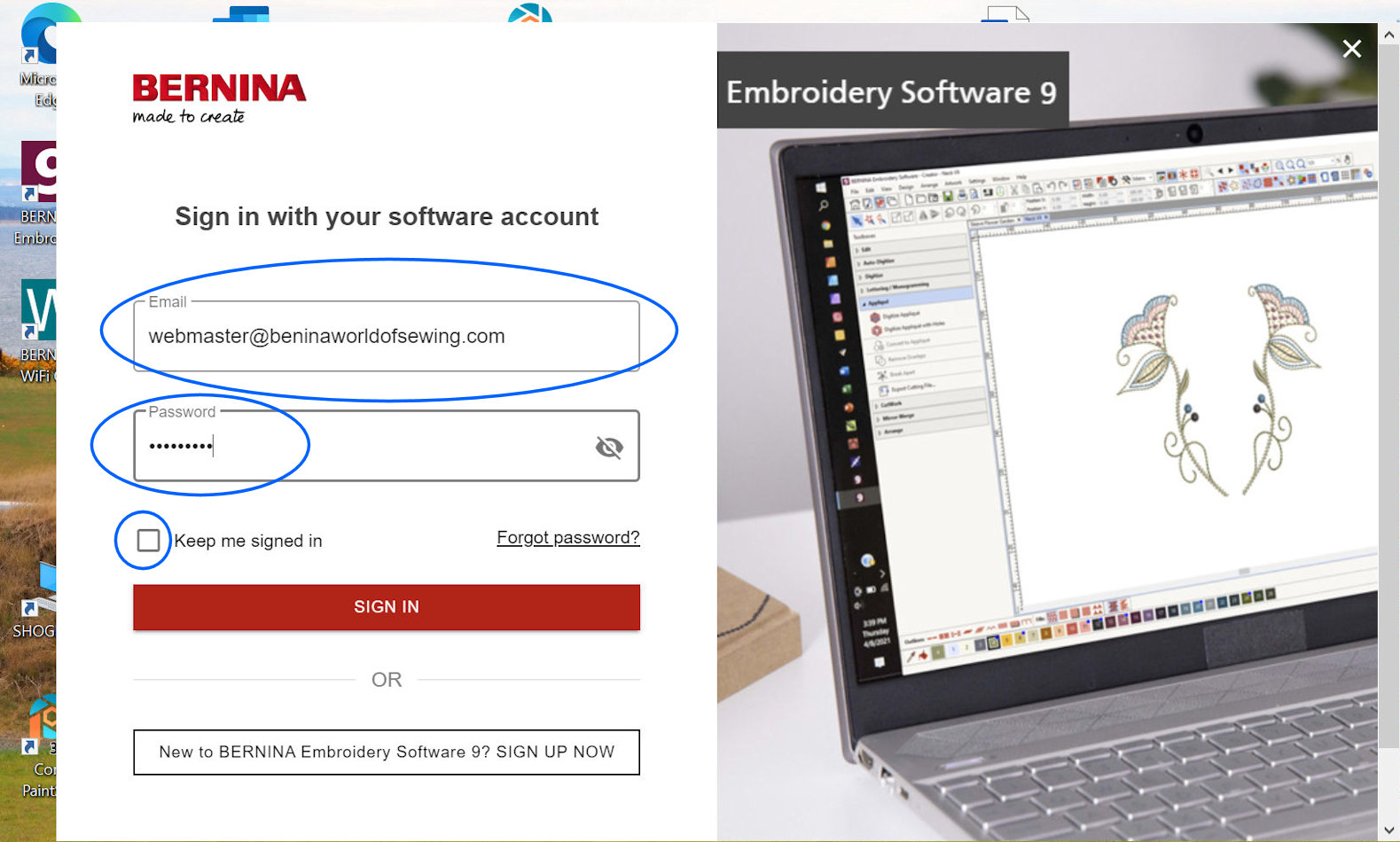
|
The Email ID and the Password cleared scrutiny and I am "on my way" on this second (my laptop) computer. For the Trial version, I will be able to run for 30 days. As shown, I had already used a couple of weeks of BERNINA Embroidery Software Version 9 Trial Version (BEmbSWV9T) -- in my case, on my main computer. Ok!
I could use either the "Creator" side of BEmbSWV9T or "DesignerPlus": I opt to use the full BEmbSWV9T for this example: DesignerPlus.
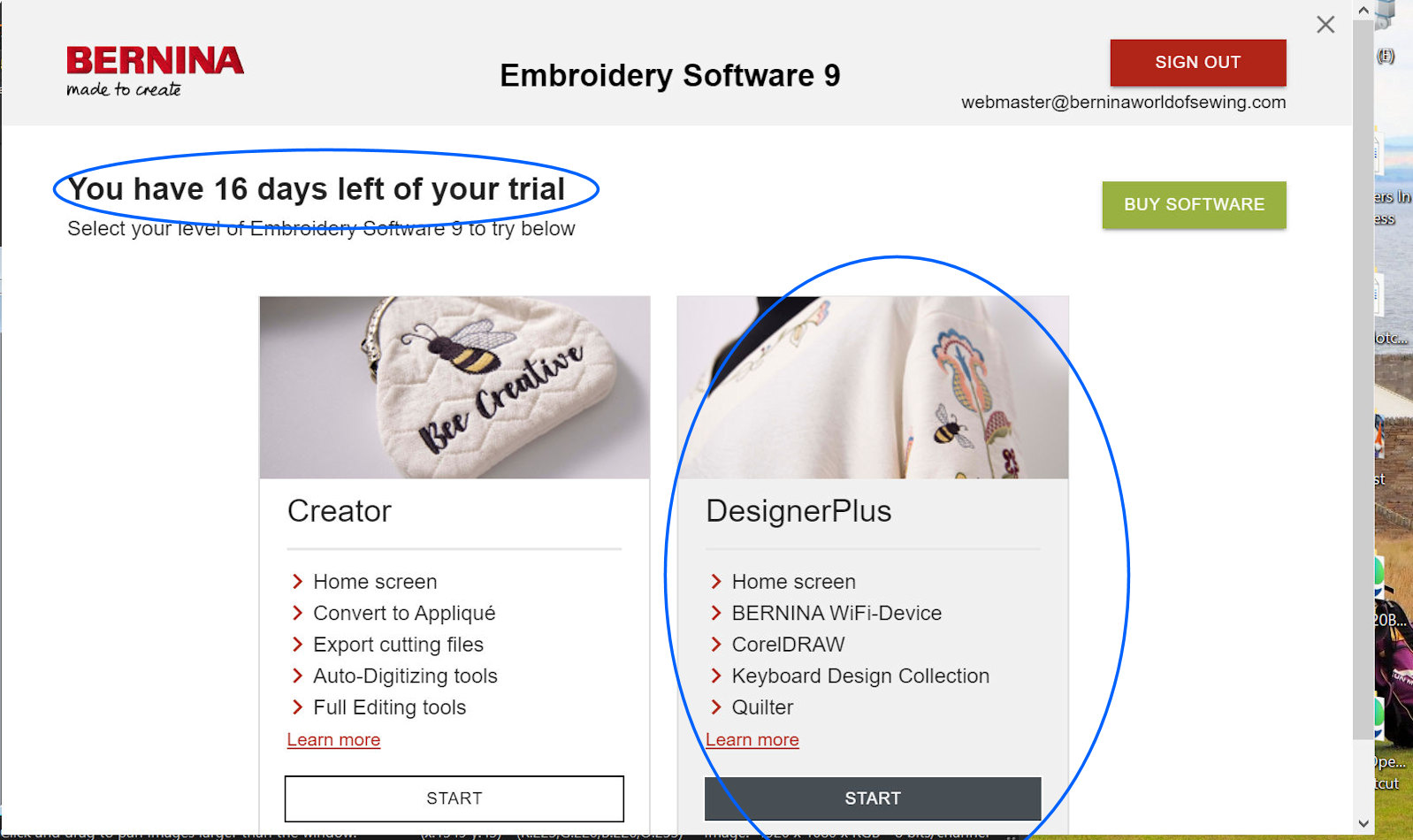
|
I want to use a New Design for this example.
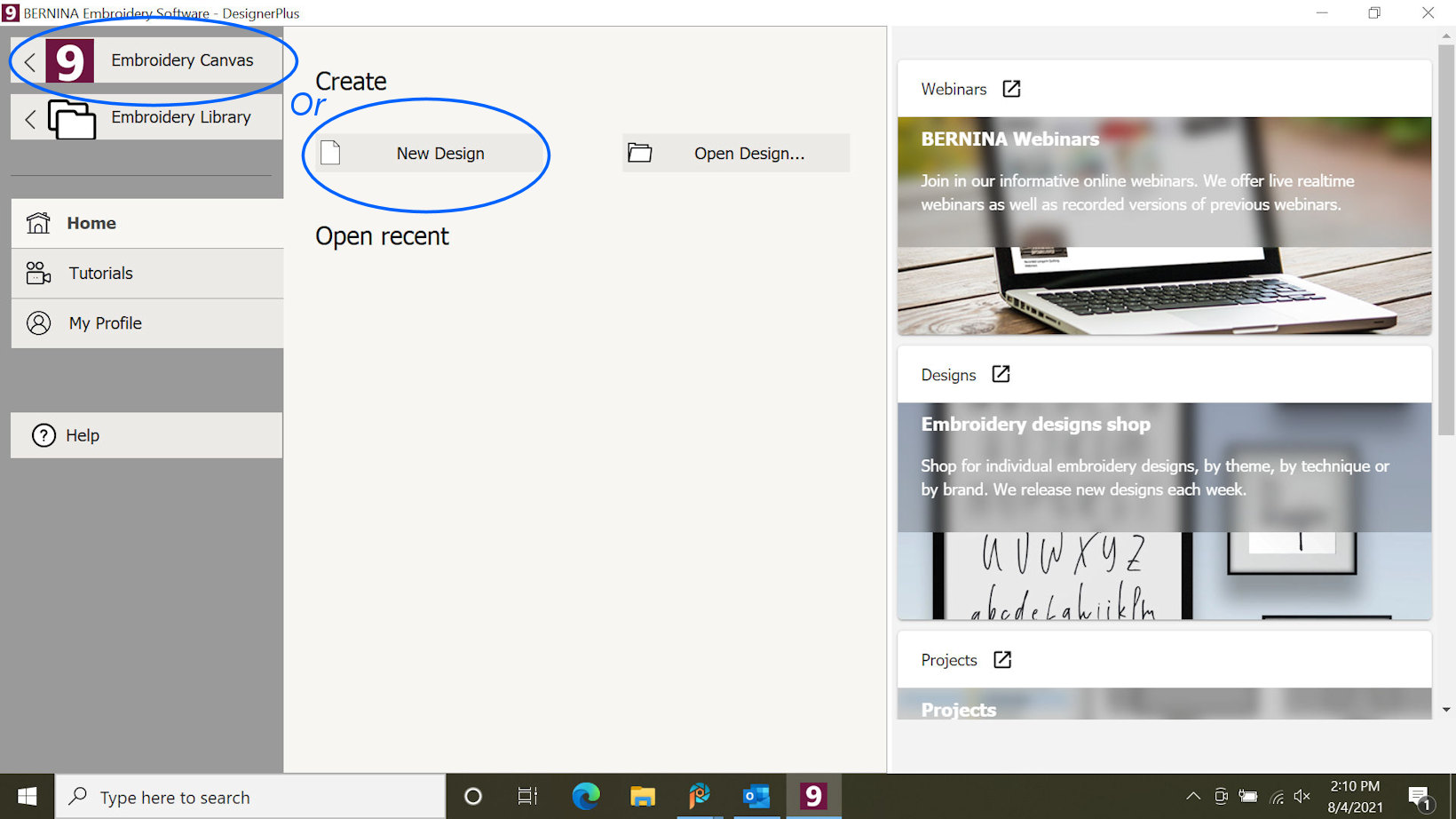
|
I am going to use the Auto-Digitize support of BERNINA Embroidery Software Version 9 Trial Version (BEmbSWV9T).
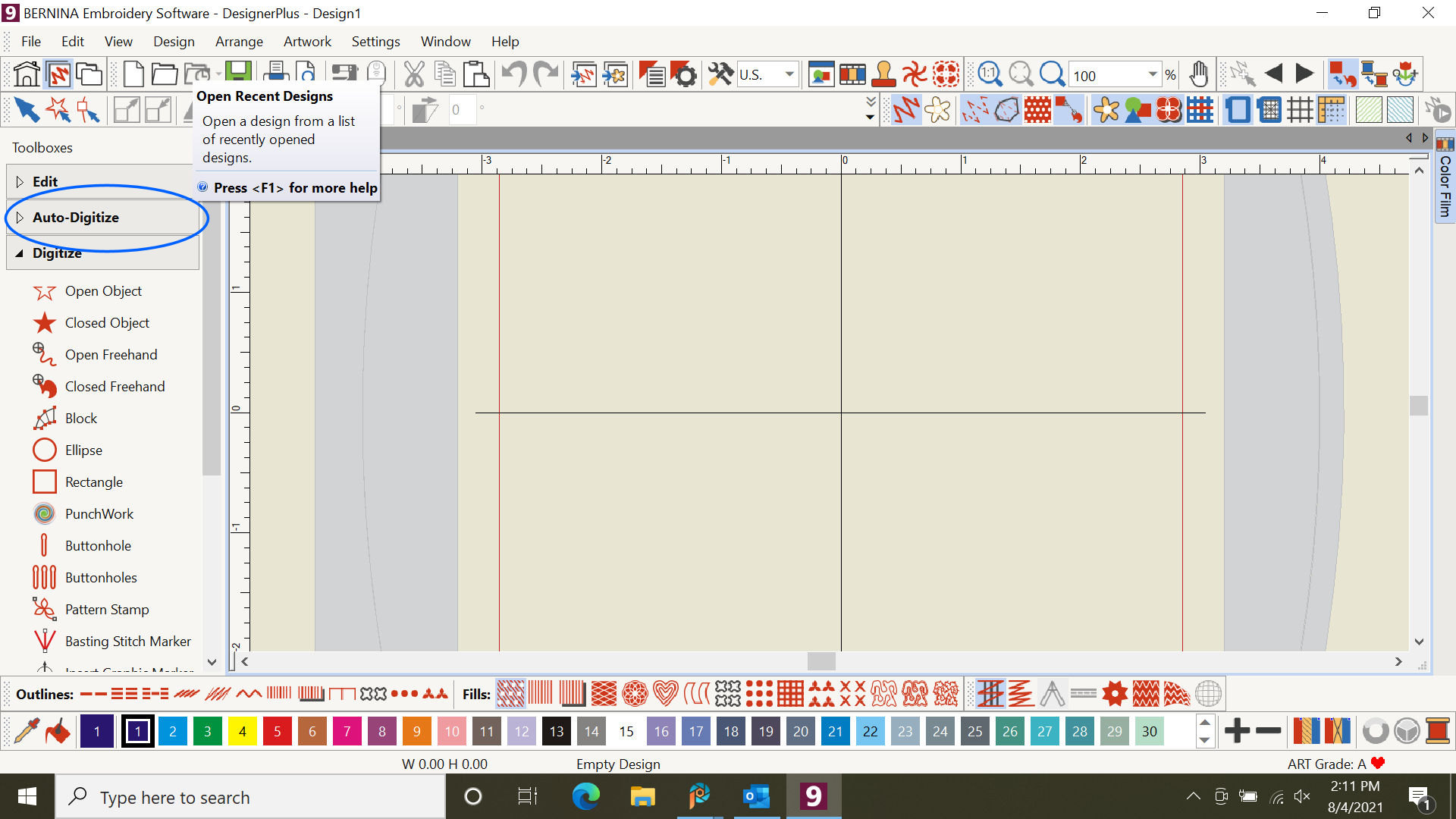
|
|
For this New Design, I am going to start with some "artwork". I previously created the artwork using (in my case) Corel PaintShopPro. Of course, any approach (PhotoShop or whatever) or even a scanned image could be your starting point for such "artwork". Just, something that you wish to digitize into an embroidery data file.
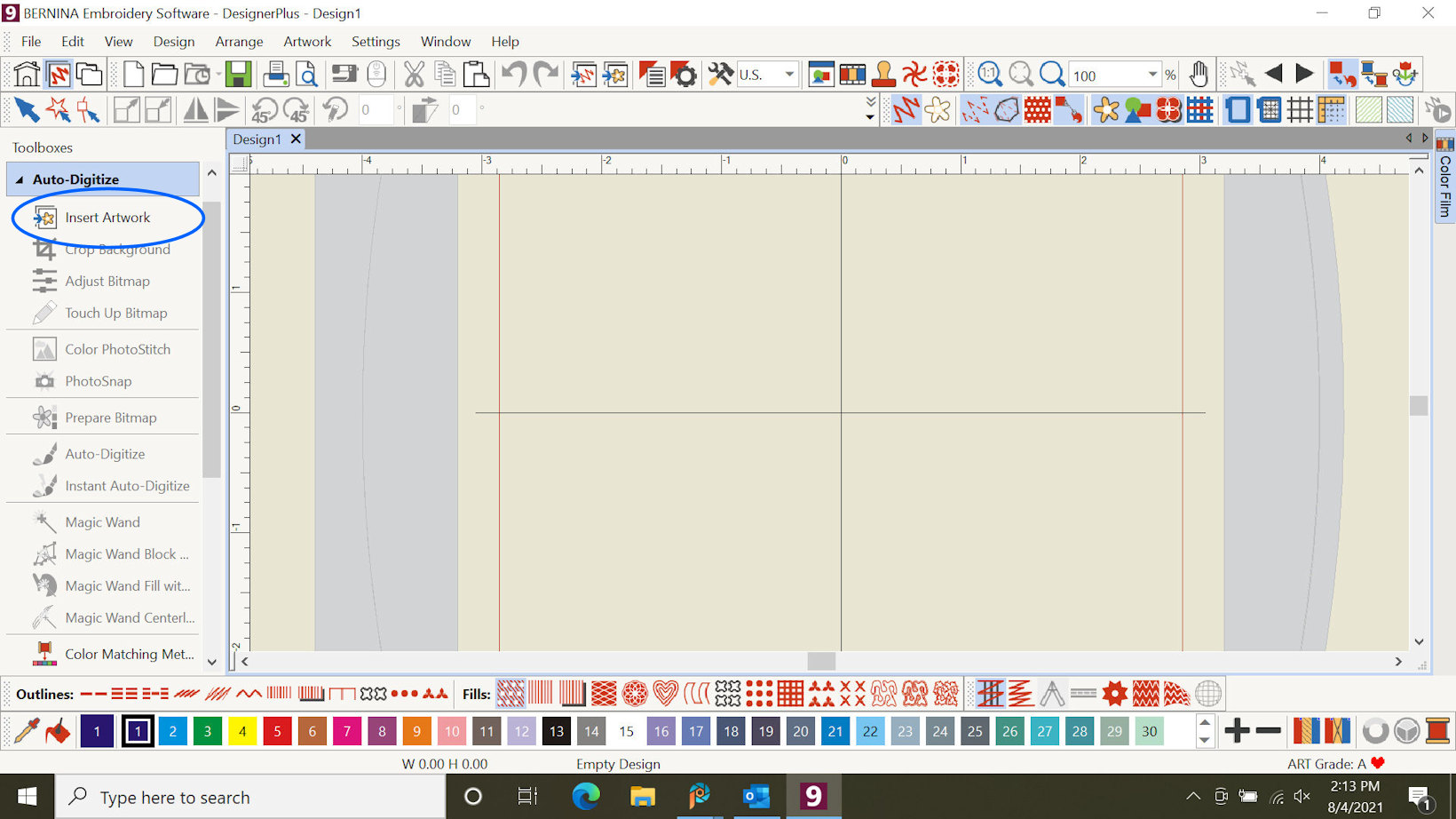
|
Insert Artwork...
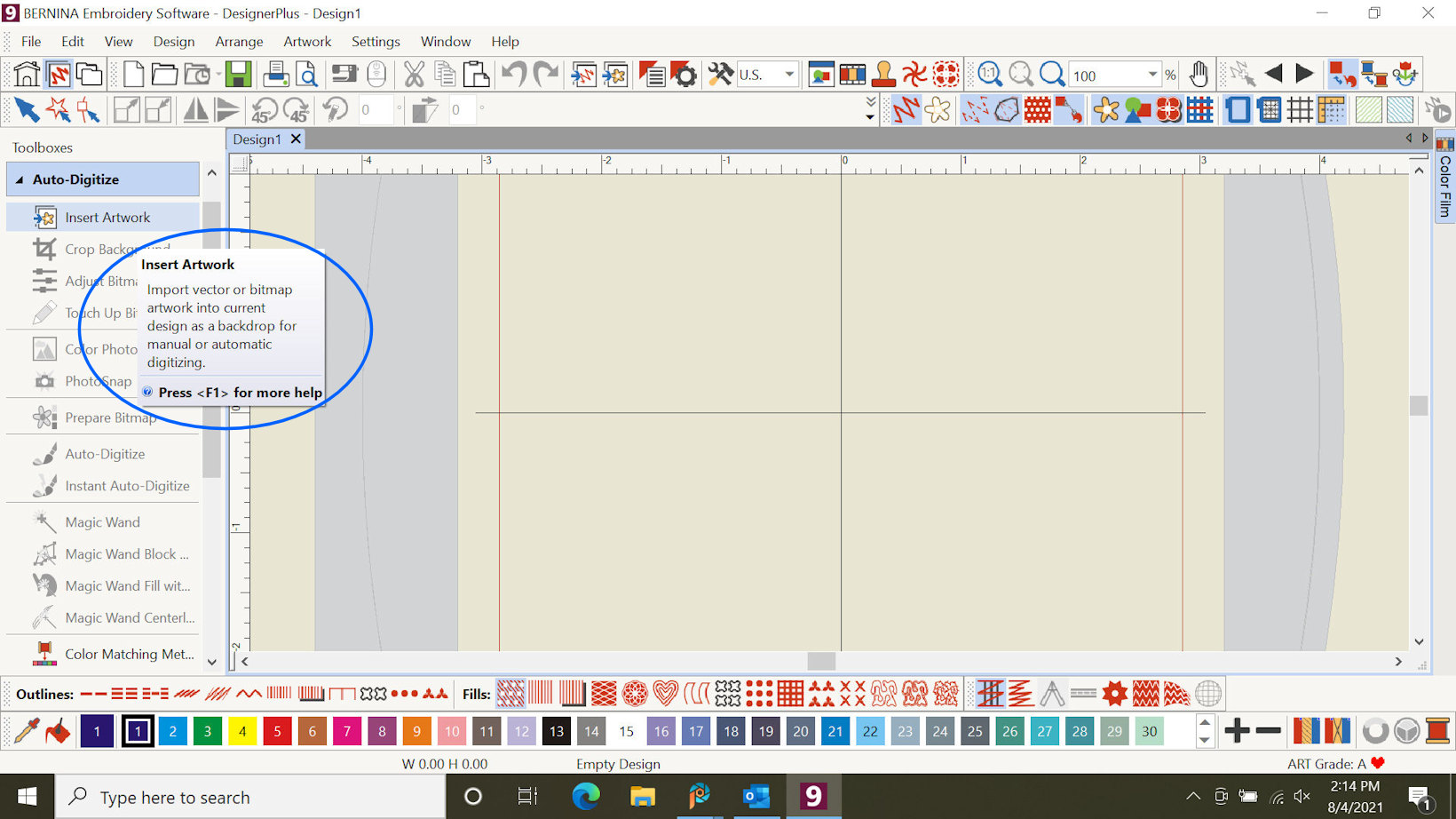
|
Locate the Artwork. In my case, I placed the Artwork in a folder that I named "ToV9". When I built the Artwork using PaintShopPro I saved the Artwork in two flavors: "bmp" and "jpg". I choose to use the bmp file as input to BERNINA Embroidery Software Version 9 Trial Version (BEmbSWV9T).
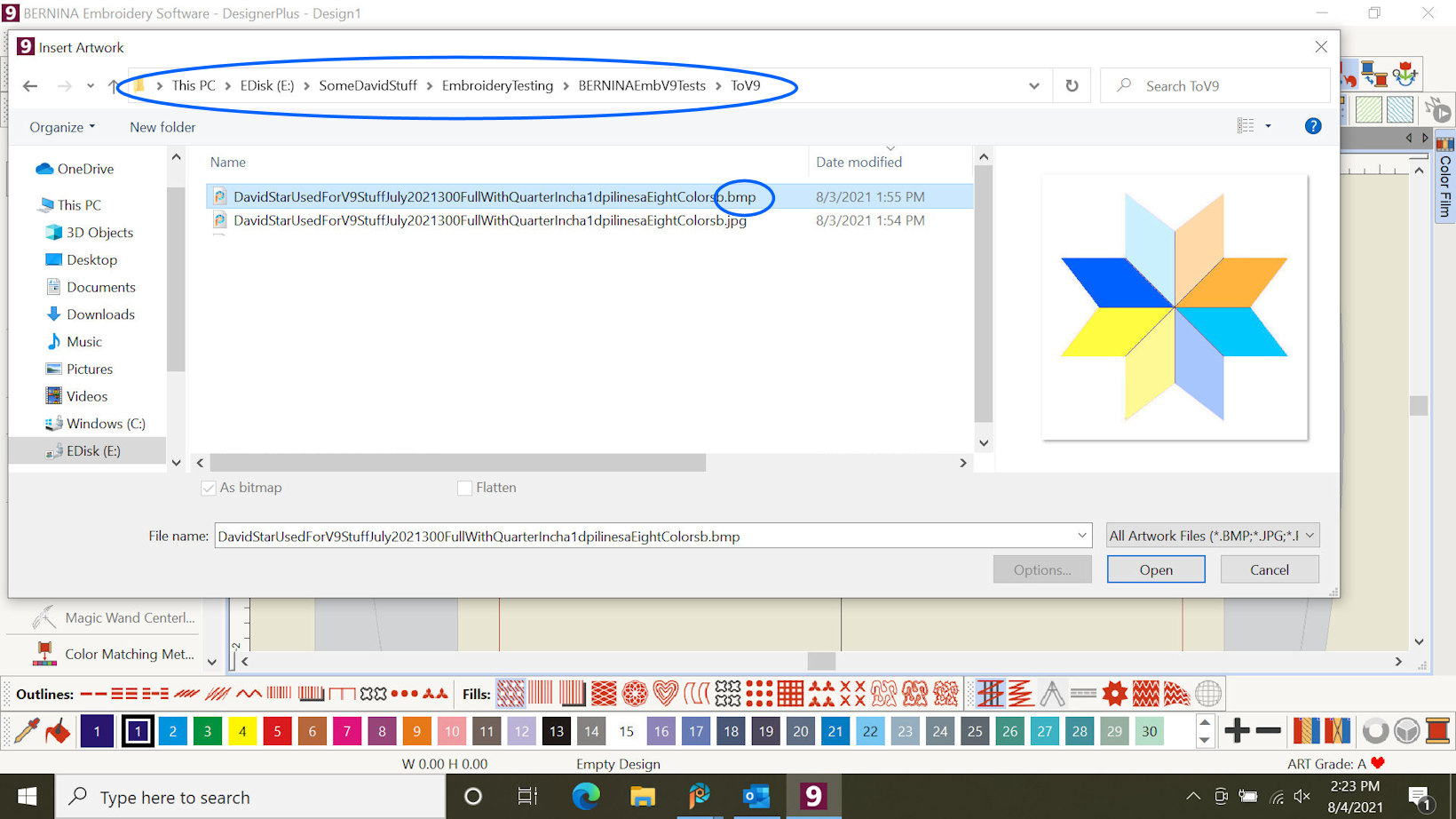
|
The Artwork is brought into BERNINA Embroidery Software Version 9 Trial Version (BEmbSWV9T). Note that the shown-name-of the file you are working on is (in this example): "Design1". I only mention this as you move along and Save (or whatever) your design -- the Saved/etc. design will have a name that is what is known/shown by BERNINA Embroidery Software Version 9 Trial Version (BEmbSWV9T) if you do not change such. I will be changing that name for this example -- and, you probably will always Save using your own-naming convention and not a default name.
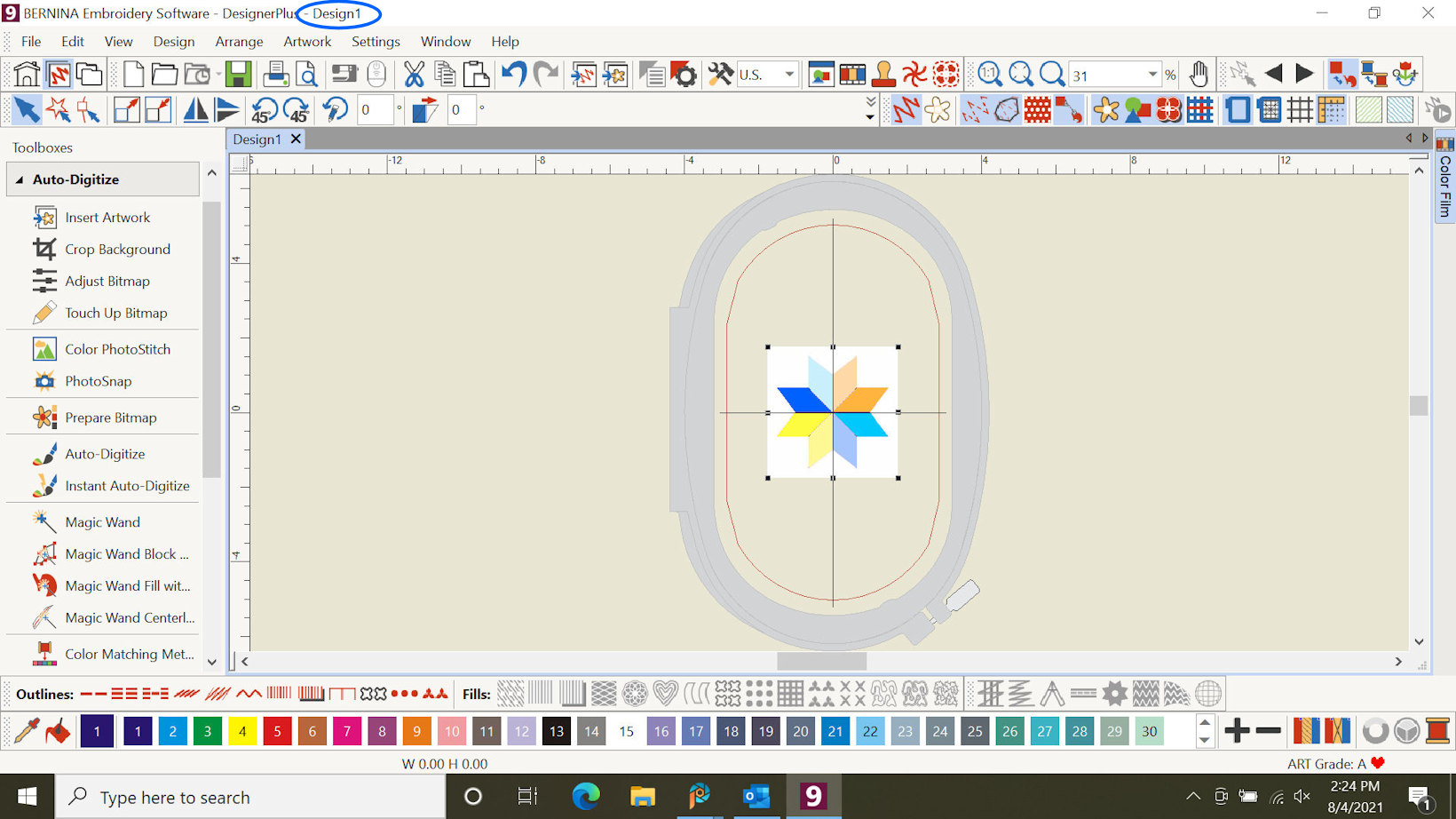
|
Ok! I decide to Auto-Digitize the "inserted" bmp file's Artwork.
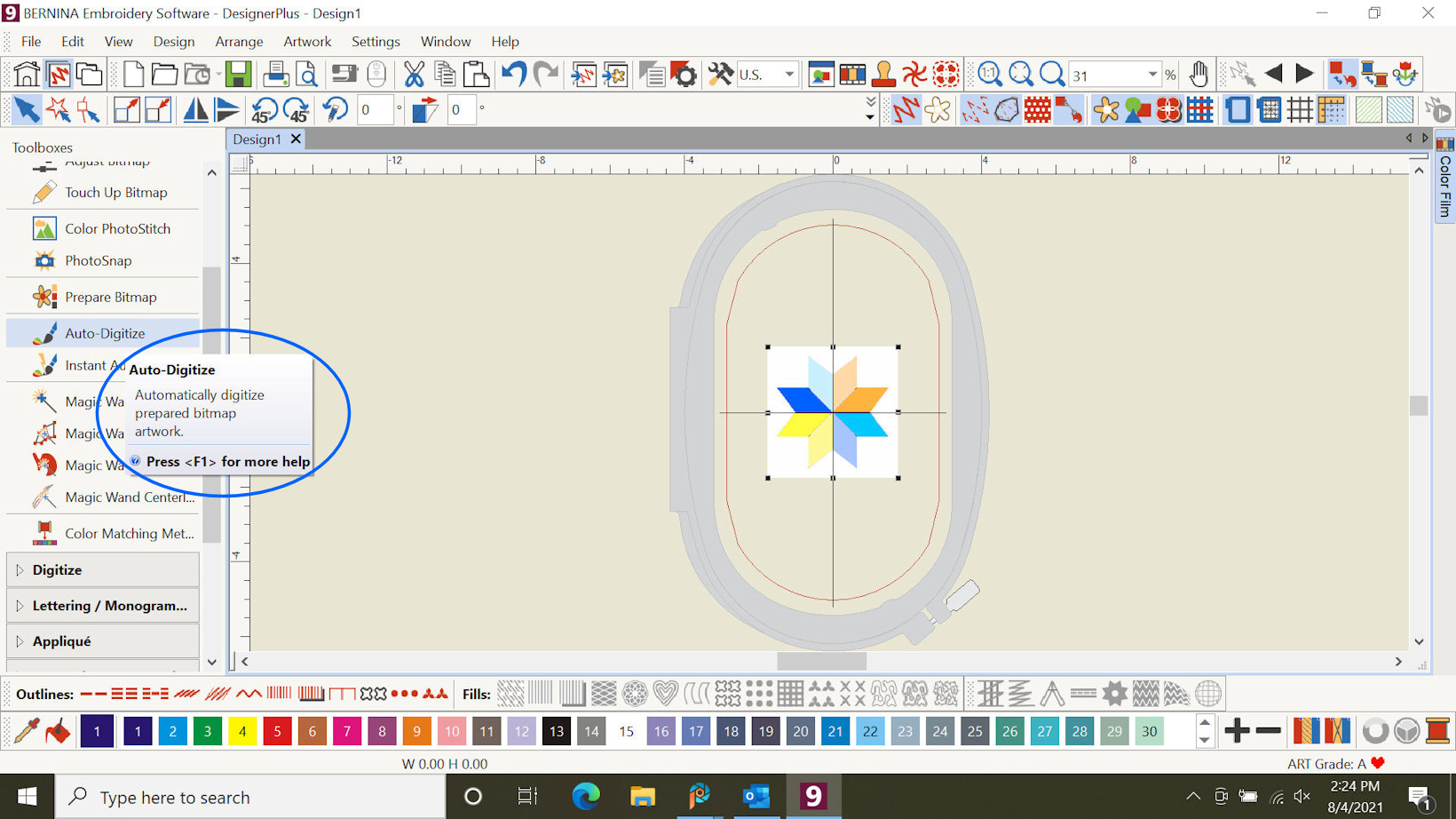
|
|
BERNINA Embroidery Software Version 9 Trial Version (BEmbSWV9T) reads the "bmp" Artwork data, converts it and shows what it is going to end up with as an embroidery file.
Looks fine to me as-is....
Of course, some other "steps" could be taken here - or, later, using BEmbSWV9T.
I "Ok" it!
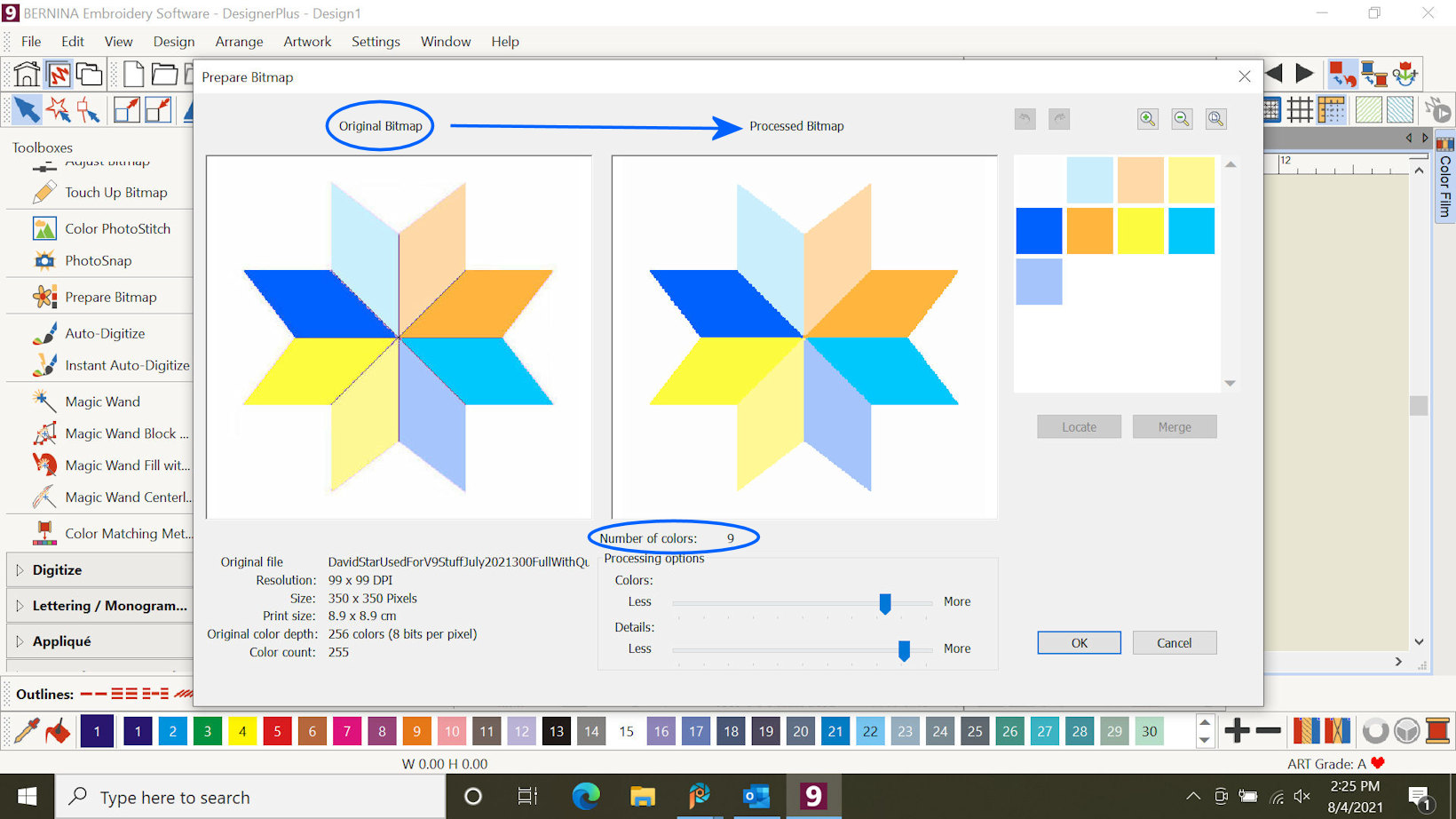
|
Taking a closer look -- and, in this example:
I "Ok" it!
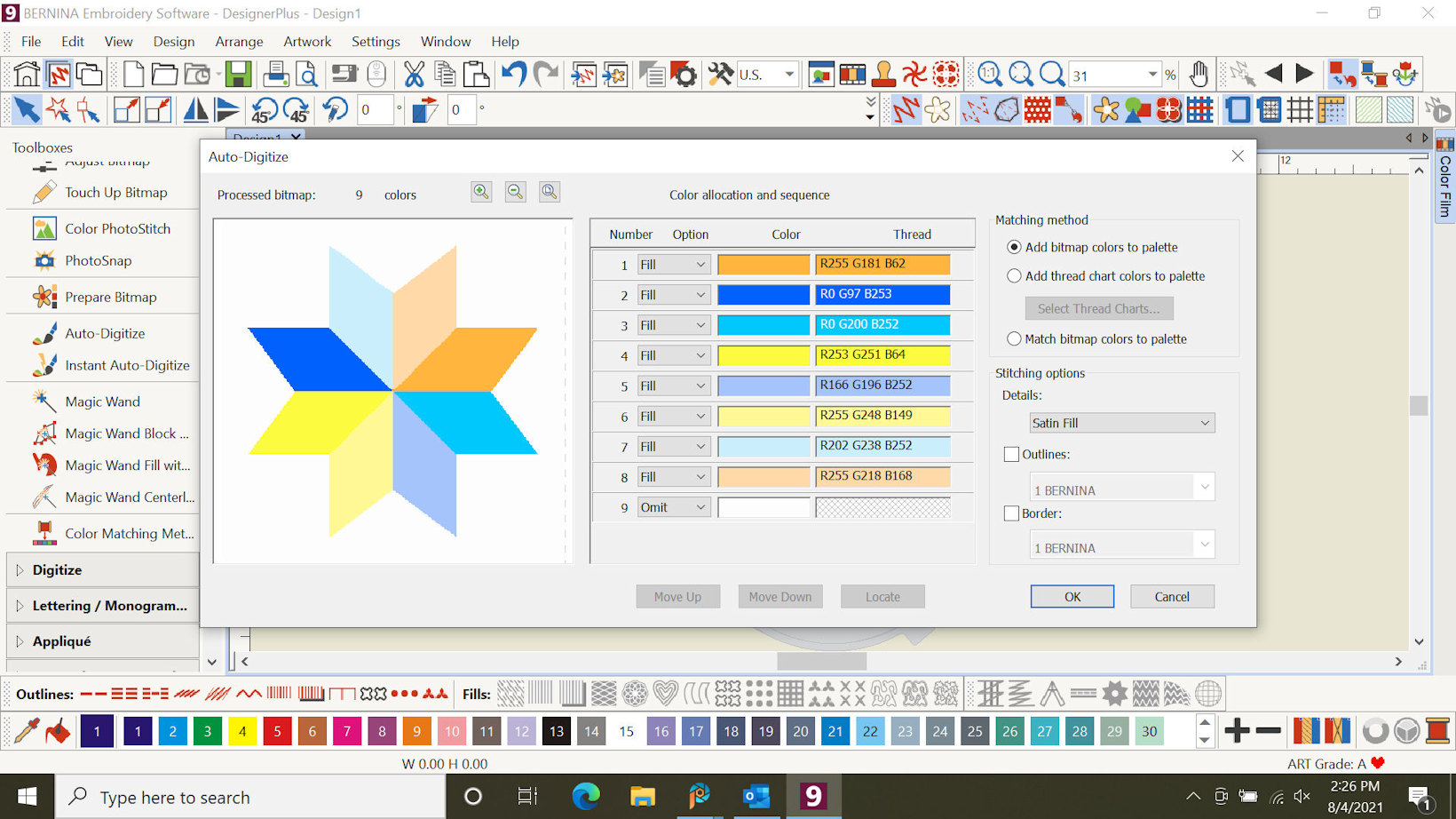
|
The Auto-Digitize step is finished and the now-in-embroidery-format file is shown.
In this case, the Name of the file is still Design1 -- and the embroidery design (in this case) is shown at 31% size.
Ok!.... I choose to "Zoom" a bit.
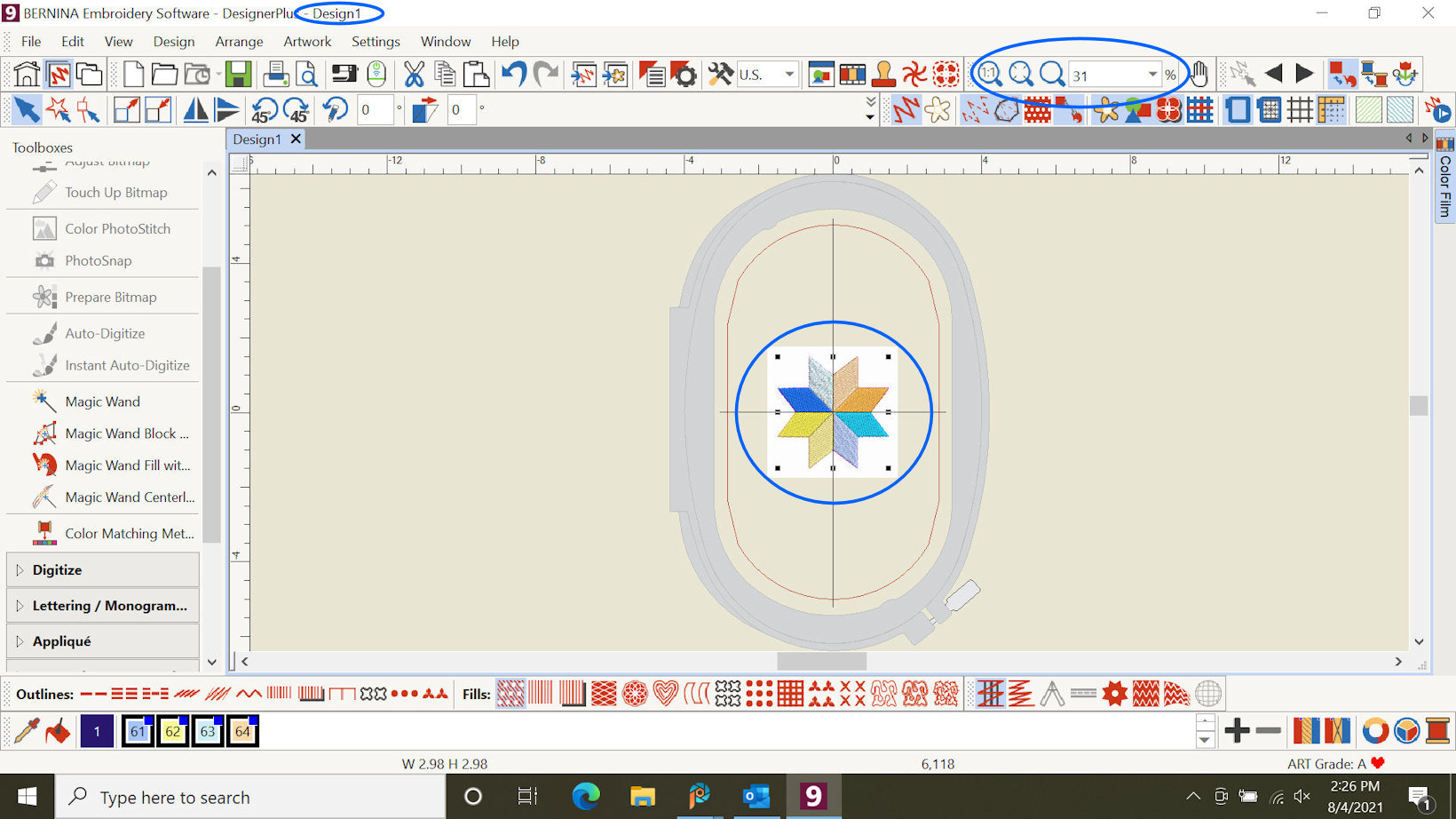
|
"Zoom"ed a bit....
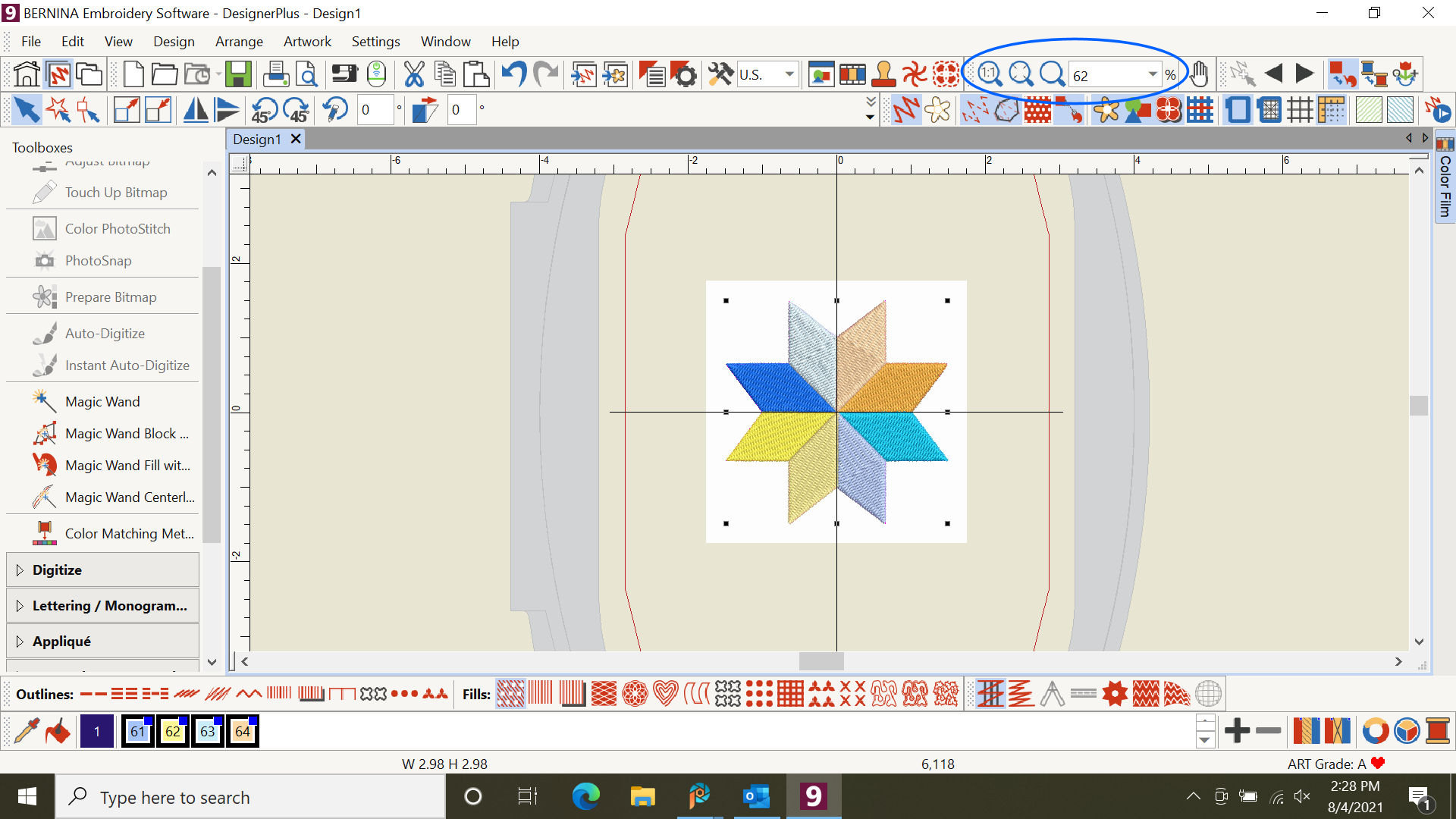
|
"Zoom"ed a bit more....
BERNINA Embroidery Software Version 9 Trial Version (BEmbSWV9T) shows how the embroidery threads/stitches are planned to end up.
Again, of course, we could use BEmbSWV9T to adjust the file.
If you are not familiar with embroidery software and are interested: Stay tuned here for some examples or visit the BERNINA Software page/Web area for a multitude of examples.
In this example, we choose to "Save-As" our current embroidery file.
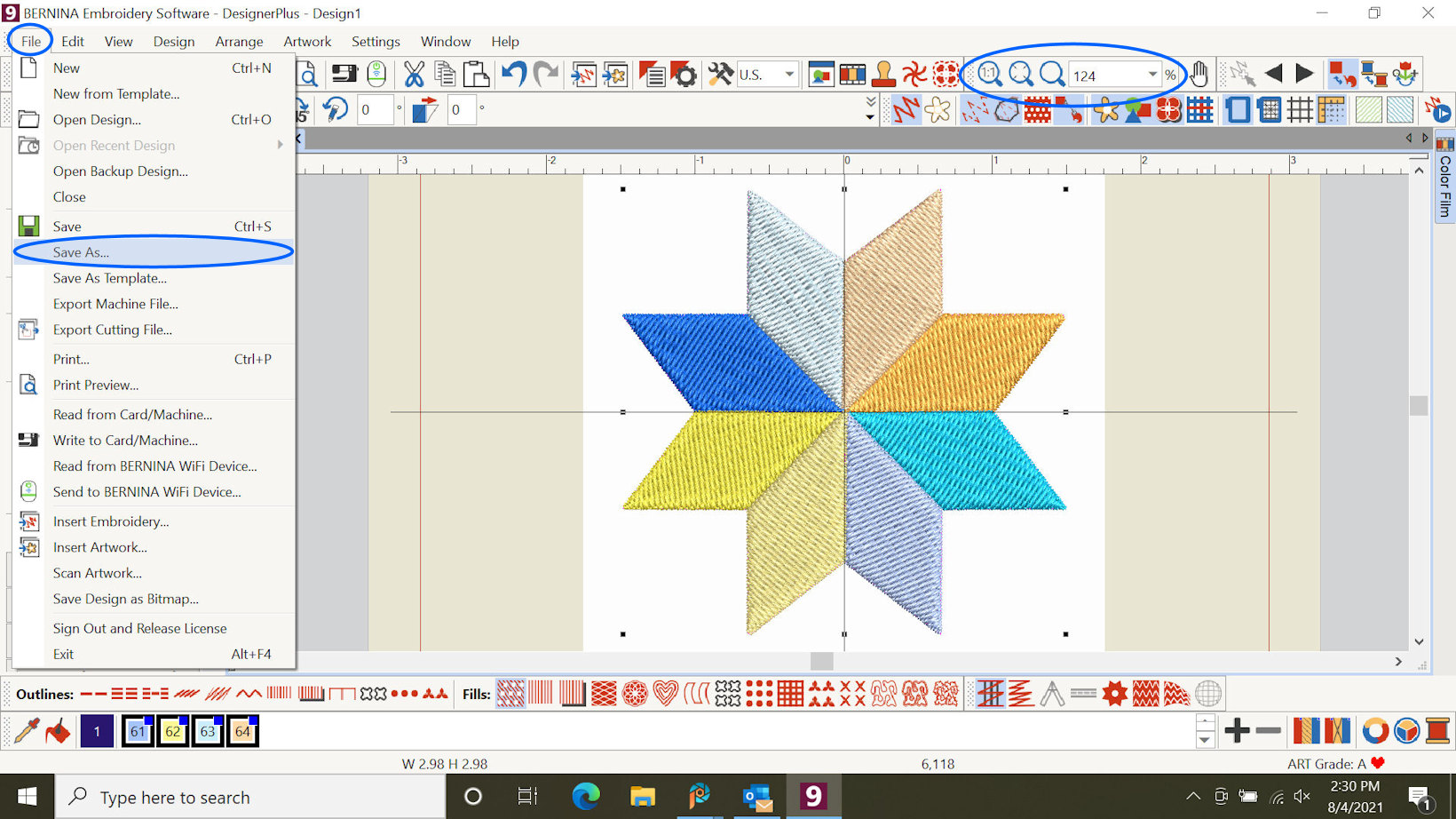
|
|
Find a place to Save-AS! In my case, I have a folder "FromV9" where I wish to place the embroidery file.
BERNINA Embroidery Software Version 9 Trial Version (BEmbSWV9T) "knows" the file (still) as "Design1". I will change that when I save the file. Note, as well, that BERNINA Embroidery Software Version 9 Trial Version (BEmbSWV9T) will save the embroidery-format data as a "BERNINA All in One V9 (*.ART90) file. Our previously-inputted-"bmp" file is no longer part of BERNINA Embroidery Software Version 9 Trial Version (BEmbSWV9T). The saved embroidery file will be an "ART90" file.
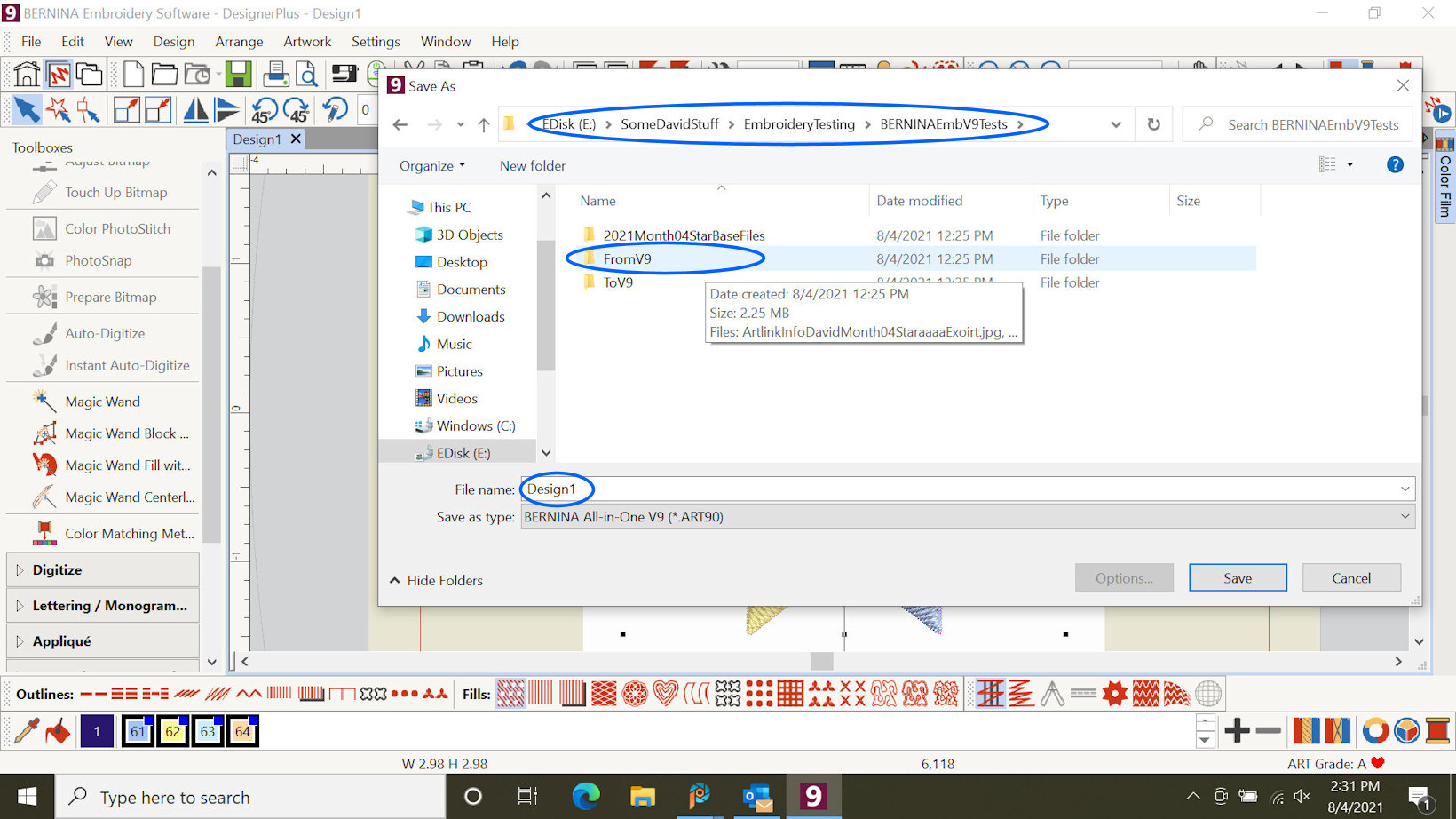
|
We move to the folder (location) for the Save-As action and we see a file is listed as already there. In this example, I choose to replace that file, using the just-completed-today's laptop computer's version.
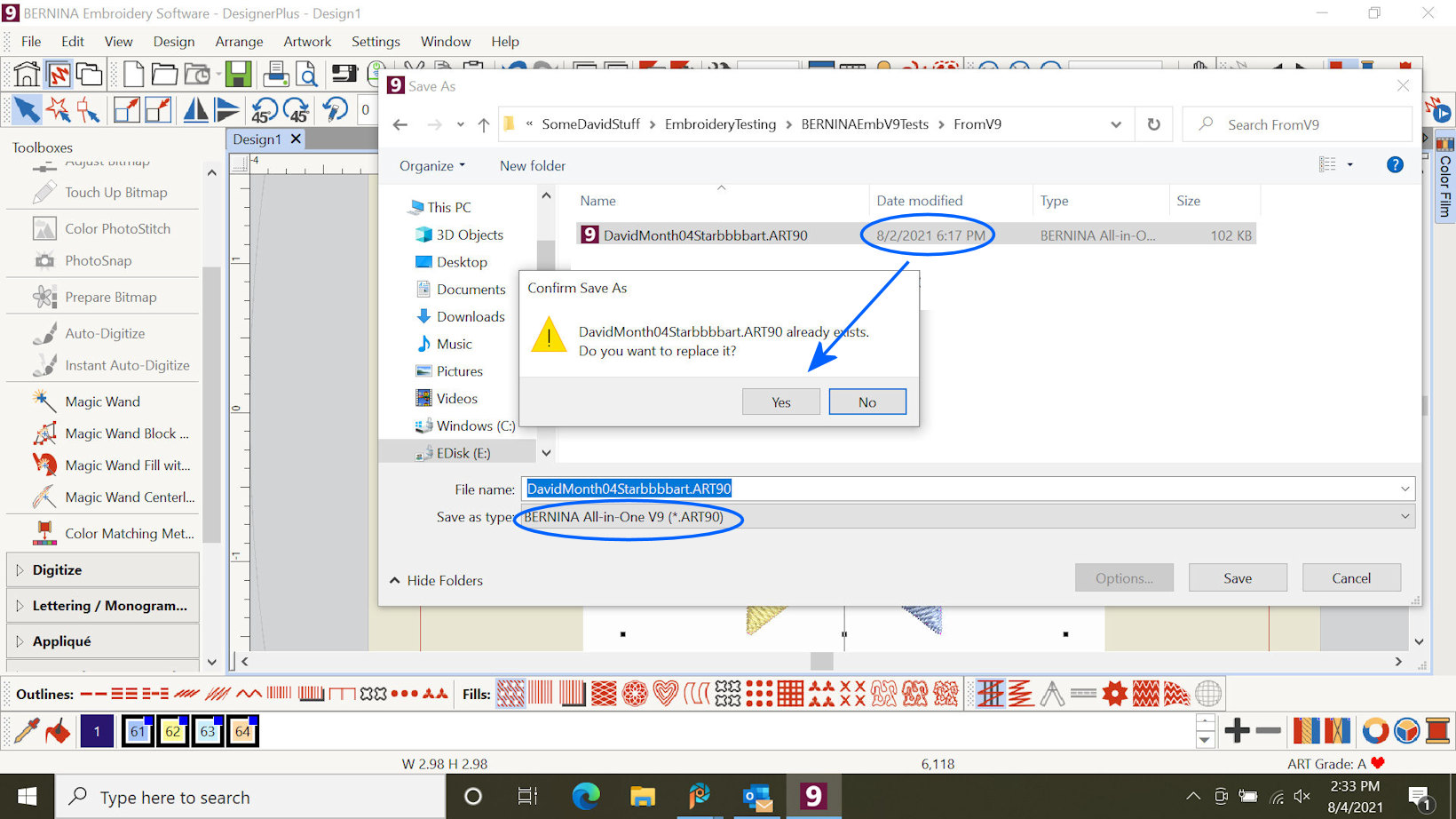
|
After saving (remember, we used Save-As), we see that BERNINA Embroidery Software Version 9 Trial Version (BEmbSWV9T) name is now: DavidMonth04Starbbbbart.
This name is just part of my naming-convention approach. The three letters "art" at the end of the name are just an indication - to me - that the BERNINA Embroidery Software Version 9 Trial Version (BEmbSWV9T) file is, in fact, an ART90 (in this case) file on my computer. No other reason for including "art" within the filename. If, later, I input to BERNINA Embroidery Software Version 9 Trial Version (BEmbSWV9T) an "ART90" or an "ART" (older-version of BERNINA embroidery file data), the BERNINA Embroidery Software Version 9 Trial Version (BEmbSWV9T) application will know/read the file as already-in-embroidery-format and we can use the full power of BERNINA Embroidery Software Version 9 Trial Version (BEmbSWV9T) to work with the file on our computer.
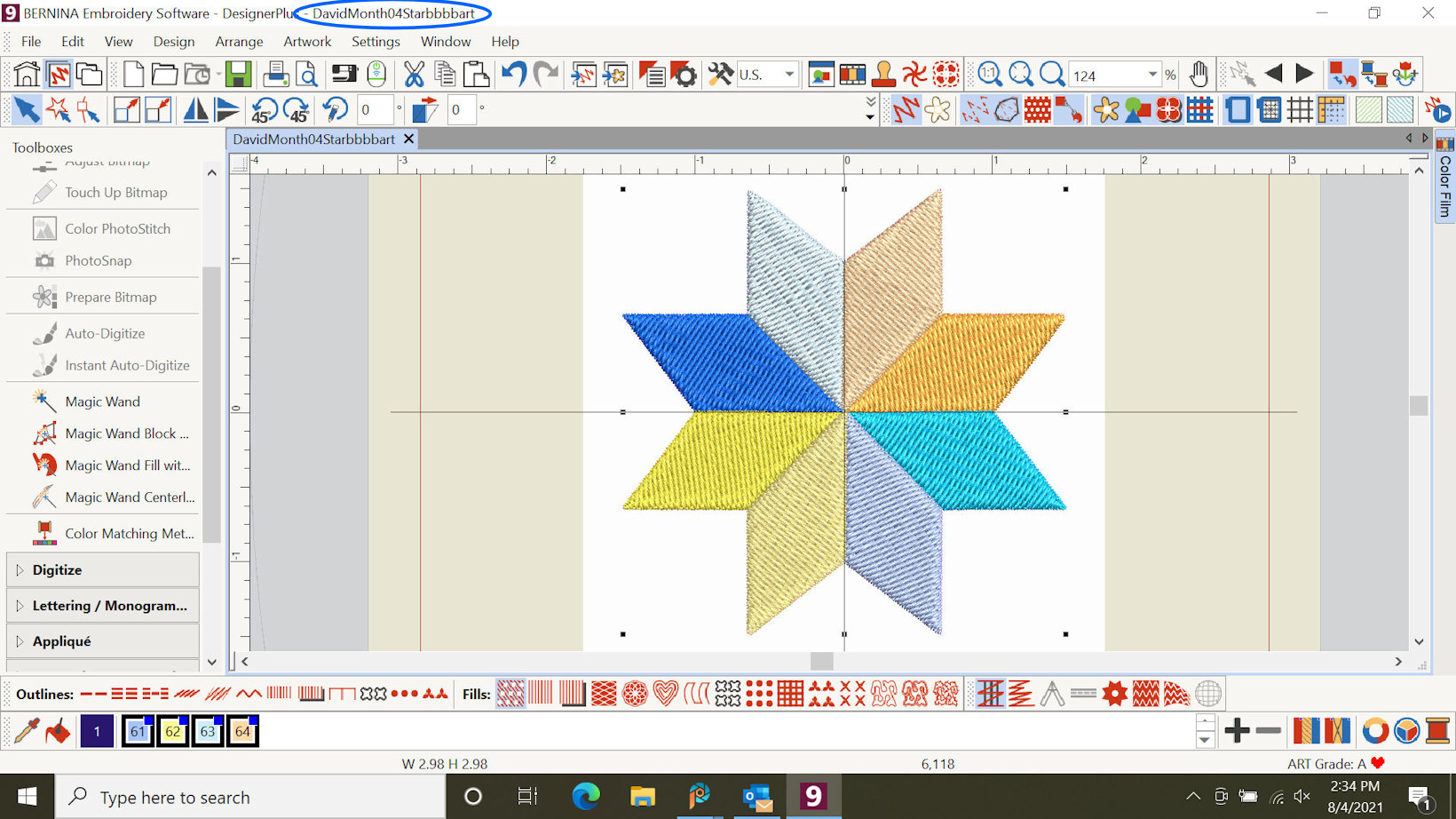
|
We have saved our embroidery file: "DavidMonth04Starbbbbart" in BERNINA Embroidery Software Version 9 Trial Version (BEmbSWV9T) ART format -- actually, with this release of BERNINA software as an ART90 file.
Now, let's "export" the file to the computer for use on our embroidery sewing machine via a USB "stick".
Note: Later on, when we have access to the new BERNINA Embroidery Module that supports WIFI connection to our computer, we can use WIFI (if we choose to do so) to move our DavidMonth04Starbbbbart file from Embroidery Software Version 9 Trial Version (BEmbSWV9T) to the embroidery machine.
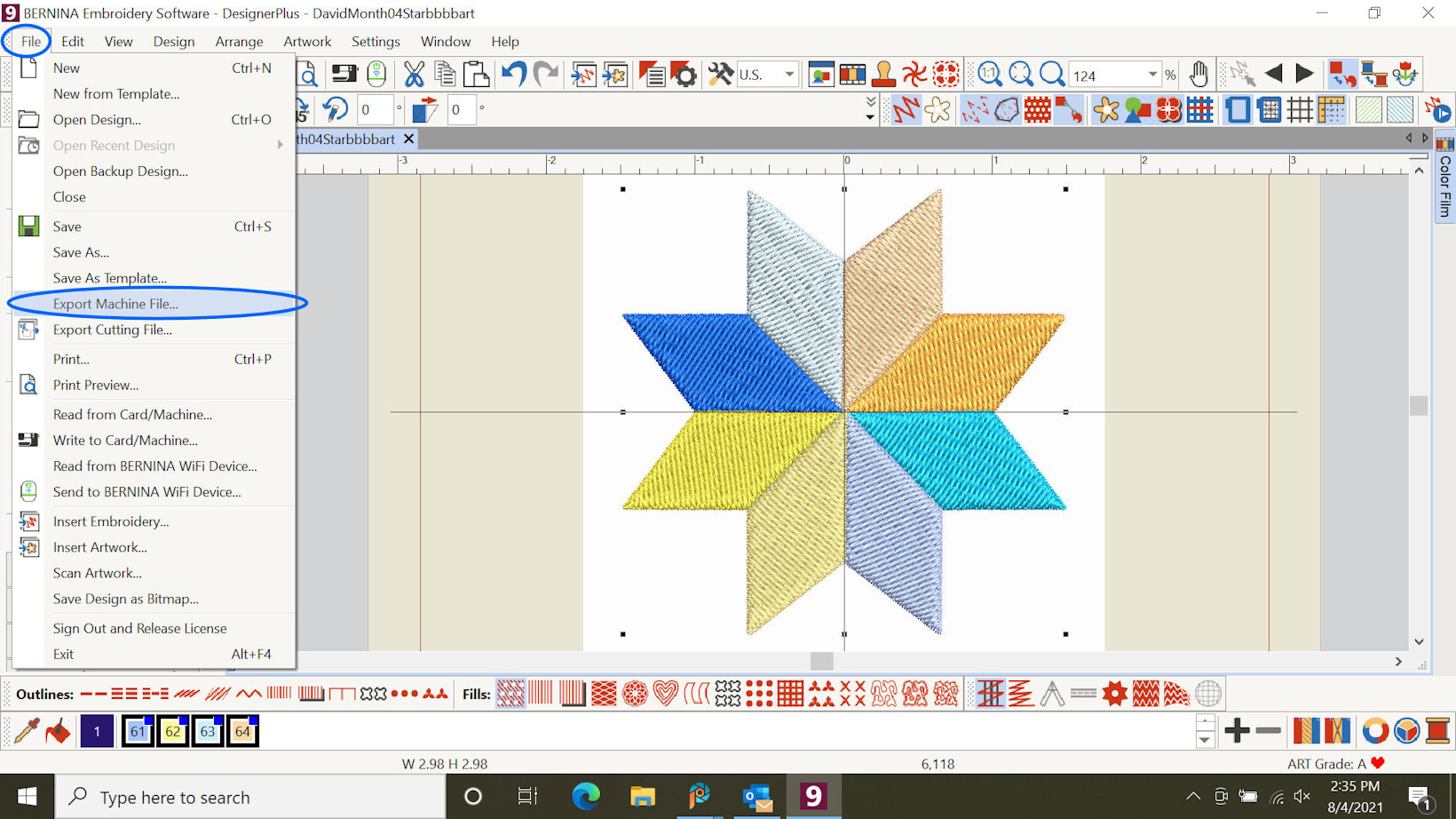
|
We locate the computer folder that will hold the "exported" file, The exported file will be in EXP format -- and, as discussed earlier, a version of that already existed (in this example). When saving it, my naming convention will use the name: "DavidMonth04Starbbbbexp" (again: including the letters "exp" just for naming-convention convenience.
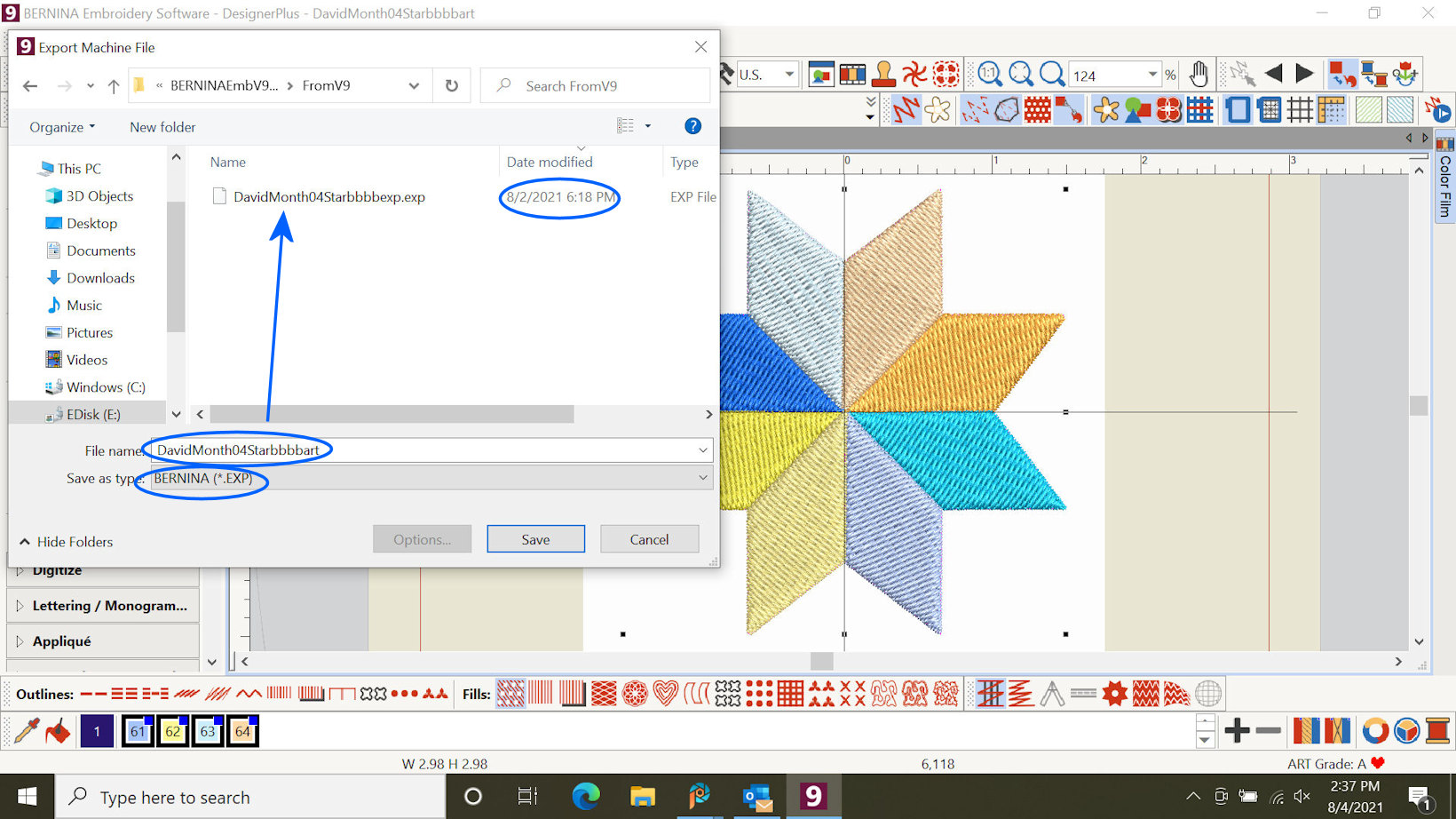
|
|
We replace the "old" file on our laptop computer that we are using at the time of "Save"ing (actually, the old file was created a couple of days earlier using Embroidery Software Version 9 Trial Version (BEmbSWV9T) via our main PC computer). In any case: We over-write the exp data file.
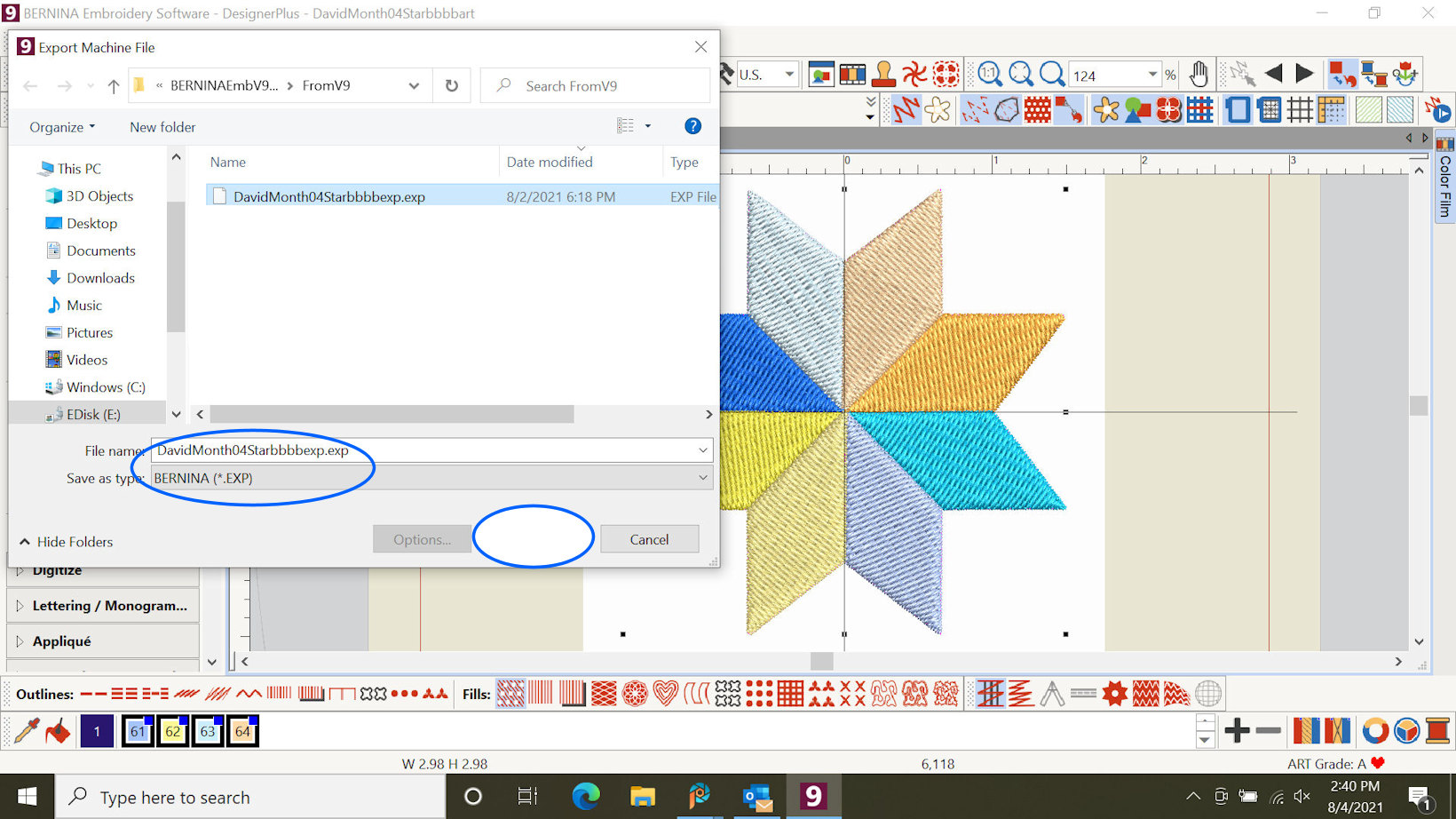
|
Replacing the older file....
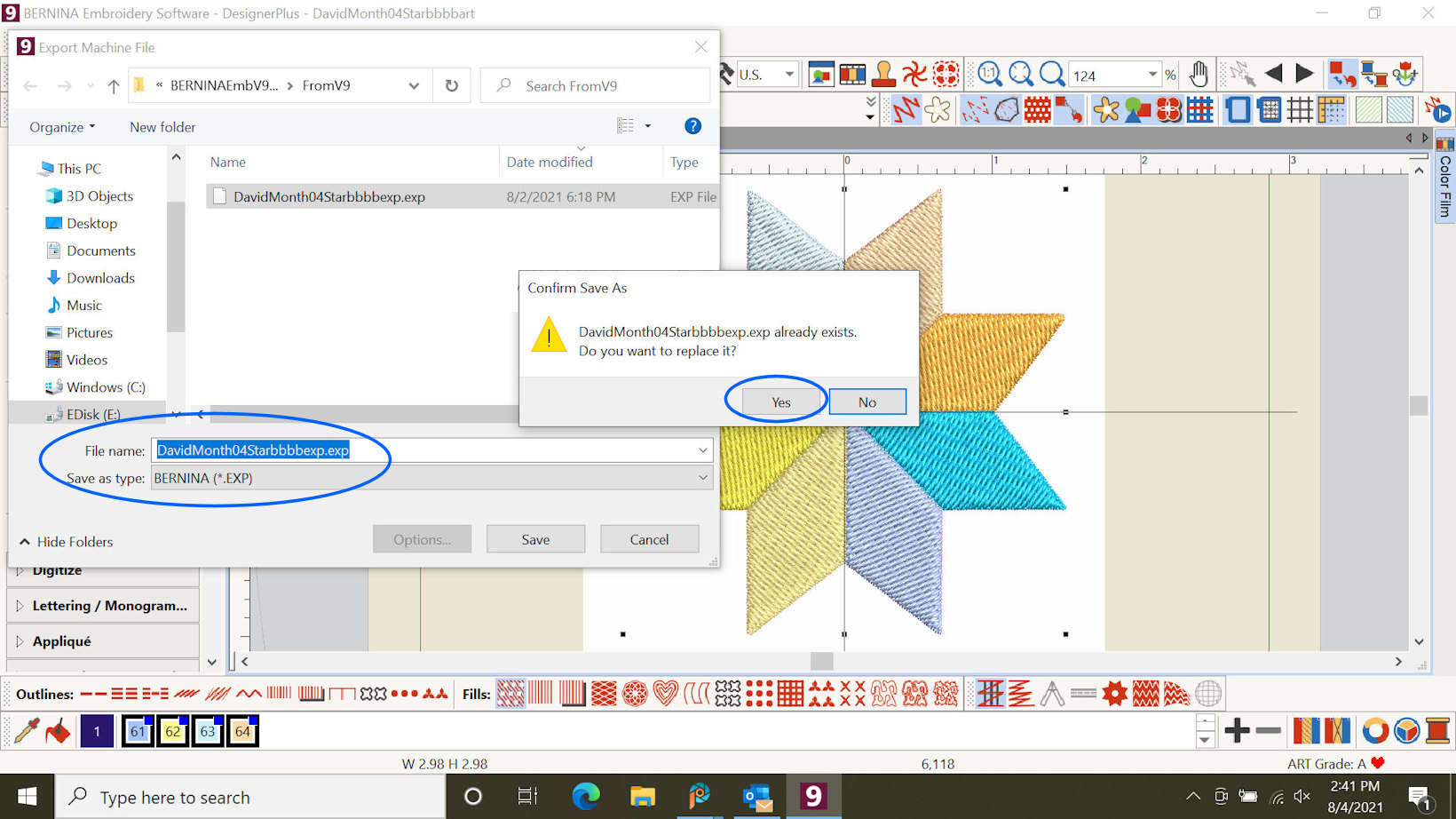
|
After the export, we return to Embroidery Software Version 9 Trial Version (BEmbSWV9T).
Note that the "export" process did not change the name of the in-process file on Embroidery Software Version 9 Trial Version: The BEmbSWV9T application works with "ART" (actually, ART90 in this case) format files and "was not affected naming-wise" by the choice of name for the "exp" (exported) file. Again: I point this out simply as an aside -- we (probably) do not care about this issue!
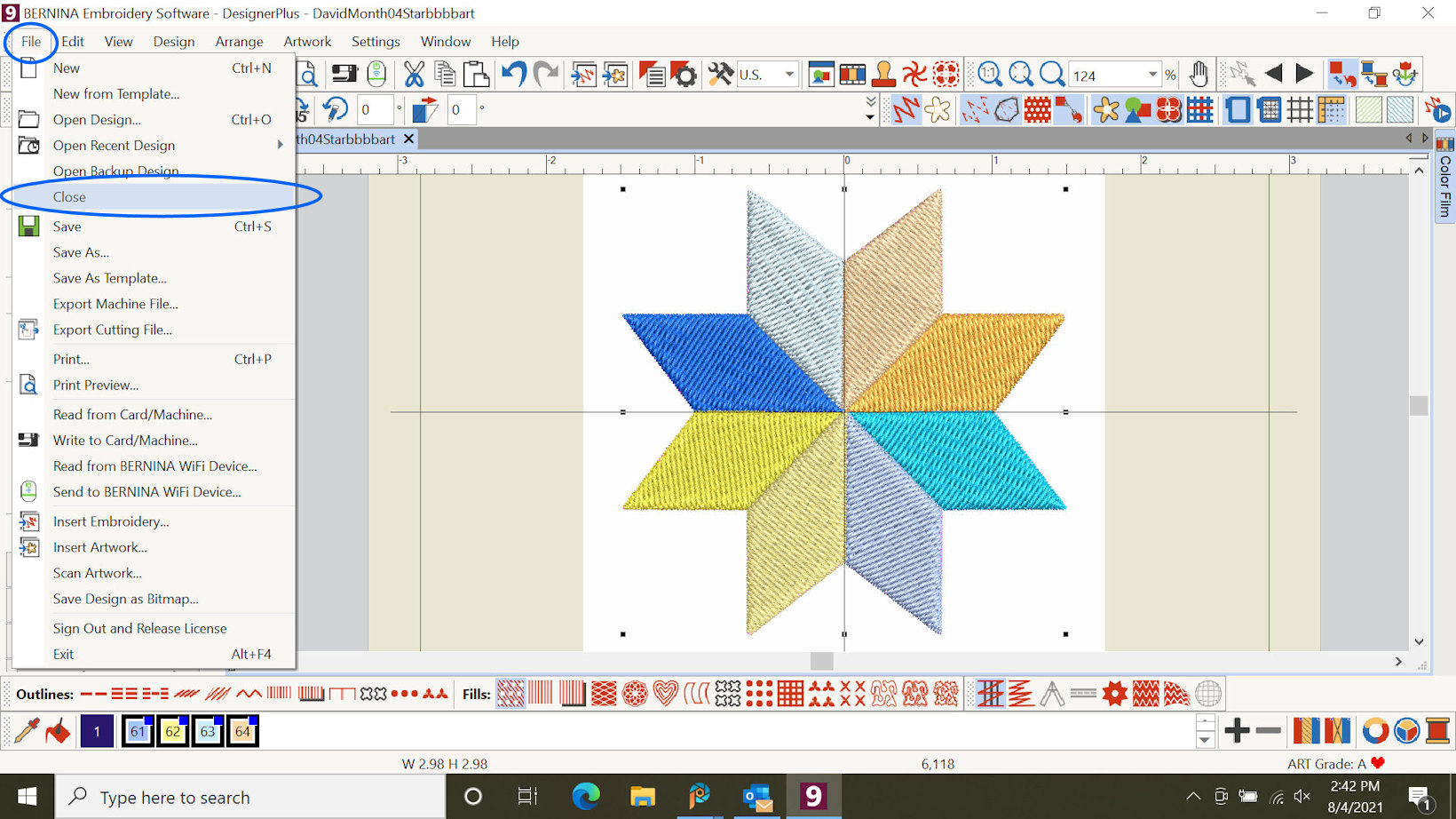
|
After we have closed the current design and we have finished (for now) using Embroidery Software Version 9 Trial Version (BEmbSWV9T) we Sign Out. I choose to "Release License": I have finished (for now) on the Laptop computer and may wish to "use the License" on my main PC computer. To do that, I simply sign-in again when on that system.
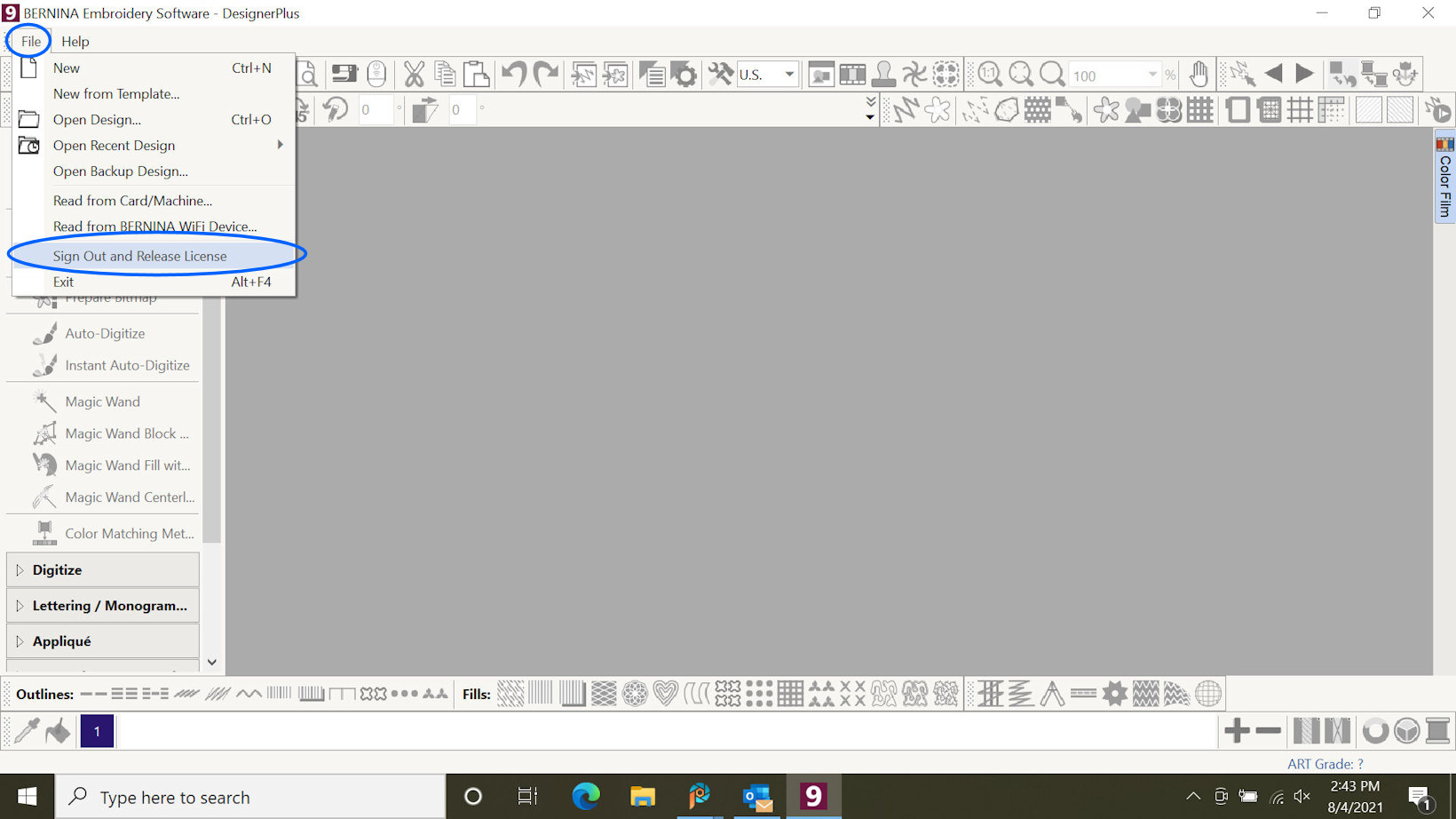
|
The exp file (that I previously Export(ed) using Embroidery Software Version 9 Trial Version is available for my use in being placed onto a USB stick for use on my BERNINA embroidery machine.
We could have sent the Embroidery Software Version 9 Trial Version - created file via WIFI to the new BERNINA Embroidery Module that is connected to a supported BERNINA embroidery machine. Perhaps we show doing that in an upcoming example; although the BERNINA website has many examples of doing this -- and more-extensive examples of using Embroidery Software Version 9.
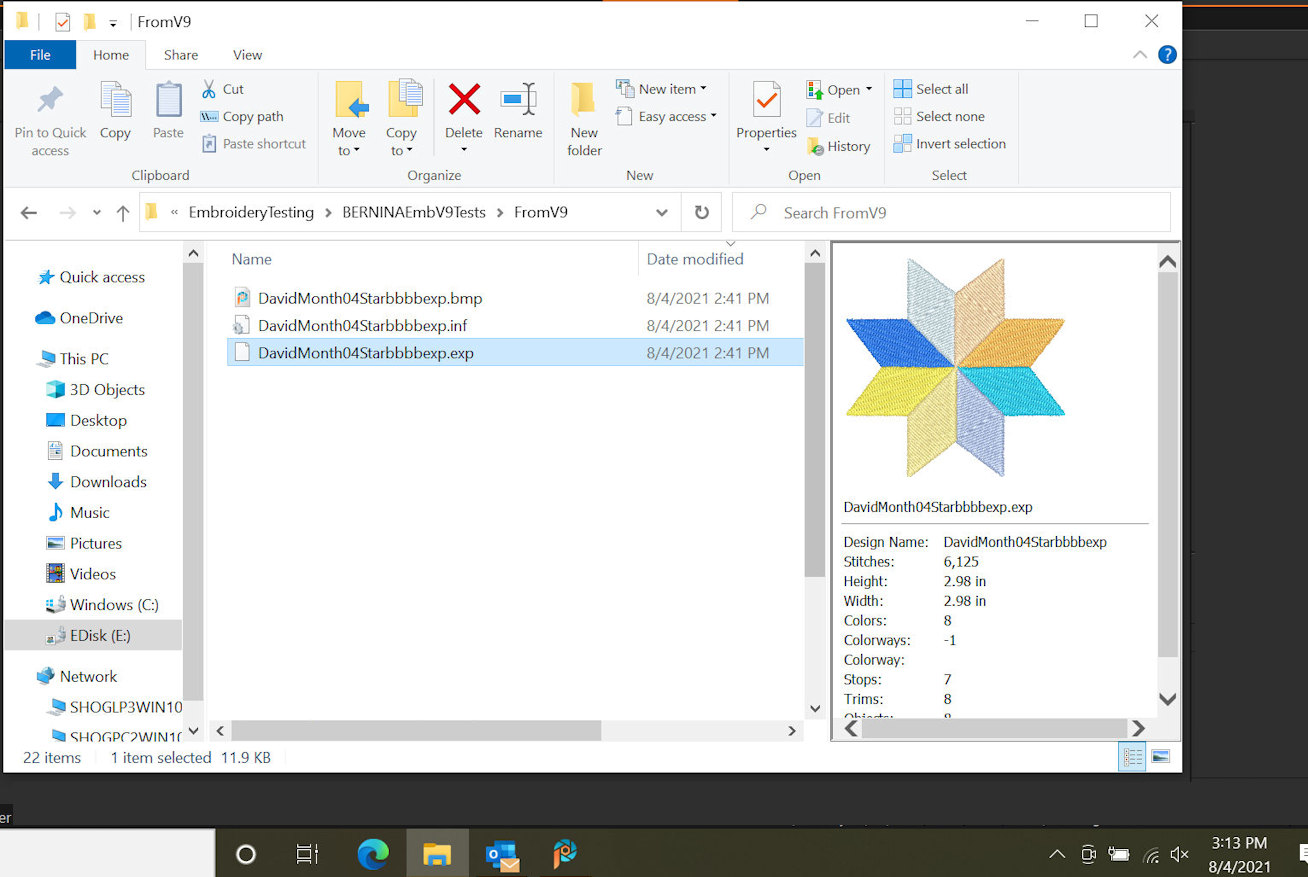
|
|
Overview:
- We installed and used Embroidery Software Version 9 Trial Version on our "main" computer system and also on our Laptop.
And we could move files, change files, share designs, etc. as we need to / wish to do.
- We moved the embroidery design from either or both of the computer systems to a USB stick and, then:
Passed the data via the USB stick to our embroidery machine.
Although we did not show such in this example, we could use the WIFI connector to pass the embroidery design to the BERNINA sewing/embroidery machine.

|
Overview:....
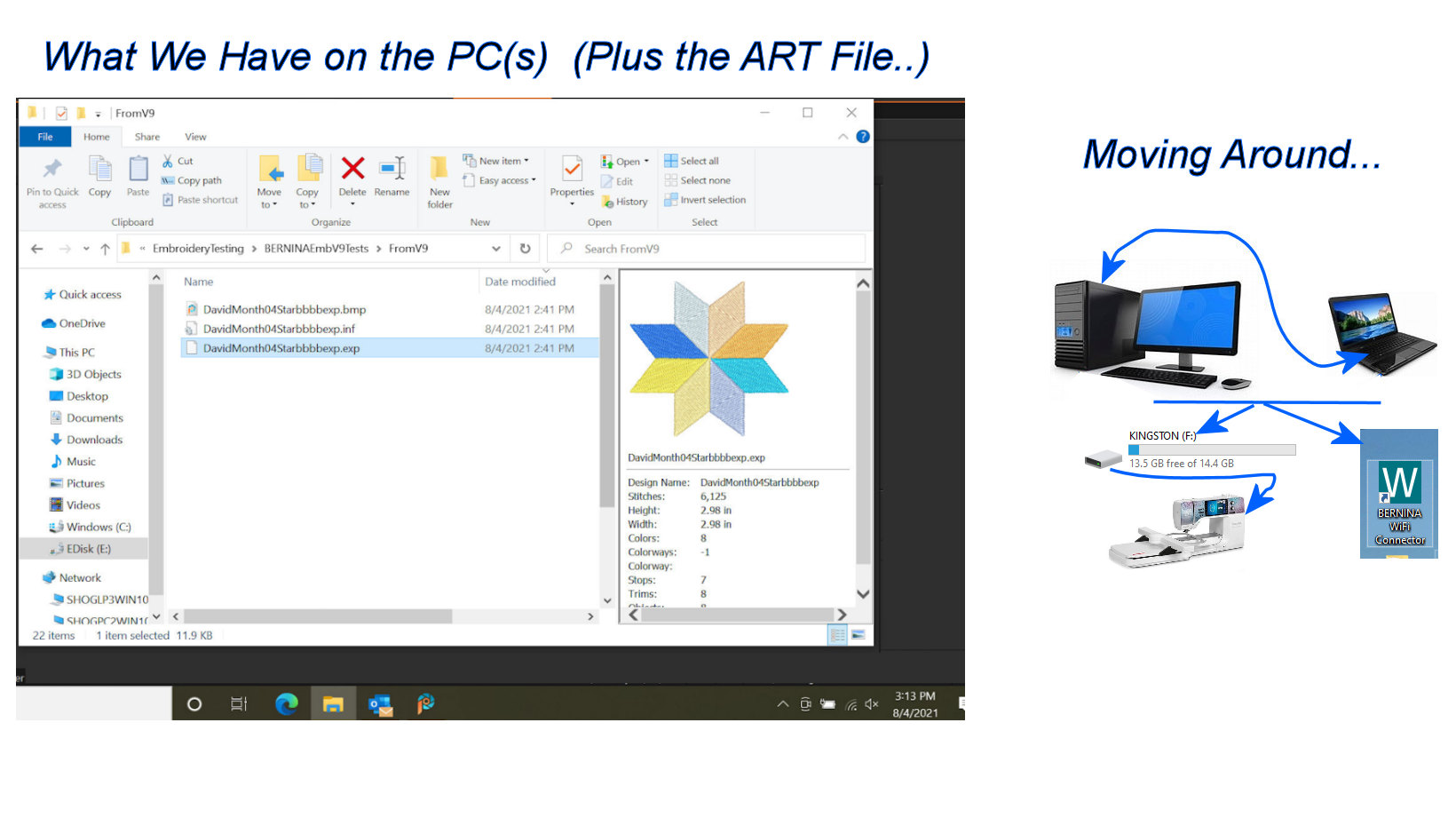
Comments or otherwise? Please send eMail to:
BerninaEmbroiderySoftware9 at Bernina World of Sewing dot com).
|
|
 Bernina World of Sewing
Bernina World of Sewing